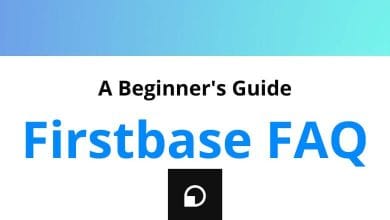How to view the Internet browser’s history?
Presently, popular web browsers such as Firefox, Safari, Edge, and Chrome offer features that allow users to conveniently access their search and destination history.
Table of Contents
Nonetheless, given that Internet browser’s history can be present on various devices, there are several methods to access it. To continue, select your preferred device from the options below and follow the provided instructions.
Desktop or laptop computer
For users on Windows, Linux, or macOS, a simple keyboard shortcut enables you to access your browsing history.
Windows and Linux users: Ctrl + H
Apple users: Command + Shift + H
Upon pressing one of these keyboard shortcuts, a history section will be displayed.
Read next: Google Chrome Keyboard Shortcuts
Read next: Mozilla Firefox Keyboard Shortcuts
Read next: Apple Safari Keyboard Shortcuts
iPhone or iPad running Safari
For users utilizing Safari on their iPhone or iPad with iOS, the following steps allow them to access their browsing history.
Step 1: Launch the Safari Internet browser on your device.
Step 2: Long-press the back arrow located in the lower-left corner of the browser window.
Step 3: The page that appears contains your browser’s history.
Android phone running Google Chrome
For users using Google Chrome on their Android phone or tablet, the following steps enable them to access their browsing history.
Step 1: Launch the Google Chrome Internet browser.
Step 2: Tap the Chrome menu icon located in the upper-right corner of the screen.
Step 3: From the drop-down menu that appears, choose “History.”
Step 4: The opened page displays your device’s history.
Conclusion
In conclusion, viewing your Internet browser’s history is simple and varies based on the device and browser you use. Whether it’s through keyboard shortcuts or accessing the browser’s menu, following the provided steps will allow you to access your browsing history effortlessly. Stay informed and keep track of your online activities with ease. Happy browsing!
READ NEXT: