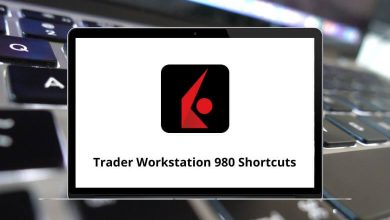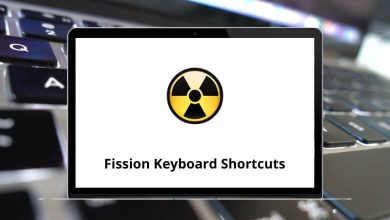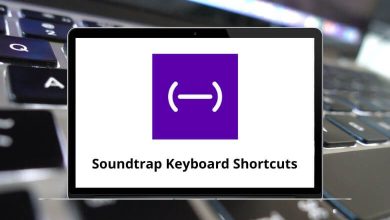What does Alt+Tab do?
The Alt+Tab keyboard shortcut is used to quickly switch between open applications and windows on your computer.
Table of Contents
It’s a handy little shortcut that can save you time and clicks when you need to toggle between different programs.
How to use the Alt+Tab keyboard shortcut?
Using Alt+Tab is easy. Just hold down the Alt key on your keyboard and then tap the Tab key. A menu will pop up showing thumbnails of all your open windows and applications.
While continuing to hold the Alt key, press Tab to cycle through the thumbnails until you land on the window you want to switch to. Release the Alt key and that window will come into focus. It’s a slick way to jump between apps without having to click through taskbars and menus.
Alt+Tab in Linux Mint
On Linux Mint, Alt+Tab works the same way as described above. Hold Alt, tap Tab to bring up the application switcher, and cycle through until you find the one you want. Mint has some configurable options too, like switching the order in which Alt+Tab cycles through windows, choosing if you want window previews shown, and enabling desktop-specific rules. It’s a versatile shortcut that Linux gives you control over.
⇒ Linux Mint Keyboard Shortcuts
Alt+Tab in Deepin Linux
Deepin Linux also utilizes Alt+Tab for application switching. Deepin has a visually appealing switcher interface out of the box, with smooth preview animations as you tab through your options. You can access configuration settings to fine-tune Alt+Tab to your liking here as well. Options include things like using the mouse wheel to cycle through previews and auto-hiding the switcher after releasing Alt.
⇒ Deepin Linux Keyboard Shortcuts
Alt+Tab in Microsoft Windows
The trusty Alt+Tab shortcut has been a staple Windows function for decades now. It works the same in Windows 10 and 11 as it does in Linux distros, with a thumbnail carousel brought up by Alt+Tab allowing you to visually pick the app or window to switch into. In Windows you’ll also notice browser tabs and other documents within apps shown separately in the carousel, allowing intricate switching control. Customization options here include reducing the number of items that appear for quicker cycling.
⇒ Microsoft Windows Keyboard Shortcuts
Popular programs using the Alt+Tab shortcut
What does this Shortcut do in different programs?
⇒ Windows XP – Switch between open programs in the taskbar
⇒ Ubuntu – Switch between open windows
⇒ Openbox – Cycle between windows on the desktop
⇒ Android – Switch between tabs
⇒ Diagrams net – Select parent
⇒ Dynamics NAV – Toggle between open windows
What to do when Alt+Tab doesn’t work?
If for some reason Alt + Tab stops functioning on your system, first try restarting your computer. This simple reset resolves many temporary glitches. Also, check that nothing is actively remapping or interfering with the shortcut keys. Look in settings for any custom shortcut profiles that could include Alt+Tab bindings. Worst case, there may be deeper software faults preventing the proper detection of key inputs. But a reboot and checking for shortcut conflicts is a good starting point to resuscitate your unresponsive Alt + Tab issues.
Related Keyboard Shortcuts: