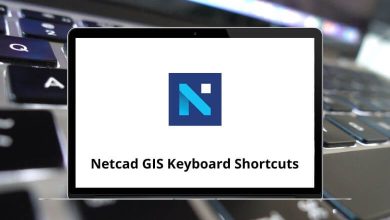Learn Bluebeam Revu Shortcuts for Windows
Markup & Editing Shortcuts
| Action |
Bluebeam Revu Shortcuts |
| Cloud |
C |
| Cloud+ |
K |
| Ellipse |
E |
| Eraser |
Shift + E |
| Snapshot |
G |
| Highlight |
H |
| Hyperlink |
Shift + H |
| Image |
I |
| Line |
L |
| Arc |
Shift + C |
| Arrow |
A |
| Dimension |
Shift + L |
| Note |
N |
| Polyline |
Shift + N |
| Lasso |
Shift + O |
| Pen |
P |
| Polygon |
Shift + P |
| Callout |
Q |
| Rectangle |
R |
| Text box |
T |
| Typewriter |
W |
| File attachment |
F |
| Flag |
Shift + F |
| Format painter |
Ctrl + Shift + C |
| Auto-size text box |
Alt + Z |
| Dynamic fill |
J |
| Measure tool |
M |
| Length measurement |
Shift + Alt + L |
| Polylength tool |
Shift + Alt + Q |
| Perimeter measurement |
Shift + Alt + P |
| Area measurement |
Shift + Alt + A |
| Volume measurement |
Shift + Alt + V |
| Count measurement |
Shift + Alt + C |
| Diameter measurement |
Shift + Alt + D |
| Angle measurement |
Shift + Alt + G |
| Radius measurement |
Shift + Alt + U |
| Complete markup |
Enter |
| Exit current command |
Esc |
| Edit text in the comment |
F2 |
| Flatten markups |
Ctrl + Shift + M |
| Unflatten markups |
Ctrl + Shift + U |
| Copy |
Ctrl + C |
| Paste |
Ctrl + V |
| Paste in place |
Ctrl + Shift + V |
| Cut |
Ctrl + X |
| Undo |
Ctrl + Z |
| Redo |
Ctrl + Y |
| Align bottom |
Ctrl + Alt + B |
| Align left |
Ctrl + Alt + L |
| Align right |
Ctrl + Alt + R |
| Align top |
Ctrl + Alt + T |
| Flip horizontal |
Ctrl + Alt + H |
| Flip vertical |
Ctrl + Alt + V |
| Bring forward |
Ctrl + ] |
| Send backward |
Ctrl + [ |
| Bring to front |
Ctrl + Shift + ] |
| Send to back |
Ctrl + Shift + [ |
| Group markups |
Ctrl + G |
| Ungroup markups |
Ctrl + Shift + G |
| Select all markups |
Ctrl + A |
| Toggle markup lock |
Ctrl + Shift + L |
| Move markup up |
Shift + Up Arrow key |
| Move markup down |
Shift + Down Arrow key |
| Move markup left |
Shift + Left Arrow key |
| Move markup right |
Shift + Right Arrow key |
| Add Bookmark |
Ctrl + B |
| Edit action |
Ctrl + Shift + E |
| 3D editor |
Ctrl + Alt + 3 |
| Spell check |
F7 |
| Form editor |
Ctrl + Shift + F |
| OCR |
Ctrl + Shift + O |
| Open global JavaScript |
Ctrl + Shift + J |
| Mark for redaction |
Shift + R |
| Apply redactions |
Shift + A |
| Add signature field |
X |
| Toggle grid |
Shift + F9 |
| Toggle snap to grid |
Ctrl + Shift + F9 |
| Snap to content |
Ctrl + Shift + F8 |
| Snap to markup |
Ctrl + Shift + F7 |
Navigation Shortcuts
| Action |
Bluebeam Revu Shortcuts |
| Select |
V |
| Pan |
Shift + V |
| Previous document |
Ctrl + Shift + F6 |
| Next document |
Ctrl + F6 |
| Jump to the first page |
Home |
| Jump to the last page |
End |
| Previous page |
Ctrl + Left Arrow key |
| Next page |
Ctrl + Right Arrow key |
| Previous view |
Alt + Left Arrow key |
| Next view |
Alt + Right Arrow key |
| Next comment |
Tab |
| Previous comment |
Shift + Tab |
| Next tab |
Ctrl + Tab |
| Previous tab |
Ctrl + Shift + Tab |
| Scroll up |
Up Arrow key |
| Scroll down |
Down Arrow key |
| Scroll left |
Left Arrow key |
| Scroll right |
Right Arrow key |
Show Tabs Shortcuts
| Action |
Bluebeam Revu Shortcuts |
| Bookmarks tab |
Alt + B |
| Markups list tab |
Alt + L |
| Measurements tab |
Alt + U |
| Properties tab |
Alt + P |
| Search tab |
Alt + 1 |
| Thumbnails tab |
Alt + T |
| Tool Chest tab |
Alt + X |
| File Access tab |
Alt + A |
| Bluebeam Studio |
Alt + C |
| bFX Tab |
Alt + K |
| Layers tab |
Alt + Y |
| Spaces tab |
Alt + S |
| Links tab |
Alt + N |
| Forms tab |
Alt + Q |
| JavaScript Console |
Alt + K |
| 3D model tree |
Alt + 3 |
| Sets tab |
Alt + 2 |
| Signatures tab |
Alt + 4 |
Advanced Text Shortcuts
| Action |
Bluebeam Revu Shortcuts |
| Search |
Ctrl + F |
| Search next result |
F3 |
| Search the previous result |
Shift + F3 |
| Select text |
Shift + T |
| Select all text |
Ctrl + Shift + A |
| Review text |
Shift + Alt + R |
| Underline text |
U |
| Squiggly text |
Shift + U |
| Strikethrough text |
D |
| Mark text for redaction |
Shift + K |
| Create PDF |
Ctrl + N |
| Image from scanner |
Shift + I |
| Open |
Ctrl + O |
| Reopen files from the last session |
Ctrl + Alt + O |
| Print |
Ctrl + P |
| Publish as |
Ctrl + Shift + P |
| Email PDF |
Ctrl + E |
| Save |
Ctrl + S |
| Flatten the PDF and save |
Ctrl + Alt + F |
| Save a copy |
Ctrl + Shift + S |
| Save all |
Shift + F2 |
| New WebTab |
Ctrl + T |
| Export markups |
Ctrl + F2 |
| Import markups |
Ctrl + F3 |
| Previous document in the folder |
Alt + Page Up key |
| Next document in the folder |
Alt + Page Down key |
| Close all open tabs |
Ctrl + Shift + W |
| Close current document |
Ctrl + W |
| Close application |
Alt + F4 |
| Exit |
Ctrl + Q |
Miscellaneous Shortcuts
| Action |
Bluebeam Revu Shortcuts |
| Open help window |
F1 |
| Toggle navigation bar |
F4 |
| Toggle status bar |
F8 |
| Toggle menu bar |
F9 |
| Close context menu |
F10 |
| Open context menu |
Shift + F10 |
| Show the start page tab |
F12 |
| Document properties |
Ctrl + D |
| Preferences |
Ctrl + K |
| Document security |
Ctrl + L |
| Toggle dimmer switch |
Ctrl + F5 |
Similar Programs: Adobe Acrobat Keyboard Shortcuts
Page Manipulation Shortcuts
| Action |
Bluebeam Revu Shortcuts |
| Insert blank page |
Ctrl + Shift + N |
| Insert pages |
Ctrl + Shift + I |
| Extract pages |
Ctrl + Shift + X |
| Replace pages |
Ctrl + Shift + Y |
| Delete pages |
Ctrl + Shift + D |
| Rotate pages |
Ctrl + Shift + R |
| Copy page to snapshot |
Ctrl + Alt + C |
| Deskew |
Ctrl + Alt + D |
| Rotate clockwise |
Shift + Alt + = |
| Rotate counterclockwise |
Shift + Alt + – |
| Crop pages |
Shift + Alt + O |
Similar Programs: PDF-XChange Editor Keyboard Shortcuts
Viewing Shortcuts
| Action |
Bluebeam Revu Shortcuts |
| Split view |
Ctrl + 2 |
| Split view horizontal |
Ctrl + H |
| Unsplit view |
Ctrl + Shift + 2 |
| Toggle split orientation |
Ctrl + I |
| Switch view |
Ctrl + 1 |
| Balance views |
Shift + F12 |
| Toggle stay on top |
Ctrl + F12 |
| Show/hide tabs |
Shift + F4 |
| Single page mode |
Ctrl + 4 |
| Continuous mode |
Ctrl + 5 |
| Side-by-side mode |
Ctrl + 6 |
| Continuous side-by-side mode |
Ctrl + 7 |
| Fullscreen |
F11 |
| Presentation |
Ctrl + Enter |
| Actual size |
Ctrl + 8 |
| Fit page |
Ctrl + 9 |
| Fit width |
Ctrl + 0 |
| Show/hide rulers |
Ctrl + R |
| Zoom mode |
Z |
| Zoom out |
Ctrl + – |
| Zoom in |
Ctrl + + |
| Refresh document view |
F5 |
| Cycle zoom |
Shift + F5 |
| Rotate view counterclockwise |
Ctrl + Shift + – |
| Rotate view clockwise |
Ctrl + Shift + + |
READ NEXT: