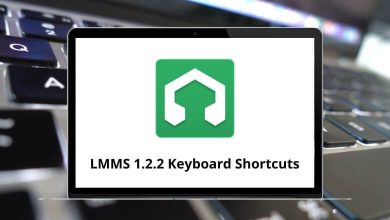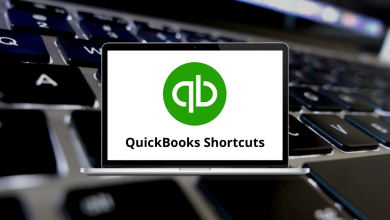50 Kingsoft Writer Keyboard Shortcuts
A warm welcome to Kingsoft Writer Shortcuts for training and learning. We have assembled here to help you quickly learn the Kingsoft Writer Shortcuts that will optimize your work and save you time. Everyone wants to get things done quickly, so knowing shortcuts is essential.
Download Kingsoft Writer Shortcuts PDF
Table of Contents
The list below of Kingsoft Writer shortcuts will help you work more effectively and efficiently, enhancing your documents. You can download the Kingsoft Writer Shortcuts list in PDF format. All these Kingsoft Writer Shortcuts will work on both Windows and Linux devices.
Editing Shortcuts
| Action | Kingsoft Writer Shortcuts |
|---|---|
| Copy | Ctrl + C |
| Paste | Ctrl + V |
| Cut | Ctrl + X |
| Bold | Ctrl + B |
| Italic | Ctrl + I |
| Underline | Ctrl + U |
| Align Center | Ctrl + E |
| Align Right | Ctrl + R |
| Align Left | Ctrl + L |
| Justify | Ctrl + J |
| Insert Page Break | Ctrl + Enter |
| Insert New Blank Field | Ctrl + F9 |
| Insert Manual Break | Shift + Enter |
| Zoom in Font | Ctrl + Shift + , |
| Zoom out Font | Ctrl + Shift + . |
| Changes Field to Text | Ctrl + Shift + F9 |
| Align Selected Text as Distributed | Ctrl + Shift + J |
| Change All Field Text | Alt + F9 |
| Decrease the Indent Level of the Paragraph | Alt + Shift + Left Arrow key |
| Increase the Indent Level of the Paragraph | Alt + Shift + Right Arrow key |
| Changes Select Text to SubScript | Ctrl + = |
| Change Select Text to SuperScript | Ctrl + Shift + = |
| Collapse Selected Items | Alt + Shift + – |
| Expand Selected Items | Alt + Shift + = |
| Moves Selected Item Down within Outline | Alt + Shift + Down Arrow key |
| Moves Selected Item Up within Outline | Alt + Shift + Up Arrow key |
| Split Table by Column | Shift + Alt + Enter |
| Split Table by Row | Shift + Ctrl + Enter |
| Enter Insert Mode | Insert |
| Update Field Code | F9 |
| Change Text Field to Code Field | Shift + F9 |
| Pops Word Count dialog | Ctrl + Shift + G |
| Close Window | Ctrl + W |
| Help | F1 |
Similar Programs: Google Docs Keyboard Shortcuts
| Action | Kingsoft Writer Shortcuts |
|---|---|
| Go to the beginning of the Document | Ctrl + Home |
| Go to End of Document | Ctrl + Tab |
| Go to the Beginning of the Line | Home |
| Go to the End of the Line | End |
| Switch to the Next Document Tab | Ctrl + Tab |
| Switch to the Previous Document Tab | Ctrl + Shift + Tab |
Display Object & Dialog Box Shortcuts
| Action | Kingsoft Writer Shortcut keys |
|---|---|
| Display MS Visual Basic Editor | Alt + F11 |
| Display Macro Dialog | Alt + F8 |
| Display Level 1…9 Under Outline View | Alt + Shift + 1…9 |
| Display Font Dialog Box | Ctrl + D |
| Display Find Dialog Box | Ctrl + F |
| Display Go to Dialog Box | Ctrl + G |
| Replace | Ctrl + H |
| Print Dialog Box | Ctrl + P |
| Display Hyperlink Dialog Box | Ctrl + K |
| Display Save As Dialog Box | F12 |
| Spelling Check Dialog Box | F7 |
Kingsoft Writer is considered an economical and compatible alternative to Microsoft Office’s Word processor. It’s a good option for those seeking a powerful yet cheaper alternative. The appearance of Kingsoft Writer is almost identical to Word. You might also want to consider taking a look at the MS Word Shortcut Keys list.
READ NEXT: