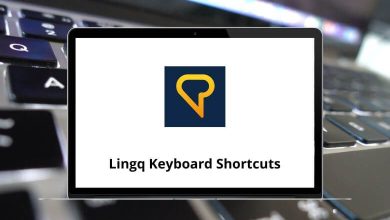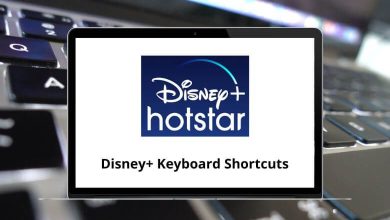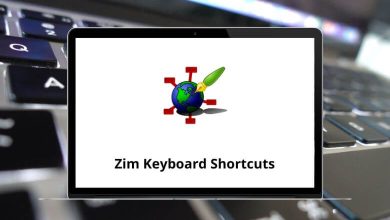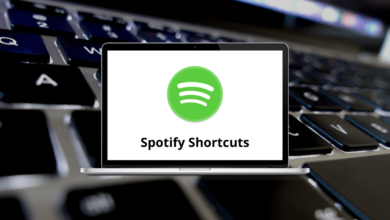Download Gnumeric Shortcuts PDF
Table of Contents
Learn Gnumeric Shortcuts for Windows
Most used Gnumeric Shortcuts
| Action | Gnumeric Shortcut keys |
|---|---|
| Save a file | Ctrl + S |
| Quit the application | Ctrl + Q |
| sets the current cell for editing | F2 |
| Opens the Load file dialog window | Ctrl + O |
| Opens the Define Name dialog window | Ctrl + F3 |
| Repeat the last action | F4 |
| Opens the Go to the dialog window | Ctrl + G |
| Opens the Search and Replace dialog | Ctrl + H |
| Opens the Search Center | Ctrl + F |
| Formats the current selection as a General | Ctrl + ~ |
| Formats the current selection with the default currency | Ctrl + $ |
| Formats the current selection with default date style | Ctrl + # |
| Formats the current selection as superscript | Ctrl + ^ |
| Formats the current selection with the default time format | Ctrl + @ |
| Formats the current selection as a number with 2 decimal places | Ctrl + ! |
| Adds a thin border around the current selection | Ctrl + & |
| Formats the current selection as subscript | Ctrl + _ |
| Toggles the boldness of the font in the current selection | Ctrl + B |
| Toggles the italics of the font in the current selection | Ctrl + I |
| Toggles single underlining of the current selection | Ctrl + U |
| Toggles strikethrough of the current selection | Ctrl + 5 |
READ NEXT:
- 28 FxPro Keyboard Shortcuts
- 88 Geany Keyboard Shortcuts
- 29 GeoModeller3D Keyboard Shortcuts
- 48 GibbsCAM Keyboard Shortcuts