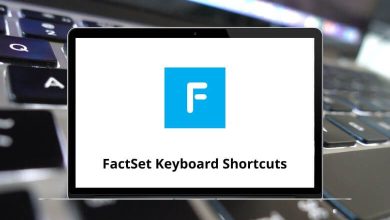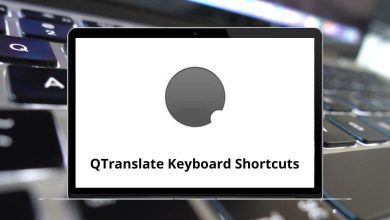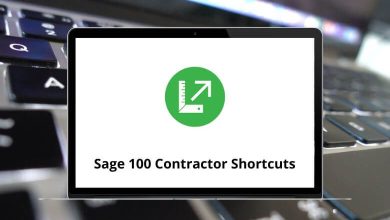Vectorworks was among the pioneering companies to develop BIM-capable software, catering to trained architects, engineers, and designers. It’s worthwhile to invest time in learning Vectorworks shortcuts to optimize your workflow and maximize productivity. Vectorworks prioritizes understanding project setup, honing 2D drafting skills, and creating compelling presentations.
An exceptional feature of Vectorworks is its user-friendly interface, allowing for flexible and intuitive model manipulation. Below, you’ll find a list of Vectorworks shortcuts designed to expedite design work, facilitate quick learning, enhance work efficiency, and make the process more enjoyable. Download the Vectorworks Shortcuts list in PDF format.
| Action |
Vectorworks Shortcuts Windows |
Vectorworks Shortcuts Mac |
| New |
Ctrl + N |
Command + N |
| Open |
Ctrl + O |
Command + O |
| Close |
Ctrl + W |
Command + W |
| Save |
Ctrl + S |
Command + S |
| Page Setup |
Ctrl + Alt + P |
Command + Option + P |
| Print |
Ctrl + P |
Command + P |
| Exit |
Alt + F4 |
Option + F4 |
| Action |
Vectorworks Shortcuts Windows |
Vectorworks Shortcuts Mac |
| Undo |
Ctrl + Z |
Command + Z |
| Redo |
Ctrl + Y |
Command + Y |
| Copy |
Ctrl + C |
Command + C |
| Paste |
Ctrl + V |
Command + V |
| Cut |
Ctrl + X |
Command + X |
| Paste in Place |
Ctrl + Alt + V |
Command + Option + V |
| Duplicate |
Ctrl + D |
Command + D |
| Duplicate Array |
Ctrl + Shift + Alt + D |
Command + Shift + Option + D |
| Select All |
Ctrl + A |
Command + A |
Similar Programs: Blender Keyboard Shortcuts
| Action |
Vectorworks Shortcuts Windows |
Vectorworks Shortcuts Mac |
| Layer Options Active Only |
Ctrl + Alt + 3 |
Command + Option + 3 |
| Layer Options Gray Others |
Ctrl + Alt + 4 |
Command + Option + 4 |
| Layer Options Gray or Snap Others |
Ctrl + Alt + 5 |
Command + Option + 5 |
| Layer Options Show Others |
Ctrl + Alt + 6 |
Command + Option + 6 |
| Layer Options Show or Snap Others |
Ctrl + Alt + 7 |
Command + Option + 7 |
| Layer Options Show/Snap/Modify Others |
Ctrl + Alt + 8 |
Command + Option + 8 |
| Zoom – Normal Scale |
Ctrl + 3 |
Command + 3 |
| Zoom – Fit to Page Area |
Ctrl + 4 |
Command + 4 |
| Standard views: Top/Plan |
Ctrl + 5 |
Command + 5 |
| Zoom – Fit to Objects |
Ctrl + 6 |
Command + 6 |
| Set 3D View |
Ctrl + 0 |
Command + 0 |
| Unified View |
Ctrl + Alt + L |
Command + Option + L |
| Create Multiple Viewports |
Ctrl + Shift + M |
Command + Shift + M |
| Next View |
Ctrl + Shift + . |
Command + Shift + . |
| Previous View |
Ctrl + Shift + , |
Command + Shift + , |
| Class Options Active Only |
Ctrl + Shift + Alt + 3 |
Command + Shift + Option + 3 |
| Class Options Gray Others |
Ctrl + Shift + Alt + 4 |
Command + Shift + Option + 4 |
| Class Options Gray or Snap Others |
Ctrl + Shift + Alt + 5 |
Command + Shift + Option + 5 |
| Class Options Show Others |
Ctrl + Shift + Alt + 6 |
Command + Shift + Option + 6 |
| Class Options Show or Snap Others |
Ctrl + Shift + Alt + 7 |
Command + Shift + Option + 7 |
| Class Options Show/Snap/Modify Others |
Ctrl + Shift + Alt + 8 |
Command + Shift + Option + 8 |
| Rendering – Wireframe |
Ctrl + Shift + W |
Command + Shift + W |
| Rendering – Sketch |
Ctrl + Shift + S |
Command + Shift + S |
| Rendering Sketch Options |
Ctrl + Shift + Alt + S |
Command + Shift + Option + S |
| Rendering Open GL |
Ctrl + Shift + G |
Command + Shift + G |
| Rendering – Final Quality Renderworks |
Ctrl + Shift + F |
Command + Shift + F |
| Rendering – Hidden Line |
Ctrl + Shift + E |
Command + Shift + E |
| Rendering – Dashed Hidden Line |
Ctrl + Shift + D |
Command + Shift + D |
| Rendering – Final Shaded Polygon |
Ctrl + Shift + P |
Command + Shift + P |
| Action |
Vectorworks Shortcuts Windows |
Vectorworks Shortcuts Mac |
| Move |
Ctrl + M |
Command + M |
| Move 3D |
Ctrl + Alt + M |
Command + Option + M |
| Send to Front |
Ctrl + F |
Command + F |
| Send Forward |
Ctrl + Alt + F |
Command + Option + F |
| Send to Back |
Ctrl + B |
Command + B |
| Send Backward |
Ctrl + Alt + B |
Command + Option + B |
| Align to Grid |
Ctrl + – |
Command + – |
| Align/Distribute |
Ctrl + = |
Command + = |
| Align/Distribute 3D |
Ctrl + Shift + = |
Command + Shift + = |
| Rotate Left 90 |
Ctrl + L |
Command + L |
| Rotate Right 90 |
Ctrl + Shift + R |
Command + Shift + R |
| Flip Horizontal |
Ctrl + Shift + H |
Command + Shift + H |
| Flip Vertical |
Ctrl + Shift + V |
Command + Shift + V |
| Set Working Plane |
Ctrl + \ |
Command + \ |
| Trim |
Ctrl + T |
Command + T |
| Join |
Ctrl + J |
Command + J |
| Join and Fillet |
Ctrl + Alt + J |
Command + Option + J |
| Join – no Trim |
Ctrl + Shift + J |
Command + Shift + J |
| Convert to Group |
Ctrl + K |
Command + K |
| Convert to Mesh |
Ctrl + Alt + R |
Command + Option + R |
| Convert to 3D Polys |
Ctrl + Alt + O |
Command + Option + O |
| Convert to NURBS |
Ctrl + Alt + N |
Command + Option + N |
| Group |
Ctrl + G |
Command + G |
| Ungroup |
Ctrl + U |
Command + U |
| Edit |
Ctrl + [ |
Command + [ |
| Exit |
Ctrl + ] |
Command + ] |
| Show Guides |
Ctrl + Alt + G |
Command + Option + G |
| Hide Guides |
Ctrl + Shift + Alt + G |
Command + Shift + Option + G |
| Unrotate 3D Objects |
Ctrl + Shift + 0 |
Command + Shift + 0 |
| Add Surface |
Ctrl + Shift + Alt + A |
Command + Shift + Option + A |
| Clip Surface |
Ctrl + Shift + Alt + C |
Command + Shift + Option + C |
| Intersect Surface |
Ctrl + Shift + Alt + I |
Command + Shift + Option + I |
| Compose |
Ctrl + Shift + Alt + P |
Command + Shift + Option + P |
Similar Programs: Autodesk Revit Architecture Shortcuts
| Action |
Vectorworks Shortcuts Windows |
Vectorworks Shortcuts Mac |
| Add Solids |
Ctrl + Alt + A |
Command + Option + A |
| Subtract Solids |
Ctrl + Alt + S |
Command + Option + S |
| Intersect Solids |
Ctrl + Alt + I |
Command + Option + I |
| Section Solids |
Ctrl + Alt + T |
Command + Option + T |
| Extrude |
Ctrl + E |
Command + E |
| Multiple Extrude |
Ctrl + Alt + E |
Command + Option + E |
| Extrude Along Path |
Ctrl + Alt + X |
Command + Option + X |
| Tapered Extrude |
Ctrl + Alt + U |
Command + Option + U |
| Sweep |
Ctrl + Alt + W |
Command + Option + W |
| Create Fillet Surface |
Ctrl + Alt + Y |
Command + Option + Y |
| Create Planar Caps |
Ctrl + Alt + Q |
Command + Option + Q |
| Create Surface from Curves |
Ctrl + Alt + K |
Command + Option + K |
| Action |
Vectorworks Shortcuts Windows |
Vectorworks Shortcuts Mac |
| Palettes – Snapping |
Ctrl + Shift + C |
Command + Shift + C |
| Palettes – Attributes |
Ctrl + Shift + A |
Command + Shift + A |
| Palettes – Navigation |
Ctrl + Shift + N |
Command + Shift + N |
| Palettes – Working Planes |
Ctrl + Shift + K |
Command + Shift + K |
| Palettes – Activate Object Info Palette |
Ctrl + ‘ |
Command + ‘ |
| Palettes – Object Info |
Ctrl + I |
Command + I |
| Palettes – Resource Manager |
Ctrl + R |
Command + R |
| Palettes – Visualization |
Ctrl + Shift + Alt + V |
Command + Shift + Option + V |
Similar Programs: ArchiCAD Keyboard Shortcuts
| Action |
Vectorworks Shortcuts Windows |
Vectorworks Shortcuts Mac |
| Organization |
Ctrl + Shift + O |
Command + Shift + O |
| User Origin |
Ctrl + 9 |
Command + 9 |
| SmartCursor Settings |
Ctrl + 8 |
Command + 8 |
| Plug-in Manager |
Ctrl + Shift + Z |
Command + Shift + Z |
| Workspace Editor |
Ctrl + Shift + Alt + W |
Command + Shift + Option + W |
| Action |
Vectorworks Shortcuts Windows |
Vectorworks Shortcuts Mac |
| Number Instruments |
Ctrl + Shift + Alt + N |
Command + Shift + Option + N |
| Auto Number Positions |
Ctrl + Shift + Alt + O |
Command + Shift + Option + O |
| Focus Instruments |
Ctrl + Shift + Alt + F |
Command + Shift + Option + F |
| Replace Instruments |
Ctrl + Shift + Alt + R |
Command + Shift + Option + R |
| Find and Modify |
Ctrl + Shift + Alt + M |
Command + Shift + Option + M |
| Label Legend Manager |
Ctrl + Shift + Alt + L |
Command + Shift + Option + L |
| Refresh Instruments |
Ctrl + / |
Command + / |
Similar Programs: Sketchup Keyboard Shortcuts
Basic Palette Shortcuts
| Action |
Vectorworks Shortcuts Windows |
Vectorworks Shortcuts Mac |
| 2D Locus |
0 |
0 |
| keys |
1 |
1 |
| Line |
2 |
2 |
| Arc |
3 |
3 |
| Rectangle |
4 |
4 |
| Polyline |
5 |
5 |
| Circle |
6 |
6 |
| Fillet |
7 |
7 |
| 2D Polygon |
8 |
8 |
| Symbol Insertion |
Alt + 0 |
Option + 0 |
| Callout |
Alt + 1 |
Option + 1 |
| Double Line |
Alt + 2 |
Option + 2 |
| Quarter Arc |
Alt + 3 |
Option + 3 |
| Rounded Rectangle |
Alt + 4 |
Option + 4 |
| Freehand |
Alt + 5 |
Option + 5 |
| Oval |
Alt + 6 |
Option + 6 |
| Chamfer |
Alt + 7 |
Option + 7 |
| Double-line Polygon |
Alt + 8 |
Option + 8 |
| Flyover |
Shift + C |
Shift + C |
| Triangle |
Shift + T |
Shift + T |
| Eyedropper |
Shift + E |
Shift + E |
| Attribute Mapping |
Shift + A |
Shift + A |
| Offset |
Shift + – |
Shift + – |
| Clip |
Shift + N |
Shift + N |
| Move by Points |
Shift + M |
Shift + M |
| Selection |
X |
X |
| Pan |
H |
H |
| Zoom |
C |
C |
| Visibility |
V |
V |
| Reshape |
– |
– |
| Rotate |
Alt + = |
Option + = |
| Mirror |
= |
= |
| Split |
L |
L |
| Connect or Combine |
; |
; |
| Move Page |
Alt + Z |
Option + Z |
| Trim |
Alt + Shift + L |
Option + Shift + L |
| Regular Polygon |
Alt + Shift + R |
Option + Shift + R |
| Spiral |
Alt + Shift + S |
Option + Shift + S |
3D Modelling Tool Shortcuts
| Action |
Vectorworks Shortcuts Windows |
Vectorworks Shortcuts Mac |
| Flyover |
Shift + C |
Shift + C |
| Set Working Plane |
Shift + 1 |
Shift + 1 |
| Align Plane |
Alt + Shift + 1 |
Option + Shift + 1 |
| Push or Pull |
Shift + R |
Shift + R |
| 3D Locus |
Shift + 0 |
Shift + 0 |
| NURBS Curve |
Shift + 7 |
Shift + 7 |
| Sphere |
Shift + 3 |
Shift + 3 |
| Hemisphere |
Alt + Shift + 3 |
Option + Shift + 3 |
| Fillet Edge |
Shift + F |
Shift + F |
| Chamfer Edge |
Shift + J |
Shift + J |
| Shell Solid |
Shift + G |
Shift + G |
| Loft Surface |
Shift + K |
Shift + K |
| Extract |
Shift + L |
Shift + L |
| Create Contours |
Shift + H |
Shift + H |
| Project |
Shift + ; |
Shift + ; |
| Analysis |
Shift + ‘ |
Shift + ‘ |
Visualization Tool Set Shortcuts
| Action |
Vectorworks Shortcuts Windows |
Vectorworks Shortcuts Mac |
| Flyover |
Shift + C |
Shift + C |
| Walkthrough |
Shift + U |
Shift + U |
| Translate View |
Shift + V |
Shift + V |
| Rotate View |
Shift + W |
Shift + W |
| Light |
Shift + Z |
Shift + Z |
| Attribute Mapping |
Shift + A |
Shift + A |
Cycles through Modes Shortcuts
| Action |
Vectorworks Shortcuts Windows |
Vectorworks Shortcuts Mac |
| 1st group |
U |
U |
| 2nd group |
I |
I |
| 3rd group |
O |
O |
| 4th group |
P |
P |
| 5th group |
[ |
[ |
| 6th group |
] |
] |
Snapping Palette Settings Shortcuts
| Action |
Vectorworks Shortcuts Windows |
Vectorworks Shortcuts Mac |
| Snap to Grid |
A |
A |
| Snap to Angle |
S |
S |
| Smart Points |
D |
D |
| Smart Edge – 2D only |
F |
F |
| Snap to Working Plane – 3D only |
F |
F |
| Snap to Object |
Q |
Q |
| Snap to Intersection |
W |
W |
| Snap to Distance |
E |
E |
| Snap to Tangent – 2D only |
R |
R |
Standard View Shortcuts
| Action |
Vectorworks Shortcut keys Windows |
Vectorworks Shortcut keys Mac |
| Top/Plan or Rotated Top/Plan |
0 |
0 |
| Left Isometric |
1 |
1 |
| Front |
2 |
2 |
| Right Isometric |
3 |
3 |
| Left |
4 |
4 |
| Top |
5 |
5 |
| Right |
6 |
6 |
| Left Rear Isometric |
7 |
7 |
| Back |
8 |
8 |
| Right Rear Isometric |
9 |
9 |
When seeking an alternative to Vectorworks, two crucial factors to consider are reliability and ease of use. LibreCAD meets both criteria, making it an excellent substitute for Vectorworks. Take a closer look at the LibreCAD Shortcuts provided below.
READ NEXT: