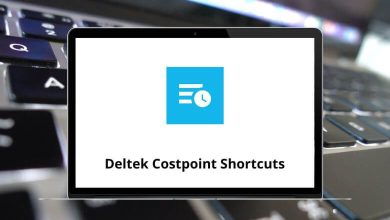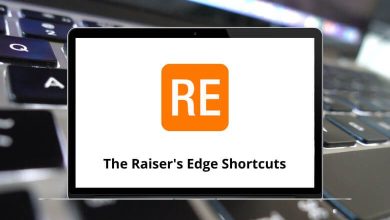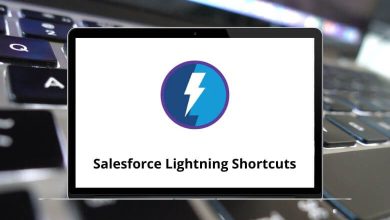HoneyView is a well-designed, fast, and easy-to-use image viewer tool that loads images without any lags. With the help of HoneyView Shortcuts, you can view compressed files without extracting them, apply various effects during slideshows, and even edit folders. In short, HoneyView Shortcuts are designed for faster navigation and more convenient image viewing.
Download HoneyView Shortcuts PDF
Table of Contents
You can seamlessly view high-resolution images without worrying about the transition or loading times. Below is the HoneyView Shortcuts list, which can be used while viewing images from different devices. Download the HoneyView Shortcuts list in PDF format.
Most used HoneyView Shortcuts
| Action | HoneyView Shortcuts |
|---|---|
| Open File | Ctrl + O |
| Open Folder | F |
| Close File | F4 |
| Select Image | Enter |
| Show in Windows Explorer | Ctrl + Enter |
| Next image | Down Arrow key |
| Previous image | Up Arrow key |
| First image | Home |
| Last image | End |
| Previous 10 images | Ctrl + Page Up key |
| Next 10 images | Ctrl + Page Down key |
| Delete File | Delete |
| Save File | Insert |
| Move File | Ctrl + Insert |
| Ctrl + P | |
| Previous file or path | ] |
| Next file or path | [ |
| Fullscreen | Alt + Enter |
| Maximize | M |
| Minimize | Q |
Similar Programs: Microsoft Photos Keyboard Shortcuts
Image View Shortcuts
| Action | HoneyView shortcuts |
|---|---|
| Do not Rotate | Alt + Up Arrow key |
| Rotate 90 Degrees to the left | Alt + Left Arrow key |
| Rotate 90 Degrees to the right | Alt + Right Arrow key |
| Rotate 180 | Alt + Down Arrow key |
| File or EXIF Info | Tab |
| Launch External Program | Ctrl + E |
| Negative | Ctrl + I |
| Gamma correction | Ctrl + G |
View & Filter Modes Shortcuts
| Action | HoneyView shortcut keys |
|---|---|
| No Filter | U |
| Image Filter – Smooth | I |
| Image Filter – Smooth + Sharpen | S |
| Show One at a time | 1 |
| Show Two at a time | 2 |
| Swap the left or right image | 3 |
| Viewing Mode – None | 0 |
| Viewing Mode – Stretch to Frame | 9 |
| Stretch Width to Frame | 8 |
| Viewing Mode – Show Two at a time (Left -> Right) | 7 |
| Viewing Mode – Show Two at a time (Right <- Left) | 6 |
| Viewing Mode – Show One at a time (Left -> Right) | 5 |
| Viewing Mode – Show One at a time (Right <- Left) | 4 |
| Stretch only when the image is bigger than the frame | Z |
Scrolling Shortcuts
| Action | HoneyView shortcuts |
|---|---|
| Scroll Up Right | 5 |
| Scroll Up Left | 0 |
| Scroll Down Right | 6 |
| Scroll Down Left | 4 |
| Scroll Right | 3 |
| Scroll Left | 1 |
| Scroll Down | 7 |
| Scroll Center | 9 |
Other Shortcuts
| Action | HoneyView shortcuts |
|---|---|
| Lock Title Bar | ` |
| Lock Control Bar | ~ |
| Add to Bookmark | B |
| Open the most recent Bookmark | Ctrl + B |
| Edit Bookmarks | F3 |
| Always on Top | Ctrl + A |
| Show or Hide Meta info | Ctrl + M |
| Set as Wallpaper | Ctrl + Alt + W |
Zoom Shortcuts
| Action | HoneyView shortcuts |
|---|---|
| Zoom in | + |
| Zoom out | – |
| Zoom in 1% | Ctrl + = |
| Zoom out 1% | Ctrl + – |
| Zoom 100% | * |
| Zoom Fix | Ctrl + K |
| Zoom Control | / |
If you’re seeking an alternative image viewer tool, consider checking out IrfanView. It serves as an excellent alternative to HoneyView. Due to the absence of advanced editing features, users often opt to explore other image viewer options.
READ NEXT: