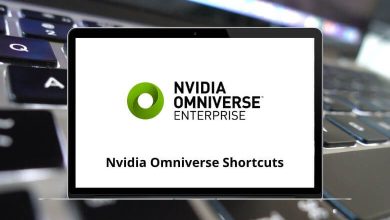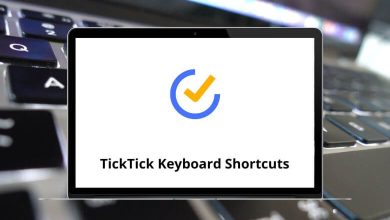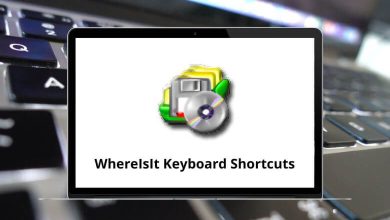SpaceClaim Shortcuts make working with geometry even better, allowing you to create, edit, and repair 3D models without worrying too much about the technology. It also enables you to process ideas more quickly and interact directly with customers. Hence, SpaceClaim is the easiest CAD tool you will ever learn.
Download SpaceClaim Shortcuts PDF
For all engineers and industrial designers, we have compiled a list of SpaceClaim Shortcuts to help you be more creative. Use the SpaceClaim Shortcuts throughout your workflow to deliver top quality and enhance productivity. Download the SpaceClaim Shortcuts list in PDF format.
Most used SpaceClaim Shortcuts
| Action | SpaceClaim Shortcut keys |
|---|---|
| Copy | Ctrl + C |
| Paste | Ctrl + V |
| Cut | Ctrl + X |
| Create Group | Ctrl + G |
| Detach face | Ctrl + D |
| Exit | Alt + F4 |
| New | Ctrl + N |
| Open | Ctrl + O |
| Ctrl + P | |
| Print Preview | Ctrl + F2 |
| Redo | Ctrl + Y |
| Undo | Ctrl + Z |
| Save | Ctrl + S |
| Save As | Ctrl + Shift + S |
| Save As New Version | Ctrl + Alt + S |
| Select All | Ctrl + A |
| Bold text | Ctrl + B |
| Italicize text | Ctrl + I |
| Underline text | Ctrl + U |
| Hide object | Ctrl + H |
| Zoom In | Ctrl + + |
| Zoom Out | Ctrl + – |
| Set Spin center | Ctrl + T |
| Locate Spin center | Ctrl + L |
| Clear Spin center | Ctrl + Q |
| Expand the entire node in the Structure tree | * |
| Expand the selected node in the Structure tree | + |
| Collapse selected node in the Structure tree | – |
| Activate object in the Structure tree | Ctrl + Shift + A |
| Change Highlighting scheme | Ctrl + Shift + H |
| Toggle Quick Rendering mode | Ctrl + Shift + R |
| Display Next Design Window | Ctrl + Tab |
| Display previous Design window | Ctrl + Shift + Tab |
| Move Sketch Grid In | Ctrl + Right Arrow key |
| Move Sketch Grid Out | Ctrl + Left Arrow key |
| Blend | B |
| Circle | C |
| Combine | I |
| Escape | Esc |
| Measure | E |
| Fill | F |
| Home | H |
| Line | L |
| Pull | P |
| Rectangle | R |
| Select | S |
| 3D mode | D |
| Plan view | V |
| Section mode | X |
| Sketch mode | K |
| Up To tool guide | U |
| Move | M |
| Trim Away | T |
| Application menu | Alt + F |
| Close document | Ctrl + F4 |
Learning any design modeling software requires commitment, and switching to an alternative after mastering it can be quite a task. Personally, the design modeling software I prefer the most is Blender. Let’s take a quick look at Blender Shortcuts as well.
READ NEXT:
- Trello Keyboard Shortcuts
- Roundcube Keyboard Shortcuts
- Ansys Mechanical Keyboard Shortcuts
- Altair FEKO Keyboard Shortcuts