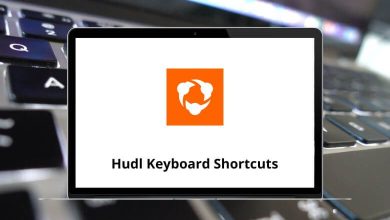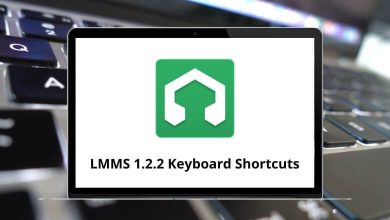File ManagerShortcutsWindows
34 Far Manager Keyboard Shortcuts
Download Far Manager Shortcuts PDF
Learn Far Manager Shortcuts for Windows
Most Used Far Manager Shortcuts
| Action | Far Manager Shortcuts |
|---|---|
| Change file attributes | Ctrl + A |
| Screen grabber | Alt + Insert |
| Maximize window | Alt + F9 |
| Configure plugins | Alt + Shift + F9 |
| Hide windows while the keys are held | Ctrl + Alt + Shift |
| Edit folders attributes | F4 |
| Scroll long names | Alt + Left & Right Arrow key |
| Copy the names of the selected files into the clipboard (when the command line is empty) | Ctrl + Insert |
| Copy the names of the selected files into the clipboard (when the command line is not empty) | Ctrl + Shift + Insert |
| Copy network (unc) names into the clipboard | Ctrl + Alt + Insert |
| Copy full (with path) names into the clipboard | Alt + Shift + Insert |
| Full file name from the active panel, Ctrl + : from passive | Ctrl + F |
| Command string completion from the history | Ctrl + End |
| Command history | Alt + F8 |
| Find folder | Alt + F10 |
| View and edit history | Alt + F11 |
| Folder history | Alt + F12 |
| Archive management commands | Shift + F1 |
| Show the last menu command | Shift + F10 |
| Back to root | Ctrl + \ |
| Show root directory in explorer | Shift + Enter |
| Enter in an archive / especially SFX | Ctrl + Page Down key |
| Run a command on selected files, like “rar32 m !.!.rar !.!” to rar each file in its own archive | Ctrl + G |
| Record a keyboard macro | Ctrl + Num key |
| Wipe the file, overwrite with 0, truncate, rename to a temp name, and delete | Alt + Delete |
| Task list | Ctrl + W |
| Switch panes (screens) inside of Far | F12 |
| Restore previous selection | Ctrl + M |
| Select the file and move to the next | Ctrl + Enter |
| Select an item not changing its positions | Shift + Enter |
| Start recording the macro. Press again to end and assign a key | Ctrl + . |
| Then press a key you want to erase, to erase a macro | Ctrl + . Then Ctrl + . |
| Disconnect flash drive | Shift + Delete |
| Remove CD | Delete |
READ NEXT:
- Luna Keyboard Shortcuts
- Nimbus Note Keyboard Shortcuts
- Lacerte Keyboard Shortcuts
- Midnight Commander Keyboard Shortcuts