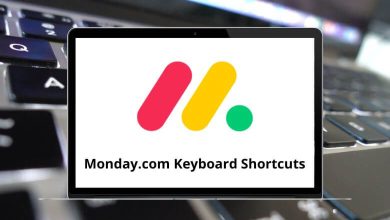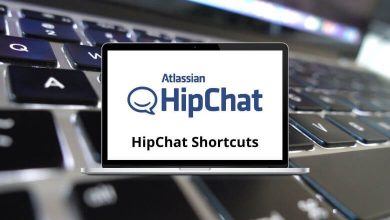Ulead PhotoImpact is an art program renowned for its excellence in placing images on the web, catering to the needs of both personal and professional image editors. Utilizing Ulead PhotoImpact shortcuts while working can significantly enhance your efficiency. However, in December, Corel acquired Ulead Systems, and since then, the product has been marketed by Corel as Corel PhotoImpact.
Download Ulead PhotoImpact Shortcuts PDF
Table of Contents
Ulead PhotoImpact shortcuts are beneficial not only for creating web images but also for newsletters and presentations. They are useful for photo enhancement, graphic design, and web design alike. You can download the Ulead PhotoImpact shortcuts in PDF format.
File Menu Shortcuts
| Action | Ulead Photoimpact Shortcuts |
|---|---|
| Creates a new image file | Ctrl + N |
| Opens a folder where an image file | Ctrl + O |
| Creates a new Web page | Shift + A |
| Opens the Visual Open dialog box | Shift + O |
| Saves the current image file | Ctrl + S |
| Saves the file in another filename | Ctrl + Shift + S |
| Saves the image as an HTML file | Ctrl + Alt + S |
| Prints the current image file | Ctrl + P |
| Opens the Capture Setup dialog box | Ctrl + Shift + E |
| Minimizes your PhotoImpact program | Ctrl + Shift + C |
| Opens the Print Preview window | Ctrl + Alt + P |
| Prints multiple copies of a single image | Ctrl + Shift + P |
| Prints image into multiple sheets of paper | Ctrl + Shift + R |
| Closes the current image file | Ctrl + W |
| Closes PhotoImpact | Ctrl + Q |
| Displays the Preferences dialog box | F6 |
| Launches the Acquire scanner process without post-processing | F7 |
| Launches the Acquire digital camera process without post-processing | F8 |
| Captures selected source | F11 |
Similar Programs: GIMP Keyboard Shortcuts
Edit Menu Shortcuts
| Action | Ulead Photoimpact Shortcuts |
|---|---|
| Copy | Ctrl + C |
| Paste | Ctrl + V |
| Cut | Ctrl + X |
| Undo | Ctrl + Z |
| Redo | Ctrl + Y |
| Repeats the last menu command | Ctrl + T |
| Pastes the image data | Ctrl + Shift + V |
| Duplicates the base image and any objects | Ctrl + D |
| Deletes the current selection | Delete |
| Crops the image to the current selection | Ctrl + R |
| Opens the Fill dialog box | Ctrl + F |
| Opens the Fadeout dialog box | Ctrl + H |
| Enables or Disables Object Painting Mode | Shift + Z |
| Enables or Disables Mask mode | Ctrl + K |
Similar Programs: Photoshop Lightroom Shortcuts
View Menu Shortcuts
| Action | Ulead Photoimpact Shortcuts |
|---|---|
| Creates another copy of the image file | Ctrl + I |
| Displays the image at its actual size | Ctrl + 0 |
| Maximizes the window and displays the image at a 1:1 ratio | Ctrl + M |
| Zoom in | + |
| Zoom out | – |
| Resize the current image | Ctrl + Shift + 0 |
| Toggles between showing or hiding all toolbars | Ctrl + U |
| Toggles between showing or hiding the EasyPalette | F2 |
| Toggles between showing or hiding the Quick Command Panel | Ctrl + F2 |
| Toggles between showing or hiding the AccessPanel | F10 |
| Toggles between showing or hiding the Text / Path Panel | Ctrl + F3 |
| Toggles between showing or hiding the base image and the Web background | Ctrl + F5 |
| Toggles between showing or hiding the marquee | Ctrl + F8 |
| Toggles between showing or hiding the bounding box around objects | Ctrl + F7 |
| Displays the Photo Properties dialog box | Alt + Enter |
| Displays or hides Ruler | Shift + V |
| Displays or hides Slice Lines | Shift + F7 |
| Displays or hides Image Maps | Shift + F8 |
| Displays or hides Guidelines | Ctrl + Shift + G |
| Snaps to Guidelines | Ctrl + Shift + L |
| Displays or hides Grid | Ctrl + Shift + R |
| Snaps to Grid | Ctrl + Shift + N |
Format Menu Shortcuts
| Action | Ulead Photoimpact Shortcuts |
|---|---|
| Opens the Post Processing Wizard dialog Box | F9 |
| Opens the Post Processing Wizard dialog Box | Shift + C |
| Starts up the Auto-enhancing process | Ctrl + F9 |
| Opens the Brightness & Contrast dialog box | Ctrl + B |
| Opens the Color Balance dialog box | Ctrl + V |
| Opens the Hue & Saturation dialog box | Ctrl + E |
| Opens the Focus dialog box | Ctrl + Shift + F |
| Opens the Tone Map dialog box | Ctrl + Shift + T |
| Opens the Highlight Midtone Shadow dialog box | Ctrl + Shift + H |
| Opens the Expand Canvas dialog box | Shift + N |
| Opens the Frame & Shadow dialog box | Shift + F |
| Adjust the size of the image | Ctrl + G |
Similar Programs: Canva Keyboard Shortcuts
Object Menu Shortcuts
| Action | Ulead Photoimpact Shortcuts |
|---|---|
| Duplicates selected object | Shift + D |
| Selects all objects in an image | Ctrl + Shift + A |
| Edit the selected type of object | Shift + E |
| Shows the Wrap/Bend properties dialog box | Shift + W |
| Merges the selected object with the base image | Shift + M |
| Merges all the objects into the base image | Ctrl + Shift + M |
| Group the selected objects into one object | Ctrl + Alt + G |
| Ungroups the selected object into separate objects | Ctrl + Alt + U |
| Opens the Shadow dialog box | Shift + S |
| Bring the selected object forward | Alt + Up Arrow key |
| Send the selected object backward | Alt + Down Arrow key |
| Moves the object to the highest level | Ctrl + Alt + Up Arrow key |
| Moves the object to the lowest level | Ctrl + Alt + Down Arrow key |
| Opens the Object Properties dialog box | Ctrl + Shift + Enter |
| Deletes the active object | Delete |
Similar Programs: Apple Photos Keyboard Shortcuts
Web Menu Shortcuts
| Action | Ulead Photoimpact Shortcuts |
|---|---|
| Opens the HTML Text Entry Box | Shift + T |
| Link an object from the file to the current image | Shift + L |
| Opens the Rollover dialog box | Shift + R |
| Opens the Component Designer dialog box | F12 |
| Opens the Background Designer dialog box | Shift + B |
| Opens the Web Properties dialog box | Shift + Enter |
| Deletes the excess borders of the selected object | Shift + Q |
| Opens the Image Optimizer dialog box | F4 |
| Applies the Paint on Edges effect | Shift + P |
Tool Panel Shortcuts
| Action | Ulead Photoimpact Shortcuts |
|---|---|
| Display tools submenu | ‘ |
| Pick tool | K |
| Z-Merge Tool | B |
| Goes through all the various Selection tools | M |
| Adds to the current selection area | A |
| Subtracts from the current selection area | S |
| Text Tool | T |
| Goes through all the various Paint tools | P |
| Toggles between the Object Paint Eraser Tool | O |
| Crop tool | R |
| Transform tool | Q |
| Eyedropper tool | Y |
| Measure tool | C |
| Zoom tool | / |
| Goes through all the various Retouch tools | H |
| Goes through all the various Path tools | D |
| Goes through all the various Clone tools | N |
| Stand tool | . |
| Goes through all the various Clone tools | F |
| Slice tool | I |
| Image map tool | U |
| Switches to the Eyedropper tool temporarily by holding down this key | C |
| Switches to the Pick Tool temporarily by holding down this key | W |
| Switches the Foreground and Background color | X |
| Switches to the Zoom tool temporarily by holding down this key | Z |
| Toggles between Painting and Erase modes when using the Painting Tool | E |
Selection Menu Shortcuts
| Action | Ulead Photoimpact Shortcuts |
|---|---|
| Toggles between showing and hiding the active selection | Spacebar |
| Selects the entire contents of the image | Ctrl + A |
| Preserve Base Image | F5 |
| Converts the selection into an object | Ctrl + Shift + O |
| Copy Selection to Object Library | Ctrl + Shift + E |
| Select None | Shift + G |
Others Shortcuts
| Action | Ulead Photoimpact Shortcuts |
|---|---|
| Opens the Ulead PhotoImpact online help | F1 |
| Activates the Context-Sensitive Help | Shift + F1 |
| Refresh the visual open window | F5 |
| Select all thumbnails | Ctrl + A |
Whether you’re new to digital photography or aiming to elevate your creative expression, PhotoImpact is here for you. It’s hard to find a better option than PhotoImpact for creating stunning images on a budget. However, since the product was discontinued, many have turned to Adobe Photoshop as an alternative. Check out the well-listed Adobe Photoshop shortcut keys on our website.
READ NEXT: