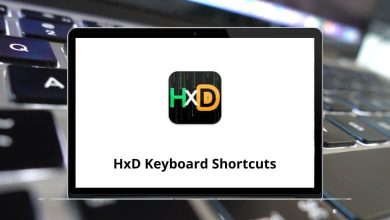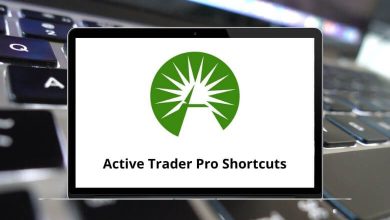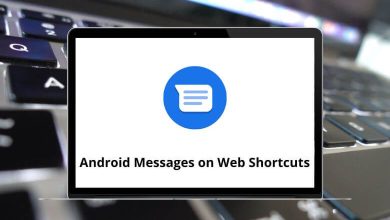Download 7-Zip Shortcuts PDF
Table of Contents
Learn 7-Zip Shortcuts for Windows
File Menu Shortcuts
| Action | 7-Zip Shortcut keys |
|---|---|
| Open current item | Enter |
| Open the current item as a folder inside 7-Zip | Ctrl + Page Down key |
| Open the current item in a new window | Shift + Enter |
| Open the selected item with the editor | F4 |
| Rename selected item | F2 |
| Copy selected items | F5 |
| Move selected items | F6 |
| Delete selected items | Delete |
| Set comment for the file | Ctrl + Z |
| Create new folder | F7 |
| Create a new file | Shift + F4 |
| Close the program | Alt + F4 |
View Menu Shortcuts
| Action | 7-Zip Shortcut keys |
|---|---|
| Display items by using large icons | Ctrl + 1 |
| Display items by using small icons | Ctrl + 2 |
| Display items in a list | Ctrl + 3 |
| Display items in a list with detailed information about each item | Ctrl + 4 |
| Sort items by name | Ctrl + F3 |
| Sort items by type | Ctrl + F4 |
| Sort items by date | Ctrl + F5 |
| Sort items by size | Ctrl + F6 |
| Do not sort items | Ctrl + F7 |
| Switch On/Off the second panel | F9 |
| Open the root computer folder | \ |
| Open the folder one level up | Backspace |
| Open folder history | Alt + F12 |
| Refresh items list | Ctrl + R |
| Open 7-Zip Help | F1 |
7-Zip Others Commands Shortcuts
| Action | 7-Zip Shortcut keys |
|---|---|
| Switch between panels | Tab |
| Select / Deselect a current item | Insert |
| Display the shortcut menu for the selected items | Shift + F10 |
| Open folder bookmark | Alt + 0 |
| Create folder bookmark | Shift + Alt + 0 |
| Edit the folder address on the left panel | Alt + F1 |
| Edit the folder address on the right panel | Alt + F2 |
| Adjust the optimal column width for items | Ctrl + + |
| Open the same folder in another panel | Alt + Up Arrow key |
| Open the current folder in another panel | Alt + Left & Right Arrow key |
FAQs
[sc_fs_multi_faq headline-0=”h2″ question-0=”What is 7-Zip and what does it do?” answer-0=”7-Zip is a free and open-source file archiver software that is used to compress and extract files. It supports various file formats, including the popular ZIP and RAR formats.” image-0=”” headline-1=”h2″ question-1=”Is 7-Zip safe to use?” answer-1=”Yes, 7-Zip is completely safe to use. It is a widely used and trusted file compression software that has been around for many years.” image-1=”” headline-2=”h2″ question-2=”Can I use 7-Zip on different platforms?” answer-2=”Yes, 7-Zip is available for Windows, Linux, and Mac platforms, and can be downloaded and installed on any of these operating systems.” image-2=”” headline-3=”h2″ question-3=”What file formats does 7-Zip support?” answer-3=”7-Zip supports various file formats, including ZIP, RAR, GZIP, TAR, and others.” image-3=”” headline-4=”h2″ question-4=”Can I password-protect my compressed files with 7-Zip?” answer-4=”Yes, you can password-protect your compressed files with 7-Zip. Simply select the Set password option while creating the archive and set a password of your choice.” image-4=”” count=”5″ html=”true” css_class=””]READ NEXT:
- 67 Lacerte Keyboard Shortcuts
- 43 Midnight Commander Keyboard Shortcuts
- 34 Far Manager Keyboard Shortcuts
- 20 File Explorer Keyboard Shortcuts