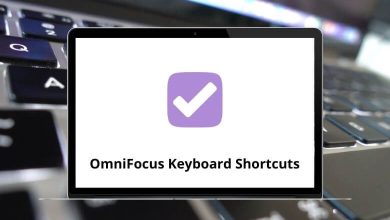OBS Studio Shortcuts are designed to streamline tasks and minimize the need for mouse clicks, thereby saving time. Utilizing OBS Studio Shortcuts ensures a smoother and more professional live-streaming experience, elevating it to new heights.
Download OBS Studio Shortcuts PDF
Table of Contents
From basic functions like starting and stopping to more advanced features such as layouts and transitions, OBS Studio Shortcuts cover a wide range of actions, enhancing overall performance. Below is a list of OBS Studio Shortcut keys that reduce disruptive mouse movements on the screen. Download the OBS Studio Shortcut Keys list in PDF format.
Most Used OBS Studio Shortcuts
| Action | OBS Studio Shortcut keys |
|---|---|
| Copy Source | Ctrl + C |
| Paste Source | Ctrl + V |
| Remove Source | Delete |
Preview Shortcuts
| Action | OBS Studio Shortcut keys |
|---|---|
| Nudge source up | Up Arrow key |
| Nudge source down | Down Arrow key |
| Nudge source left | Left Arrow key |
| Nudge source right | Right Arrow key |
| Crop a source | Alt |
| Stretch a source | Shift |
| Temporarily disable source snapping | Ctrl |
| Move preview | Spacebar |
| Zoom preview | Spacebar + Mouse Scroll |
Similar Programs: Camtasia Keyboard Shortcuts
Order Shortcuts
| Action | OBS Studio Shortcut keys |
|---|---|
| Move the source up in the sources list | Ctrl + Up Arrow key |
| Move the source down in the sources list | Ctrl + Down Arrow key |
| Move the source to the top of the sources list | Ctrl + Home |
| Move the source to the bottom of the sources list | Ctrl + End |
Similar Programs: Adobe Premiere Pro Shortcut keys
Transform Shortcuts
| Action | OBS Shortcut keys |
|---|---|
| Edit transform | Ctrl + E |
| Reset transform | Ctrl + R |
| Fit to screen | Ctrl + F |
| Stretch to screen | Ctrl + S |
| Center to screen | Ctrl + D |
Numerous content creators opt for OBS Studio due to its cost-effectiveness, being a free software. However, some may find OBS Studio challenging to configure and use, leading them to prefer ShareX. One downside of ShareX is its compatibility limited to Windows devices. Another alternative worth considering is Movavi. Explore the ShareX Shortcuts list and the Movavi Shortcuts list for a comprehensive comparison.
READ NEXT:
- 1Password Keyboard Shortcuts
- Valorant Keyboard Shortcuts
- Talkdesk Callbar Keyboard Shortcuts
- HyperSnap 8 Keyboard Shortcuts