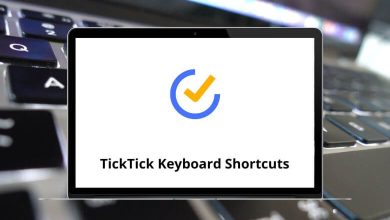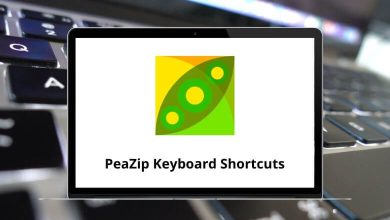Learn GNU Midnight Commander Shortcuts for Windows & Mac
Most used Midnight Commander Shortcuts
| Action |
Midnight Commander Shortcut keys Windows |
Midnight Commander Shortcut keys Mac |
| Refresh active panel |
Ctrl + R |
Command + R |
| Opens chmod dialog for marked file |
Ctrl + X then C |
Command + X then C |
| Opens chown dialog for marked file |
Ctrl + X then O |
Command + X then O |
| Opens search dialog |
Alt + ? |
Option + ? |
| Open the VFS list. If an FTP session times out, you can use this to free the open vfs so you can log in again |
Ctrl + X then A |
Command + X then A |
File Panel Action Shortcuts
| Action |
Midnight Commander Shortcut keys Windows |
Midnight Commander Shortcut keys Mac |
| Move the selection bar to the previous entry in the panel |
Up Arrow key |
Up Arrow key |
| Move the selection bar to the next entry in the panel |
Down Arrow key |
Down Arrow key |
| Move the selection bar to the left |
Left Arrow key |
Left Arrow key |
| Move the selection bar to the right |
Right Arrow key |
Right Arrow key |
| Move the selection bar one page up |
Page Up key |
Page Up key |
| Move the selection bar one page down |
Page Down key |
Page Down key |
| Move the selection bar to the first entry in the panel |
Home |
Home |
| Move the selection bar to the last entry in the panel |
End |
End |
| Move the selection bar to the first visible entry in the panel |
Alt + G |
Option + G |
| Move the selection bar to the middle visible entry in the panel |
Alt + R |
Option + R |
| Move the selection bar to the last visible entry in the panel |
Alt + J |
Option + J |
| Start a quick filename search in the directory listing |
Alt + S |
Option + S |
| Change the charset of the current panel |
Alt + E |
Option + E |
| Show the directory history |
Alt + H |
Option + H |
| Move to the next directory in the history |
Alt + U |
Option + U |
| Move to the previous directory in the history |
Alt + Y |
Option + Y |
| Select (tag) a group of files |
+ |
+ |
| Unselect a group of files |
\ |
\ |
| Invert selection on the current panel |
Alt + * |
Option + * |
| Make the current directory of the current panel also the current directory of the other panel |
Alt + I |
Option + I |
| Move to the child directory |
Ctrl + Page Down key |
Command + Page Down key |
| Move to the parent directory |
Ctrl + Page Up key |
Command + Page Up key |
| Tag or untag files |
Insert |
Insert |
| Tag the file and move the selection bar to the next entry |
Shift + Down Arrow key |
Shift + Down Arrow key |
| Tag the file and move the selection bar to the previous entry |
Shift + Up Arrow key |
Shift + Up Arrow key |
Function keys
| Action |
Midnight Commander Shortcut keys |
Midnight Commander Shortcut keys |
| Help |
F1 |
F1 |
| Opens user menu |
F2 |
F2 |
| View selected file content |
F3 |
F3 |
| Opens the file in an internal text editor |
F4 |
F4 |
| Copies selected file |
F5 |
F5 |
| Moving file |
F6 |
F6 |
| Make directory |
F7 |
F7 |
| Delete file or directory |
F8 |
F8 |
| Opens the main menu at the top of the screen |
F9 |
F9 |
| Ends current action; editor, viewer, dialog window or ends mc program |
F10 |
F10 |
Shell Function Shortcuts
| Action |
Midnight Commander Shortcut keys |
Midnight Commander Shortcut keys |
| Copies selected filename in command line |
Alt + Enter |
Option + Return |
| Copies the full path of the selected file in the command line |
Ctrl + Shift + Enter |
Command + Shift + Return |
| Shows command line history |
Alt + H |
Option + H |
READ NEXT: