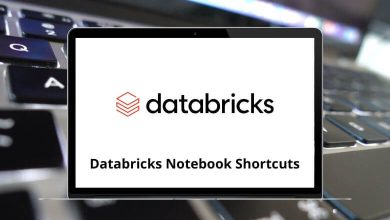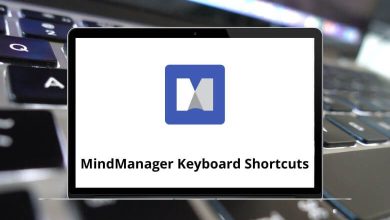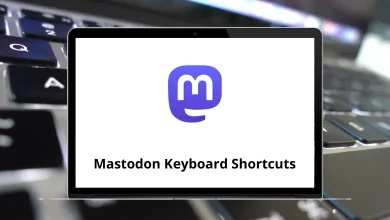35 KDevelop Keyboard Shortcuts
KDevelop shortcuts provide a rich programming experience for developers working on projects of any size. Its features include ease of use, support for sessions, a wide range of programming languages, and the ability to set up new projects or continue existing ones seamlessly.
Table of Contents
KDevelop aims to significantly improve the efficiency and ease of use for programmers, making it a joy to work with any program. Providing the list of KDevelop keyboard shortcuts is just the beginning of creating a comfortable environment. Download the KDevelop Shortcuts list in PDF format below
Most used KDevelop Shortcuts
| Action | KDevelop Shortcuts |
|---|---|
| New file dialogue | Ctrl + N |
| Open file dialogue | Ctrl + O |
| Save file | Ctrl + S |
| Print file dialogue | Ctrl + P |
| Close the file in the top editing window | Ctrl + W |
| Quit KDevelop | Ctrl + Q |
| Copy | Ctrl + C |
| Paste | Ctrl + V |
| Cut | Ctrl + X |
| Undo | Ctrl + Z |
| Redo | Ctrl + Y |
| Indent selection | Ctrl + I |
| Un-indent selection | Ctrl + U |
| Insert the file at the current cursor position | Ctrl + Insert |
| Select all | Ctrl + A |
| Go to line | Ctrl + G |
| Jump to the next error | F4 |
| Switch to the Dialog editor | Ctrl + D |
| Toggle the Tree window on the left side | Ctrl + T |
| Toggle the Output window on the bottom of the main view | Ctrl + B |
| Open file properties | Shift + F7 |
| Add Bookmark | Ctrl + Alt + A |
| Clear bookmark entries for the top editing window | Ctrl + Alt + C |
Building Projects Shortcuts
| Action | KDevelop Shortcuts |
|---|---|
| Compile file | Ctrl + F8 |
| Make or build a target | F8 |
| Stop build | F10 |
| Execute target after building with make | F9 |
| Execute with Arguments | Alt + F9 |
Search & Replace Shortcuts
| Action | KDevelop Shortcuts |
|---|---|
| Search | F8 |
| Repeat search | F7 |
| Replace | Shift + F8 |
| Search in files | Alt + F9 |
In terms of the best-ranked Python IDEs or editors, KDevelop is ranked 17th, while its alternative, Sublime Text, is ranked 4th. Many people recommend using Sublime Text as the preferred editor for several reasons. Firstly, it features a minimap at the side, providing a top view of the file. Secondly, it offers a wide range of Sublime Text Shortcuts, enhancing productivity and efficiency.
READ NEXT:
- 15 JetBrains TeamCity Keyboard Shortcuts
- 90 JetBrains PhpStorm Keyboard Shortcuts
- 30 Amarok Keyboard Shortcuts
- 25 Gwenview Keyboard Shortcuts