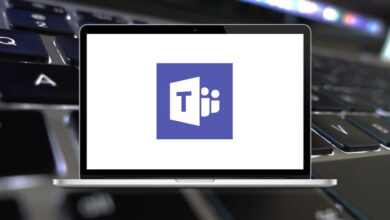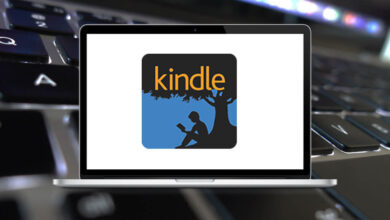65 UltraEdit Keyboard Shortcuts
UltraEdit Shortcuts are essential for programmers, as they facilitate quicker and easier coding. This feature-rich editor hosts hundreds of shortcuts. UltraEdit is an advanced window and text editor that supports modern tools and features, streamlining the coding process. It caters to both beginners and experts alike.
Download UltraEdit Shortcuts PDF
Table of Contents
Utilizing UltraEdit Shortcuts enhances efficiency. Many users are unaware of these shortcuts, which significantly boost speed and productivity within the application. Incorporate the list of UltraEdit Shortcuts provided below into your daily workflow to experience how effortlessly your favorite text editor can be used. Download the UltraEdit shortcuts list in PDF format.
Most Used UltraEdit Shortcuts
| Action | UltraEdit Shortcuts |
|---|---|
| Create a new document file | Ctrl + N |
| Open an existing document file | Ctrl + O |
| Open an existing document without showing the File Open dialog | Ctrl + Q |
| Close an existing document file | Ctrl + F4 |
| Save the active document | Ctrl + S |
| Save the active document as a new file | F12 |
| Print the active document | Ctrl + P |
| Cut text | Ctrl + X |
| Copy text | Ctrl + C |
| Paste text | Ctrl + V |
| Select active clipboard | Ctrl + 0-9 |
| Select All text | Ctrl + A |
| Undo the last action | Ctrl + Z |
| Reverse the last Undo action | Ctrl + Y |
| Select the current word | Ctrl + J |
| Delete the line the cursor is on | Ctrl + E |
| Delete from the cursor to the start of the line | Ctrl + F11 |
| Delete from the cursor to the end of the line | Ctrl + F12 |
| Toggle Word Wrap on or off | Ctrl + W |
| Insert time or date at the cursor | F7 |
| Delete the word preceding the cursor | Ctrl + Backspace |
| Delete the word following the cursor | Ctrl + Delete |
| Insert a literal character at the cursor position | Ctrl + I |
| Toggle between Insert and Overstrike mode | Insert |
| Invoke the context help command and cursor | Shift + F1 |
Similar Programs: Sublime Text Keyboard Shortcuts
| Action | UltraEdit shortcut keys |
|---|---|
| Scroll up one line keeping the cursor in view | Ctrl + Up Arrow key |
| Scroll down one line keeping the cursor in view | Ctrl + Down Arrow key |
| Toggle focus between active file and Tree View if shown | F4 |
| Position the cursor at first not space the character of the next paragraph | Alt + Right Arrow key |
| Position the cursor at first not space character of the current paragraph | Alt + Left Arrow key |
| Position the cursor beginning of the first line in the display | Alt + Page Up key |
| Position the cursor beginning of the last line in the display | Alt + Page Down key |
| Position the line with the cursor at the top of the window | Alt + – |
| Position line with cursor at bottom of the window | Alt + + |
| Position the line with the cursor at the center of the window | Alt + * |
| Position the cursor at the end of the previous word | Ctrl + 1 |
| Position the cursor at the end of the next word | Ctrl + 2 |
| Make the next document window active | Ctrl + F6 |
| Make the previous document window active | Ctrl + Shift + F6 |
Search Menu Shortcuts
| Action | UltraEdit shortcuts |
|---|---|
| Find a character string | Alt + F3 |
| Find a character string | Ctrl + F |
| Repeat the last find toward the beginning of the file | Ctrl + F3 |
| Repeat the last find toward the end of the file | F3 |
| Find matching brace (,,{ or },,) | Ctrl + B |
| Find and replace a character string with another | Ctrl + R |
| Go to the specified line | Ctrl + G |
Similar Programs: Visual Studio Keyboard Shortcuts
Format Menu Shortcuts
| Action | UltraEdit shortcuts |
|---|---|
| Reformat the current paragraph or selected text | Ctrl + T |
| Convert selected text to lowercase | Ctrl + F5 |
| Convert selected text to Uppercase | Alt + F5 |
| Capitalize the first character of each word in the selected text | F5 |
| Invert the case of all characters in the selected text | Shift + F5 |
| Invoke the spelling checker | Ctrl + K |
| Toggle column or block mode on and off | Alt + C |
View Menu Shortcuts
| Action | UltraEdit shortcut keys |
|---|---|
| Toggle File Tree View | Ctrl + U |
| Toggle Tag List | Ctrl + F8 |
Macro Menu Shortcuts
| Action | UltraEdit shortcuts |
|---|---|
| Replay a macro | Ctrl + M |
| Replay a macro the specified number of times | Ctrl + L |
Similar Programs: Notepad++ Keyboard Shortcuts
DOS Menu Shortcuts
| Action | UltraEdit shortcuts |
|---|---|
| Run the DOS Window command | F9 |
| Repeat the last DOS Window command | Ctrl + F9 |
| Execute Windows Program | F10 |
Similar Programs: Atom Keyboard Shortcuts
HEX Mode Shortcuts
| Action | UltraEdit shortcuts |
|---|---|
| Toggle HEX editing mode | Ctrl + H |
| Insert or delete characters in HEX editing mode | Ctrl + D |
Bookmark Shortcuts
| Action | UltraEdit shortcuts |
|---|---|
| Toggle the bookmark on and off | Ctrl + F2 |
| Goto next bookmark | F2 |
Those who have spent considerable time using UltraEdit will likely explain why they hold this application in high regard. For those who are unfamiliar, they may seek out alternatives to UltraEdit. Notepad++, Visual Studio Code, and Sublime Text are widely regarded as the best alternatives and competitors.
READ NEXT: