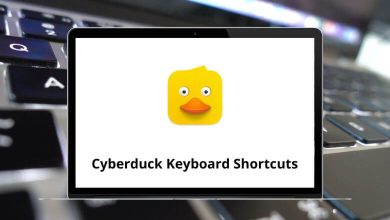ShareX is a productivity tool, and ShareX Shortcuts make capturing, editing, and sharing screenshots more convenient. ShareX offers not only a plethora of features but also an extensive array of shortcuts to enhance your efficiency with the tool.
Table of Contents
ShareX shortcuts are invaluable when recording the screen. The list below includes shortcuts for taking screenshots, initiating and ending screen recordings, and editing and sharing those screenshots and recordings. You can download the ShareX Shortcuts list in PDF format.
| Action | ShareX Shortcut keys |
|---|---|
| Capture area | Ctrl + Print Screen |
| Capture entire screen | Print Screen |
| Capture active window | Alt + Print Screen |
| Start or stop recording the screen | Shift + Print Screen |
| Crop image | C |
Similar Programs: Camtasia Keyboard Shortcuts
Image Editor Shortcuts
| Action | ShareX Shortcut keys |
|---|---|
| Save image | Ctrl + S |
| Save image as | Ctrl + Shift + S |
| Copy the image to the clipboard | Ctrl + Shift + C |
| Upload image | Ctrl + U |
| Print image | Ctrl + P |
Drawing Tools Shortcuts
| Action | ShareX Shortcut keys |
|---|---|
| Rectangle | R |
| Ellipse | E |
| Freehand | F |
| Line | L |
| Arrow | A |
| Text outline | O |
| Text Background | T |
| Speech balloon | S |
| Step | I |
| Blur | B |
| Pixelate | P |
What sets ShareX apart from other screen-capturing software like Lightshot is its accessibility. While ShareX serves as an alternative to Windows’ built-in screenshot tool, Lightshot is also a user-friendly software that, much like ShareX, allows you to capture PC screenshots effortlessly. Explore the Lightshot shortcuts list.
READ NEXT: