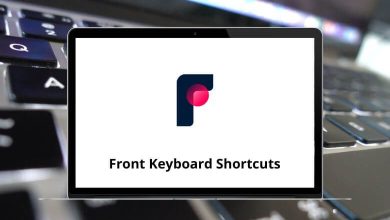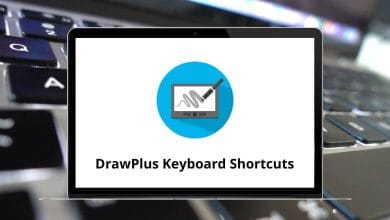160 Logic Pro X Keyboard Shortcuts
No Logic Pro X user is capable of remembering all the Logic Pro X shortcuts. The general rule of thumb is to learn those shortcuts that you use most often. For example, a rap producer may not use the same Logic Pro X shortcuts as a film producer, as they have different needs. When mixing, it’s often important to be able to jump to different parts or sections using the Logic Pro X shortcuts.
Download Logic Pro X Shortcuts PDF
Table of Contents
Below is a list of Logic Pro X shortcuts that are commonly used by various users. These shortcuts cover editing, transport, mixing, file management, and various other tasks. For me, one of the most important shortcuts to learn while mixing is using the marker tool. You can download the Logic Pro X shortcuts list in PDF format.
Most used Logic Pro X Shortcuts
| Action | Logic Pro X Shortcuts |
|---|---|
| Open Movie | Command + Option + O |
| Open | Command + O |
| Save | Command + S |
| Import | Command + I |
| Quit | Command + Q |
| Minimize Window | Command + M |
| Command + P | |
| Save Project As | Command + Shift + S |
| Close Window | Command + W |
| Copy | Command + C |
| Paste | Command + V |
| Cut | Command + X |
| Undo | Command + Z |
| Redo | Command + Shift + Z |
| Undo History | Command + Option + Z |
| Select all | Command + A |
| Show Tool Menu | T |
| Show or hide the movie track only | Command + Shift + O |
| Show or hide Tempo Track only | Command + Shift + T |
| Show or Hide Inspector | I |
| Grid | Ctrl + G |
| Record | R |
| Capture as Recording | Shift + R |
| Pause | . |
| Stop | 0 |
| Rewind | , |
| Fast Rewind | Shift + , |
| Fast forward | Shift + . |
| Create Marker | Option + ‘ |
| Delete Marker | Option + Backspace |
| Go to Previous Marker | Option + , |
| Go to the Next Marker | Option + . |
| Rename Marker | Shift + ‘ |
| Go to Marker Number 1..9 | 1..9 |
| Go to Marker Number 10..19 | Ctrl + 0..9 |
| Discard the Recording and Return to the Last Play Position | Command + . |
| Show or hide Smart Controls | B |
| Show or hide Mixer | X |
| Show or hide Score Editor | N |
| Show or hide Piano Roll | P |
| Show or hide Loop Browser | O |
| Show or hide the Library | Y |
| Show or hide Audio File Editor | W |
| Open Main window | Command + 1 |
| Open Mixer | Command + 2 |
| Open Smart Controls | Command + 3 |
| Open Piano Roll | Command + 4 |
| Open Score Editor | Command + 5 |
| Open Audio File Editor | Command + 6 |
| Open Event List | Command + 7 |
| Open Project Audio | Command + 8 |
| Open Transform | Command + 9 |
| show or Hide colors | Option + C |
| Go to Position | / |
| Set Rounded Locators by Regions or Events | U |
| Swap Left and Right Locator | = |
| Cycle Mode | C |
| Solo Mode | Ctrl + S |
| Set Solo Lock Mode | Option + S |
| Set Punch in locator by Playhead | Command + Ctrl + Option + I |
| Set Punch out locator by Playhead | Command + Ctrl + Option + O |
| Solo Off for All | Command + Ctrl + Option + S |
| Mute Off for All | Command + Ctrl + Option + M |
| Autopunch Mode | Command + Ctrl + Option + P |
| Show Detailed Help | Command + / |
Similar Programs: Studio One Keyboard Shortcuts
Main Window Shortcuts
| Action | Logic Pro X Shortcuts |
|---|---|
| New Tracks | Command + Option + N |
| New Audio Track | Command + Option + A |
| New Software Instruments Track | Command + Option + S |
| New External MIDI Track | Command + Option + X |
| Delete Track | Command + Backspace |
| Delete Duplicated Events | Option + D |
| Bounce | Command + B |
| Deselect all | Option + Shift + D |
| Invert Selection | Shift + I |
| Select All Following | Shift + F |
| Select All Inside Locators | Shift + L |
| Select Overlapped Regions or Events | Shift + O |
| Select the Same Sub-position | Shift + P |
| Select Muted Regions or Events | Shift + M |
| Select Equal Colored Regions or Events | Shift + C |
| Loop Regions/Folders on or off | L |
Similar Programs: FL Studio Keyboard Shortcuts
Project Audio Shortcuts
| Action | Logic Pro X Shortcuts |
|---|---|
| Add Audio Files | Ctrl + F |
| Add Region | Ctrl + R |
| Optimize Files | Ctrl + O |
| Backup Files | Ctrl + B |
| Copy or Convert Files | Ctrl + K |
| Select Unused | Shift + U |
| Strip Silence | Ctrl + X |
| Create Group | Ctrl + G |
| Import Region Info | Ctrl + I |
| Export Region Info | Ctrl + E |
| Select Previous Audio Files | Up Arrow key |
| Select Next Audio Files | Down Arrow key |
Audio File Editor Shortcuts
| Action | Logic Pro X Shortcut keys |
|---|---|
| New Zone | Ctrl + Z |
| New Group | Ctrl + G |
| Create New Region | Ctrl + R |
| Normalize | Ctrl + N |
| Fade In | Ctrl + I |
| Fade Out | Ctrl + O |
| Silence | Ctrl + Backspace |
| Remove DC Offset | Ctrl + D |
| Search Peak | Shift + P |
| Search Silence | Shift + S |
| Invert | Ctrl + Shift + I |
| Reverse | Ctrl + Shift + R |
Similar Programs: Ableton Keyboard Shortcuts
Step Input Shortcuts
| Action | Logic Pro X Shortcut keys |
|---|---|
| Note C | A |
| Note C# | W |
| Note D | S |
| Note D# | E |
| Note E | D |
| Note F | F |
| Note F# | T |
| Note G | G |
| Note G# | Y |
| Note A | H |
| Note A# | U |
| Note B | J |
| Octave -1 | Z |
| Octave +1 | X |
| Octave -2 | Shift + Z |
| Octave +2 | Shift + X |
| Velocity 16 (PPP) | C |
| Velocity 32 (PP) | V |
| Velocity 48 (P) | B |
| Velocity 64 (MP) | N |
| Quantize Note Start On or Off | Q |
Score Editor Shortcuts
| Action | Logic Pro X Shortcut keys |
|---|---|
| Page View | Ctrl + P |
| Explore Folders | Ctrl + F |
| Explore Polyphony | Ctrl + X |
| Hide or show Instrument Names | Ctrl + Shift + N |
| Hide or Show Page Rulers | Ctrl + Shift + R |
| Next Event | Right Arrow key |
| Previous Event | Left Arrow key |
| Next Staff | Down Arrow key |
| Previous Staff | Up Arrow key |
| Defeat Interpretation | Ctrl + Y |
| Beam Selected Notes | Ctrl + B |
| Unbeam Selected Notes | Ctrl + U |
| Default Beams | Ctrl + D |
Similar Programs: Adobe Audition Keyboard Shortcuts
Environment Shortcuts
| Action | Logic Pro X Shortcut keys |
|---|---|
| Clear cables only | Ctrl + Backspace |
| Invert Selection | Shift + I |
| Send Selected Fader Values | Ctrl + V |
| Delete Layer | Command + Backspace |
| Cable Serially | Ctrl + S |
| Select Unused Instruments | Shift + U |
| Show or Hide Cables | Ctrl + C |
| Protect cabling or Positions | Ctrl + P |
Mixer Shortcuts
| Action | Logic Pro X Shortcut keys |
|---|---|
| Cycle through Mixer Nodes | Shift + X |
| Select Audio Channel Strips | Shift + A |
| Select Instrument Channel Strips | Shift + S |
| Select Auxiliary Channel Strips | Shift + F |
| Select Output Channel Strips | Shift + O |
| Select MIDI Channel Strips | Shift + E |
| Select Equal Colored Channel Strips | Shift + C |
| Select Muted Channel Strips | Shift + M |
If you’ve become proficient in Logic Pro X but still want to learn more about digital audio editing and recording applications, consider exploring Audacity. Take a look at the Audacity shortcuts list that we have available on our website.
READ NEXT: