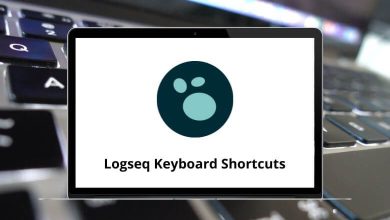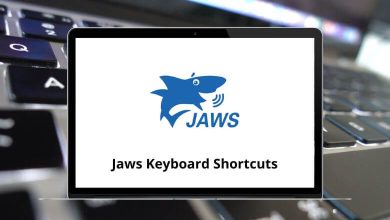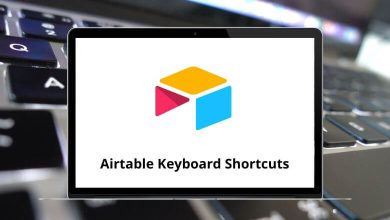Begin by mastering the MS Access shortcut keys, then delve into additional learning resources to enhance your Access skills further. Working with data in MS Access will constantly involve using the shortcut keys, and streamlining the management, analysis, and reporting processes.
Similar to other Microsoft Office applications, MS Access is equipped with shortcut keys tailored to enhance productivity. These shortcuts minimize manual searching and operational time. Below, you’ll find the comprehensive list of MS Access shortcut keys available for download in PDF format.
Manage Database Shortcuts
| Action |
MS Access Shortcut keys |
| Open and Create a new database |
Ctrl + N |
| Open existing database |
Ctrl + O |
| Quit and Exit Access |
Alt + F4 |
| Print the selected object |
Ctrl + P |
| Save a database object |
Ctrl + S |
| Open the save as dialog box |
F12 |
Similar Programs: DBeaver Keyboard Shortcuts
| Action |
MS Access Shortcut keys |
| Show shortcut menu |
Shift + F10 |
| Show the access keys |
Alt |
| Show the program icon menu |
Alt + Spacebar |
| Select the next command in the menu |
Down Arrow key |
| Select the previous command in the menu |
Up Arrow key |
| Select the menu to the left |
Left Arrow key |
| Select the menu to the right |
Right Arrow key |
| Select the first command in the menu |
Home |
| Select the last command in the menu |
End |
Form Controls Shortcuts
| Action |
MS Access Shortcut keys |
| Copy |
Ctrl + C |
| Paste |
Ctrl + V |
| Cut |
Ctrl + X |
| Move the selected control up |
Up Arrow key |
| Move the selected control down |
Down Arrow key |
| Move the selected control left |
Left Arrow key |
| Move selected control Right |
Right Arrow key |
| Increase the height of the selected control |
Shift + Down Arrow key |
| Decrease the height of the selected control |
Shift + Up Arrow key |
| Increase the width of the selected control |
Shift + Right Arrow key |
| Decrease the width of the selected control |
Shift + Left Arrow key |
Similar Programs: Airtable Keyboard Shortcuts
Find & Replace Shortcuts
| Action |
MS Access Shortcut keys |
| Find and Replace dialog box |
Ctrl + F |
| Replace dialog box |
Ctrl + H |
| Find next |
Shift + F4 |
| Go to the navigation pane search box |
Ctrl + Alt + F |
Wizards Shortcuts
| Action |
MS Access Shortcut keys |
| Toggle the focus forward between controls in the wizard |
Tab |
| Move to the next page of the wizard |
Alt + N |
| Move to the previous page of the wizard |
Alt + B |
| Complete the wizard |
Alt + F |
Dialog Shortcuts
| Action |
MS Access Shortcut keys |
| Switch to the next tab in a dialog box |
Ctrl + Tab |
| Switch to the previous tab in a dialog box |
Ctrl + Shift + Tab |
| Move to the next option or option group |
Tab |
| Move to the previous option or option group |
Shift + Tab |
| Select current button |
Spacebar |
| Open the selected drop-down list box |
Alt + Down Arrow key |
| Close the selected drop-down list box |
Esc |
| Cancel the command and close the dialog box |
Esc |
| Close a dialog box |
Alt + F4 |
Similar Programs: Google Sheets Keyboard Shortcuts
Text Boxes Shortcuts
| Action |
MS Access Shortcut keys |
| Move the beginning of an entry |
Home |
| Move to the end of an entry |
End |
| Move one word to the left |
Ctrl + Left Arrow key |
| Move one word to the right |
Ctrl + Right Arrow key |
| Select from cursor to end |
Shift + Home |
| Select from the cursor to the beginning |
Shift + End |
| Extend the selection of one character to the left |
Shift + Left Arrow key |
| Extend the selection of one character to the right |
Shift + Right Arrow key |
Insert Data Shortcuts
| Action |
MS Access Shortcut keys |
| Insert the current date |
Ctrl + ; |
| Insert the current time |
Ctrl + : |
| Insert the default value for a field |
Ctrl + Alt + Spacebar |
| Insert the value from the same field in the previous record |
Ctrl + ‘ |
| Add a new record |
Ctrl + + |
| In a datasheet, delete the current record |
Ctrl + – |
| Save changes to the current record |
Shift + Enter |
| Insert a new line |
Ctrl + Enter |
| Recalculate the fields in the window |
F9 |
| Requery the underlying tables |
Shift + F9 |
Similar Programs: SQL Server Profiler Shortcuts
Select and Move Fields Shortcuts
| Action |
MS Access Shortcut keys |
| Select next field |
Tab |
| Select the previous field |
Shift + Tab |
| Switch between selecting the current record and the first field of the current record |
Shift + Spacebar |
| Extend selection to the previous record |
Shift + Up Arrow key |
| Extend selection to next record |
Shift + Down Arrow key |
| Select all records |
Ctrl + A |
| Turn on Extend mode |
F8 |
| Undo the previous extension |
Shift + F8 |
| Cancel Extend mode |
Esc |
| Select the current column |
Ctrl + Spacebar |
| Turn on Move mode |
Ctrl + Shift + F8 |
Manage Window Shortcuts
| Action |
MS Access Shortcut keys |
| Toggle the Navigation Pane |
F11 |
| Cycle between open windows |
Ctrl + F6 |
| Restore the selected minimized window |
Enter |
| Turn on Resize mode for the active window when it is not maximized |
Ctrl + F8 |
| Display the control menu |
Alt + Spacebar |
| Display the shortcut menu |
Shift + F10 |
| Close the active window |
Ctrl + F4 |
| Switch between the Visual Basic Editor |
Alt + F11 |
Print Preview Shortcuts
| Action |
Microsoft Access Shortcuts |
| Open the Print dialog box |
Ctrl + P |
| Open the page setup dialog box |
S |
| Cancel print or layout preview |
C |
Design View Shortcuts
| Action |
Microsoft Access Shortcuts |
| Switch between Edit and Navigation mode |
F2 |
| Toggle the property sheet |
F4 |
| Switch to Form view from Form Design view |
F5 |
| Switch between the windows |
F6 |
| Open the Visual Basic Editor from a selected property |
F7 |
| Invokes the Field List pane in a form, report, or data access page |
Alt + F8 |
| Switch to Form or Report Design View |
Shift + F7 |
| Display a property sheet |
Alt + Enter |
| Increase the height of the selected control |
Shift + Down Arrow key |
| Decrease the height of the selected control |
Shift + Up Arrow key |
| Increase the width of the selected control |
Shift + Right Arrow key |
| Decrease the width of the selected control |
Shift + Left Arrow key |
Navigation Shortcuts for Datasheet, Subdatasheet, etc.
| Action |
MS Access Shortcut Keys |
| Move to the record number box |
F5 |
| Move to the next field in the current record |
Tab |
| Move to the previous field in the current record |
Shift + Tab |
| Move to the first field in the current record |
Home |
| Move to the last field in the current record |
End |
| Move to the next record |
Down Arrow key |
| Move to the previous record |
Up Arrow key |
| Move to the last record |
Ctrl + Down Arrow key |
| Move to the first record |
Ctrl + Up Arrow key |
| Move to the first field in the first record |
Ctrl + Home |
| Move to the last field in the last record |
Ctrl + End |
| Move down one screen |
Page Down key |
| Move up one screen |
Page Up key |
| Move right one screen |
Ctrl + Page Down key |
| Move left one screen |
Ctrl + Page Up key |
| Move from sub datasheet to record number box |
Alt + F5 |
| In sub datasheet: Exit to next record |
Ctrl + Tab |
| In sub datasheet: Exit to the previous record |
Ctrl + Shift + Tab |
| Expand sub datasheet |
Ctrl + Shift + Down Arrow key |
| Collapse sub datasheet |
Ctrl + Shift + Up Arrow key |
Pivot Table Shortcuts
| Action |
Microsoft Access Shortcuts |
| Make text bold |
Ctrl + B |
| Make text underlined |
Ctrl + U |
| Make text italic |
Ctrl + I |
| Move to the right |
Tab |
| Move to the left |
Shift + Tab |
| Move down |
Enter |
| Move up |
Shift + Enter |
| Select the cell above the current cell |
Shift + Enter |
| Select the detail cell for the next item in the row |
Ctrl + Enter |
| Select the detail cell for the previous item in the row |
Ctrl + Shift + Enter |
| Select the entire PivotTable View |
Ctrl + A |
| Display context menu |
Shift + F10 |
| Display property dialog box |
Alt + Enter |
| Close the property dialog box |
Alt + F4 |
| Cancel refresh operation in progress |
Esc |
| Export contents to Excel |
Ctrl + E |
| Toggle expand indicators |
Ctrl + 8 |
| Expand selected item |
Ctrl + + |
| Collapse current item |
Ctrl + – |
| Open list for the currently selected item |
Alt + Down Arrow key |
| Toggle AutoFilter |
Ctrl + T |
| Move selected members up |
Alt + Shift + Up Arrow key |
| Move selected member down |
Alt + Shift + Down Arrow key |
| Move selected member right |
Alt + Shift + Right Arrow key |
| Move selected member left |
Alt + Shift + Left Arrow key |
| Display Field List pane |
Ctrl + L |
| Sort data ascending (A-Z) |
Ctrl + Shift + A |
| Sort data descending (Z-A) |
Ctrl + Shift + Z |
| Add new total field using sum summary |
Ctrl + Shift + S |
| Add a new total field using the count summary |
Ctrl + Shift + C |
| Add new total field using min summary |
Ctrl + Shift + M |
| Add a new total field using the max summary |
Ctrl + Shift + X |
| Add new total field using average summary |
Ctrl + Shift + E |
| Add new total field using standard deviation summary |
Ctrl + Shift + D |
| Add new total field using standard deviation population summary |
Ctrl + Shift + T |
| Turn subtotals and grand totals on or off for selected field |
Ctrl + Shift + B |
| Apply the general number format to values |
Ctrl + Shift + ~ |
| Apply the currency format to values |
Ctrl + Shift + $ |
| Apply the percentage format to values |
Ctrl + Shift + % |
| Apply the exponential number format to values |
Ctrl + Shift + ^ |
| Apply the date format to values |
Ctrl + Shift + # |
| Apply the time format |
Ctrl + Shift + @ |
| Apply the numeric format |
Ctrl + Shift + ! |
| Add a calculated detail field |
Ctrl + F |
| Move the selected field to the row area |
Ctrl + 1 |
| Move the selected field to the column area |
Ctrl + 2 |
| Move the selected field to the filter area |
Ctrl + 3 |
| Move the selected field to the detailed area |
Ctrl + 4 |
| Move selection up one level |
Ctrl + Left Arrow key |
| Move selection down one level |
Ctrl + Right Arrow key |
Others Shortcuts
| Action |
Microsoft Access Shortcuts |
| Display hyperlink |
F2 |
| Check to spell |
F7 |
| Open the Zoom box |
Shift + F2 |
| Display a property sheet in the Design view |
Alt + Enter |
| Invoke a Builder |
Ctrl + F2 |
Despite the emergence of numerous free database software options, Microsoft Access continues to rank in the top 10. Finding database software that rivals the capabilities of MS Access is quite rare. However, LibreOffice Base emerges as a noteworthy alternative to Microsoft Access. Explore the LibreOffice Base shortcuts list to familiarize yourself with its features.
READ NEXT: