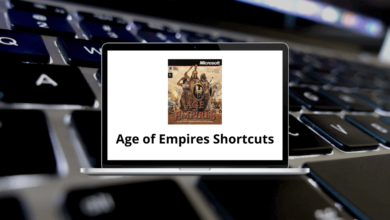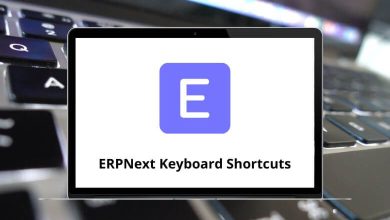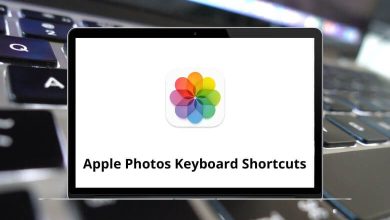Download Jaws Shortcuts PDF
Table of Contents
Learn Jaws Shortcuts for Windows
| Action | Jaws Shortcuts |
|---|---|
| Open Headings List | Insert + F6 |
| Open the HTML Features list | Insert + F3 |
| Open Links List | Insert + F7 |
| Next Link | Tab |
| Previous Link | Shift + Tab |
| Next Visited Link | V |
| Previous Visited Link | Shift + V |
| Open the Link in a new window | Shift + Enter |
| Jaws Find | Ctrl+ F |
| Next Heading | H |
| Previous Heading | Shift + H |
| Next Radio Button | A |
| Previous Radio Button | Shift + A |
| Next Combo Box | C |
| Previous Combo Box | Shift + C |
| Next Edit field | E |
| Previous Edit field | Shift + E |
| Next Button | B |
| Previous Button | Shift + B |
| Next Different Type Element | D |
| Previous Different Type Element | Shift + D |
| Next Form Control | F |
| Previous Form Control | Shift + F |
| Next Graphic | G |
| Previous Graphic | Shift + G |
| Next item in a list | I |
| Previous item in a list | Shift + I |
| Next List | L |
| Previous List | Shift + L |
| Next Frame | M |
| Previous Frame | Shift + M |
| Next non-link text | N |
| Previous non-link text | Shift + N |
| Next Object Tag | O |
| Previous Object Tag | Shift + O |
| Next Paragraph | P |
| Previous Paragraph | Shift + P |
| Next Main Region | Q |
| Previous Main Region | Shift + Q |
| Next Region | R |
| Previous Region | Shift + R |
| Next Same-type element | S |
| Previous Same-type element | Shift + S |
| Next Table | T |
| Previous Table | Shift + T |
| Next Unvisited Link | U |
| Previous Unvisited Link | Shift + U |
| Next Word from List | W |
| Previous Word from List | Shift + W |
| Next Check Box | X |
| Previous Check Box | Shift + X |
| Next Span | Y |
| Previous Span | Shift + Y |
| Next Division | Z |
| Previous Division | Shift + Z |
| Back a page | Alt + Left Arrow key |
| Forward a page | Alt + Right Arrow key |
Reading Commands Shortcuts
| Action | Jaws Shortcut keys |
|---|---|
| Say current character | 5 |
| Say current word | Insert + 5 |
| Say all from the cursor | Insert + Down Arrow key |
| Read Title Bar | Insert + T |
| Interrupt speech (stop talking) | Ctrl |
Cursor and Mouse commands Shortcuts
| Action | Jaws Shortcuts |
|---|---|
| Enable JAWS cursor | – |
| Move mouse pointer | Arrow keys |
| Move the mouse pointer to the next item | Ctrl + Arrow keys |
| Left-click | / |
| Right-click | * |
| Enable PC cursor | + |
FAQs
[sc_fs_multi_faq headline-0=”h2″ question-0=”What is JAWS?” answer-0=”JAWS (Job Access With Speech) is a popular screen reader software developed by Freedom Scientific. It provides speech and Braille output to assist individuals who are blind or have visual impairments in accessing and interacting with computers.” image-0=”” headline-1=”h2″ question-1=”Are there any commonly used shortcuts in JAWS?” answer-1=”Yes, here are some commonly used shortcuts in JAWS:- INSERT+ J: Enable or disable JAWS speech.
- INSERT+ F1: Display a list of available JAWS commands.
- INSERT+ B: Read the current line.
- INSERT+ T: Read the current title.
- INSERT+ F: Read the current form field.
- INSERT+ L: Read the current link.
- INSERT+ ARROW KEYS: Navigate between elements on a web page or in a document.
- INSERT+ TAB: Switch between different modes or JAWS cursors.
- INSERT+ SPACEBAR: Perform the primary action for a selected item.” image-1=”” headline-2=”h2″ question-2=”Are there shortcuts specific to web browsing with JAWS?” answer-2=”Yes, JAWS provides several shortcuts specifically designed for web browsing. Some examples include:
- H: Navigate to the next heading.
- K: Navigate to the next link.
- D: Navigate to the next landmark.
- B: Navigate to the next button.
- R: Navigate to the next region.
- F5: Refresh the current web page.” image-2=”” count=”3″ html=”true” css_class=””]
READ NEXT:
- IBM Rational DOORS Keyboard Shortcuts
- 65 iClone Keyboard Shortcuts
- 51 Impro-Visor Keyboard Shortcuts
- 29 IRONCAD Keyboard Shortcuts