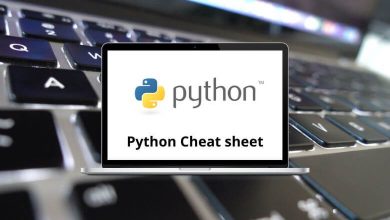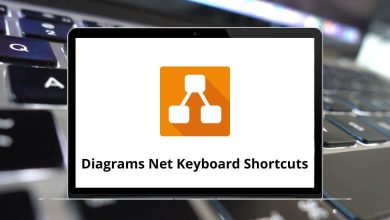130 Pro Tools Keyboard Shortcuts
The Pro Tools shortcuts list will speed up your workflow and navigation, creating a cohesive and fluid work environment to focus on creativity. It can be much more frustrating to constantly dig through menus. Hence, Pro Tool Shortcuts can quickly speed up your workflow and will lessen the time spent using the mouse.
Download Pro Tools Shortcuts PDF
Table of Contents
If you wish to become a proficient engineer, then mastering these Pro Tools shortcuts is indispensable! Here is a list of some Pro Tool Shortcuts that can help you with tracking, editing, mixing, and navigation. You can download the Pro Tools Shortcuts in PDF format.
File Menu Pro Tools Shortcuts
| Action | Pro Tools Shortcuts Windows | Pro Tools Shortcuts Mac |
|---|---|---|
| New Session | Ctrl + N | Command + N |
| Open Session | Ctrl + O | Command + O |
| Open recent | Ctrl + Shift + O | Command + Shift + O |
| Close session | Ctrl + Shift + W | Command + Shift + W |
| Save | Ctrl + S | Command + S |
| Import – Session data | Alt + Shift + I | Option + Shift + I |
| Import – Audio | Ctrl + Shift + I | Command + Shift + I |
| Import – MIDI | Ctrl + Alt + I | Command + Option + I |
| Import – Video | Ctrl + Alt + Shift + I | Command + Option + Shift + I |
| Bounce to – Disk | Ctrl + Alt + B | Command + Option + B |
| Ctrl + P | Command + P | |
| Exit | Ctrl + Q | Command + Q |
Edit Menu Shortcuts
| Action | Pro Tools Shortcuts Windows | Pro Tools Shortcuts Mac |
|---|---|---|
| Copy | Ctrl + C | Command + C |
| Paste | Ctrl + V | Command + V |
| Cut | Ctrl + X | Command + X |
| Undo | Ctrl + Z | Command + Z |
| Redo | Ctrl + Shift + Z | Command + Shift + Z |
| Repeat the last action | Ctrl + Alt + Z | Command + Option + Z |
| Clear | Ctrl + B | Command + B |
| Paste special – Merge | Alt + M | Option + M |
| Paste special – Repeat to fill in the selection | Ctrl + Alt + V | Command + Option + V |
| Select all | Ctrl + A | Command + A |
| Selection – Change the timeline to match the edit | Alt + Shift + 5 | Option + Shift + 5 |
| Selection – Change edit to match the timeline | Alt + Shift + 6 | Option + Shift + 6 |
| Trim clip – Start to selection | Alt + Shift + 7 | Option + Shift + 7 |
| Trim clip – End to selection | Alt + Shift + 8 | Option + Shift + 8 |
| Duplicate | Ctrl + D | Command + D |
| Repeat | Alt + R | Option + R |
| Shift | Alt + H | Option + H |
| Insert silence | Ctrl + Shift + E | Command + Shift + E |
| Trim clip – To selection | Ctrl + T | Command + T |
| Selection – Play edit | Alt + [ | Option + [ |
| Selection – Play timeline | Alt + ] | Option + ] |
| Separate clip – At selection | Ctrl + E | Command + E |
| Heal separation | Ctrl + H | Command + H |
| Consolidate clip | Alt + Shift + 3 | Option + Shift + 3 |
| Mute clips | Ctrl + M | Command + M |
| Strip Silence | Ctrl + U | Command + U |
| TCE edit to timeline selection | Alt + Shift + U | Option + Shift + U |
| Automation – Copy to send | Ctrl + Alt + H | Command + Option + H |
| Automation – Thin | Ctrl + Alt + T | Command + Option + T |
| Automation – Write to current | Ctrl + / | Command + / |
| Automation – Write to all enabled | Ctrl + Alt + / | Command + Option + / |
| Automation – Trim to current | Ctrl + Shift + / | Command + Shift + / |
| Automation – Trim to all enabled | Ctrl + Alt + Shift + / | Command + Option + Shift + / |
| Automation – Glide to current | Alt + / | Option + / |
| Automation – Glide to all enabled | Alt + shift + / | Option + shift + / |
| Fades – Create | Ctrl + F | Command + F |
| Fades – Fade to start | Alt + D | Option + D |
| Fades – Fade to end | Alt + G | Option + G |
Similar Programs: LMMS Keyboard Shortcuts
Track Menu Shortcuts
| Action | Pro Tools Shortcuts Windows | Pro Tools Shortcuts Mac |
|---|---|---|
| New | Ctrl + Shift + N | Command + Shift + N |
| Group | Ctrl + G | Command + G |
| Duplicate | Alt + Shift + D | Option + Shift + D |
| Set record tracks to input only | Alt + K | Option + K |
| Scroll to track | Ctrl + Alt + F | Command + Option + F |
| Clear all clip indicators | Alt + C | Option + C |
Clip Menu Shortcuts
| Action | Pro Tools Shortcuts Windows | Pro Tools Shortcuts Mac |
|---|---|---|
| Edit lock or unlock | Ctrl + L | Command + L |
| Send to back | Alt + Shift + B | Option + Shift + B |
| Bring to front | Alt + Shift + L | Option + Shift + L |
| Group | Ctrl + Alt + G | Command + Option + G |
| Ungroup | Ctrl + Alt + U | Command + Option + U |
| Regroup | Ctrl + Alt + R | Command + Option + R |
| Loop | Ctrl + Alt + L | Command + Option + L |
| Capture | Ctrl + R | Command + R |
| Rename | Ctrl + Alt + Shift + R | Command + Option + Shift + R |
| Identify or Remove the sync point | Ctrl + , | Command + , |
| Quantize to grid | Ctrl + 0 | Command + 0 |
| Elastic properties | Alt + 5 | Option + 5 |
Similar Programs: FL Studio Keyboard Shortcuts
Event Menu Shortcuts
| Action | Pro Tools Shortcuts Windows | Pro Tools Shortcuts Mac |
|---|---|---|
| Time operations window | Alt + 1 | Option + 1 |
| Tempo operations window | Alt + 2 | Option + 2 |
| Event operations window | Alt + 3 | Option + 3 |
| Quantize | Alt + 0 | Option + 0 |
| Change duration | Alt + P | Option + P |
| Transpose | Alt + T | Option + T |
| Select or split notes | Alt + Y | Option + Y |
| MIDI real-time properties | Alt + 4 | Option + 4 |
| Beat detective | Ctrl + 8 | Command + 8 |
| Identify beat | Ctrl + I | Command + I |
| All MIDI notes off | Ctrl + Shift + . | Command + Shift + . |
Options Menu Shortcuts
| Action | Pro Tools Shortcuts Windows | Pro Tools Shortcuts Mac |
|---|---|---|
| Loop record | Alt + L | Option + L |
| Quick Punch | Ctrl + Shift + P | Command + Shift + P |
| Track Punch | Ctrl + Shift + T | Command + Shift + T |
| Transport online | Ctrl + J | Command + J |
| Video track online | Ctrl + Shift + J | Command + Shift + J |
| Pre or post-roll | Ctrl + K | Command + K |
| Loop playback | Ctrl + Shift + L | Command + Shift + L |
| Link timeline and edit selection | Shift + / | Shift + / |
| Auto-spot clips | Ctrl + Alt + P | Command + Option + P |
Similar Programs: Ableton Live Shortcuts
Window Menu Shortcuts
| Action | Pro Tools Shortcuts Windows | Pro Tools Shortcuts Mac |
|---|---|---|
| Window configuration list | Ctrl + Alt + J | Command + Option + J |
| Close window | Ctrl + W | Command + W |
| Mix | Ctrl + = | Command + = |
| MIDI event list | Alt + = | Option + = |
| Bring to front | Alt + N | Option + N |
| Send to back | Alt + Shift + N | Option + Shift + N |
| Task manager | Alt + ‘ | Option + ‘ |
| Workspace | Alt + ; | Option + ; |
| Project | Alt + O | Option + O |
| Browsers – Bring to the front | Alt + J | Option + J |
| Browsers – Send to back | Alt + Shift + J | Option + Shift + J |
| Transport | Ctrl + 1 | Command + 1 |
| Big counter | Ctrl + 3 | Command + 3 |
| Automation | Ctrl + 4 | Command + 4 |
| Memory locations | Ctrl + 5 | Command + 5 |
| Video universe | Ctrl + 7 | Command + 7 |
| Video | Ctrl + 9 | Command + 9 |
Numeric Keypad Shortcuts
| Action | Pro Tools Hotkeys Windows | Pro Tools Hotkeys Mac |
|---|---|---|
| Play or Stop | 0 | 0 |
| Rewind | 1 | 1 |
| Fast-Forward | 2 | 2 |
| Record | 3 | 3 |
| Loop Playback toggle | 4 | 4 |
| Loop Record toggle | 5 | 5 |
| Quick Punch toggle | 6 | 6 |
| Metronome toggle | 7 | 7 |
| Count off toggle | 8 | 8 |
| MIDI Merge | 9 | 9 |
| Add Memory Location | Enter | Return |
| Main Counter Select | * | * |
| Selection Counter Select | / | / |
| Nudge Forward | + | + |
| Nudge Backward | – | – |
| Transport | Ctrl + 1 | Command + 1 |
| Session Setup | Ctrl + 2 | Command + 2 |
| Main Counter | Ctrl + 3 | Command + 3 |
| Automation Enable | Ctrl + 4 | Command + 4 |
| Memory Locations | Ctrl + 5 | Command + 5 |
| Machine Track Arming | Ctrl + 6 | Command + 6 |
| Video Universe | Ctrl + 7 | Command + 7 |
| Beat Detective | Ctrl + 8 | Command + 7 |
| Video | Ctrl + 9 | Command + 9 |
| Quantize | Alt + 0 | Option + 0 |
| Time Operations | Alt + 1 | Option + 1 |
| Tempo Operations | Alt + 2 | Option + 2 |
| Event Operations | Alt + 3 | Option + 3 |
| Real-Time Properties | Alt + 4 | Option + 4 |
| Elastic Properties | Alt + 5 | Option + 5 |
| Link Timeline and Edit Selection | Shift + / | Shift + / |
Learning all these shortcuts can be a bit daunting when you are first starting to use them. Hence, the secret behind becoming proficient in Pro Tools is to learn the Pro Tools Shortcuts.
READ NEXT: