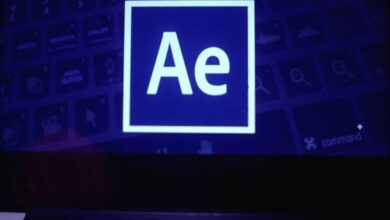Download Logo Accounting Shortcuts PDF
Table of Contents
Learn Logo Accounting Shortcuts for Windows
Most used Logo Accounting Shortcuts
| Action | Logo Accounting Shortcut keys |
|---|---|
| Help | F1 |
| Save | F2 |
| Save the operation as a suggestion | Ctrl + F2 |
| Cancel | F3 |
| Switch between the current account code field | F5 |
| Open context menu | F9 |
| Open listing windows for receipts, invoices, and reports | F10 |
| Column setting | F11 |
| Export to Excel wizard | F12 |
| Close the program | Alt + F4 |
| Search | Ctrl + F |
| Lock the program. A password will be needed to unlock | Ctrl + L |
| Navigate between tabs in the receipts | Ctrl + Page Up key/Page Down key |
| Go to the next field | Tab |
| Go to the previous field | Shift + Tab |
| Delete the data | Delete |
| In receipts and invoices, delete the line | Shift + Delete |
| In receipts and invoices, go to one line below | Ctrl + Enter |
| In receipts and invoices, add the line | Shift + Insert |
FAQs
[sc_fs_multi_faq headline-0=”h2″ question-0=”What features does Logo Accounting offer?” answer-0=”Logo Accounting offers features such as invoicing, expenses tracking, income and expense management, reporting and analysis, bank reconciliation, and more.” image-0=”” headline-1=”h2″ question-1=”Is Logo Accounting easy to use?” answer-1=”Logo Accounting is designed to be user-friendly and intuitive, making it easy for users with little or no accounting experience to start using it right away.” image-1=”” headline-2=”h2″ question-2=”Is Logo Accounting secure?” answer-2=”Logo Accounting takes security seriously and uses a variety of measures to protect user data, including encryption, backups, and more.” image-2=”” headline-3=”h2″ question-3=”What kind of support does Logo Accounting offer?” answer-3=”Logo Accounting offers support through email, phone, and live chat. They also have a knowledge base and community forum for users to get help.” image-3=”” count=”4″ html=”true” css_class=””]READ NEXT:
- 88 Airmail Keyboard Shortcuts
- 40 For Honor Keyboard Shortcuts
- 10 Microsoft To Do Keyboard Shortcuts
- 40 ActivePresenter Keyboard Shortcuts