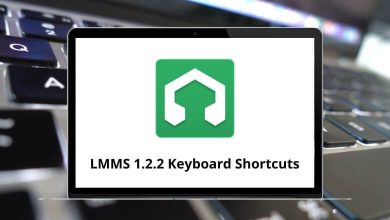85 HTML Kit Keyboard Shortcuts
HTML Kit Shortcuts are quite powerful and essential for optimal web development. Praised highly by the media and those well-versed in its use, this Kit is free for personal, educational, and non-commercial purposes. HTML Kit is utilized for editing programming languages such as HTML, XHTML, CSS, JavaScript, PHP, etc.
Download HTML Kit Shortcuts PDF
Table of Contents
With HTML Kit Shortcuts, you can edit, preview, validate, publish, and manage web development projects. Below is the HTML Kit Shortcuts list. You can download the HTML Kit Shortcuts list in PDF format.
Most used HTML Kit Shortcuts
| Action | HTML Kit Shortcuts |
|---|---|
| Create New Document | Ctrl + Shift + N |
| Open Project | Ctrl + Shift + O |
| Save Project | Ctrl + Shift + S |
| Add A New Snippet to the List | Ctrl + Shift + T |
| Copy | Ctrl + C |
| Paste | Ctrl + V |
| Cut | Ctrl + X |
| Undo | Ctrl + Z |
| Redo | Ctrl + Y |
| Save Current File | Ctrl + S |
| Find Specified Text | Ctrl + F |
| Replace Specified Text | Ctrl + H |
| Select All | Ctrl + A |
| Open File Menu | Alt + F |
| Open Edit Menu | Alt + E |
| Open Help Menu | Alt + H |
| Open Kit Menu | Alt + K |
| Open Tools Menu | Alt + T |
| Exit HTML-Kit Tools | Alt + F4 |
| Close Current File | Ctrl + F4 |
| Zoom in | Ctrl + + |
| Zoom out | Ctrl + – |
| Go to the Previous Paragraph | Ctrl + [ |
| Go to the Next Paragraph | Ctrl + ] |
| Delete One word From the Left | Ctrl + Backspace |
| Delete One Word from the Right | Ctrl + Delete |
| Select from Current Position to Previous Paragraph | Ctrl + Shift + [ |
| Select from Current Position to Next Paragraph | Ctrl + Shift + ] |
| Delete from Current Position to start of Line | Ctrl + Shift + Backspace |
| Delete from Current Position to End of Line | Ctrl + Shift + Delete |
| Go to the Beginning of Current Row When Inside a Wrapped Line | Alt + Home |
| Go to the End of the Current Row When Inside a Wrapped Line | Alt + End |
| Create Bookmark | Ctrl + F2 |
| Clear All Bookmarks in the current document | Ctrl + Shift + F2 |
| Go to the Next Bookmark | F2 |
| Go to Previous Bookmark | Shift + F2 |
| Go to Start of Document | Ctrl + Home |
| Go to the end of the Document | Ctrl + End |
| Indent Selected Text or Current line | Tab |
| Unindent Selected Text or Current line | Shift + Tab |
| Scroll the Visible Area of the Document Up by One Line | Ctrl + Up Arrow key |
| Scroll the Visible Area of the Document Down by One Line | Ctrl + Down Arrow key |
| Go to the Next word | Ctrl + Right Arrow key |
| Go to the Previous Word | Ctrl + Left Arrow key |
| Select From the current position to the Previous Word | Ctrl + Shift + Left Arrow key |
| Select From the current Position to Next Word | Ctrl + Shift + Right Arrow key |
| Select from Current Position to End of Document | Ctrl + Shift + End |
| Select from Current Position to Start of Document | Ctrl + Shift + Home |
| Open Online References Dialog | F1 |
| Go to the Next Occurrence of the Specified Text | F3 |
| Check, Correct, Convert and Format HTML/XHTML/XML | F9 |
| Show or hide Action Bar | F11 |
Similar Programs: Brackets Keyboard Shortcuts
Invoke Shortcuts based on Ctrl + Q
| Action | HTML Kit Shortcut keys |
|---|---|
| Open Internal Browser Window | Ctrl + Q and Ctrl + B |
| Open Selected File Name | Ctrl + Q and Ctrl + F |
| Open Last Opened File | Ctrl + Q and Ctrl + L |
| Open Files From the current Document | Ctrl + Q and Ctrl + O |
| Save All modified Documents | Ctrl + Q and Ctrl + S |
Invoke Shortcuts based on Ctrl + T
| Action | HTML Kit Shortcut keys |
|---|---|
| Copy tag at Caret | Ctrl + T and Ctrl + C |
| Insert the end tag for the last start tag | Ctrl + T and Ctrl + E |
| Go to Matching Tag | Ctrl + T and Ctrl + M |
| Select the tag at Caret | Ctrl + T and Ctrl + T |
| Cut Tag at Caret | Ctrl + T and Ctrl + X |
Similar Programs: Atom Keyboard Shortcuts
Invoke Shortcuts based on Ctrl + K
| Action | HTML Kit Shortcut keys |
|---|---|
| Duplicate Selected Text | Ctrl + K and Ctrl + D |
| Toggle Colorized Item | Ctrl + K and Ctrl + E |
| Toggle Folds in the selected block of Lines | Ctrl + K and Ctrl + F |
| Highlight the Selected Text | Ctrl + K and Ctrl + F2 |
| Swap Current Line to Previous Line | Ctrl + K and Ctrl + T |
| Paste While Maintaining Indents at the Current Line | Ctrl + K and Ctrl + V |
| Toggle Wordwrap Mode | Ctrl + K and Ctrl + W |
| Remove All Marks in the document | Ctrl + K and Ctrl + Shift + F2 |
Others Shortcuts
| Action | HTML Kit Shortcut keys |
|---|---|
| Toggle the Folded Section at the Cursor | Shift + Alt + F2 |
| Close one or more Project Windows | Ctrl + Shift + F4 |
| Maximize or Normalize the Size of the Editor Space | Ctrl + Shift + F11 |
| Insert a Code Snippet into the Current Document | Ctrl + Shift + I |
| Display A list of Text scanned from the Document | Ctrl + Shift + J |
| Copy Content in Current Window to Edit the Window | Shift + F9 |
| Upload the current document to the Remote Folder | Ctrl + U |
| Go to the Last Caret Position | Alt + F2 |
| Preview, Colorize, and Invoke Visual Options | Alt + V |
| Invoke HTML-Kit Shorthand | Ctrl + J |
| Preview as You Type | Ctrl + F8 |
| Go to Specified Location to document | Ctrl + G |
| Find Matching Character ==,{},(),<> | Ctrl + M |
| Go to the End of the Line | End |
Notepad++, Visual Studio Code, and Sublime Text are some of the widely used code editors, alongside HTML Kit. Take a detailed look at the Visual Studio Code Shortcuts, and Sublime Text Shortcuts.
READ NEXT:
- Logic Pro X Keyboard Shortcuts
- ShareX Keyboard Shortcuts
- Flash Movie Player Keyboard Shortcuts
- Brave Browser Keyboard Shortcuts