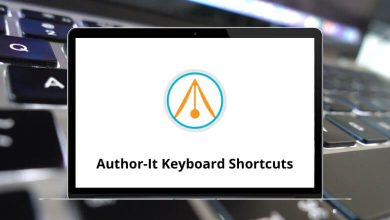Learn Final Fantasy Shortcuts for Windows
Movement Shortcuts
| Action |
Final Fantasy Shortcuts |
| Move forward |
W |
| Move back |
S |
| Turn left |
A |
| Turn right |
D |
| Strafe left |
Q |
| Strafe right |
E |
| Toggle between run/walk |
/ |
| Turn on/off autorun |
R |
| Jump |
Spacebar |
Camera Shortcuts
| Action |
Final Fantasy Shortcuts |
| Point camera up |
Up Arrow key |
| Point camera down |
Down Arrow key |
| Point camera right |
Right Arrow key |
| Point camera left |
Left Arrow key |
| Zoom camera in |
Page Up key |
| Zoom camera out |
Page Down key |
| Toggle between 1st/3rd person mode |
Home |
| Return the camera to the saved position |
End |
| Save the current camera position |
Ctrl + End |
| Return the camera to the default position |
Ctrl + Shift + End |
| Flip camera |
V |
| Lock the camera on the target |
5 |
| Tilt camera up |
Ctrl + Up Arrow key |
| Tilt camera down |
Ctrl + Down Arrow key |
| Face camera |
Pause |
Chat Shortcuts
| Action |
Final Fantasy Shortcuts |
| Ready chat prompt |
Enter |
| Ready text prompt |
/ |
| Temporarily Switch Chat Mode to Say |
Alt + S |
| Temporarily Switch Chat Mode to Shout |
Alt + H |
| Temporarily Switch Chat Mode to Party |
Alt + P |
| Temporarily Switch Chat Mode to Yell |
Alt + Y |
| Reply (Repeat to Cycle Through PCs) |
Alt + R |
| Temporarily Switch Chat Mode to Free Company |
Alt + F |
| Temporarily Switch Chat Mode to Linkshell (Cycle Forward) |
Alt + L |
| Temporarily Switch Chat Mode to Linkshell (Cycle Back) |
Alt + Shift + L |
| Temporarily Switch Chat Mode to Alliance |
Alt + C |
Movement While Riding a Flying Mount Shortcuts
| Action |
Final Fantasy Shortcuts |
| Move forward |
W |
| Move back |
S |
| Turn left |
A |
| Turn right |
D |
| Strafe left |
Q |
| Strafe right |
E |
| Ascend (while grounded: Jump) |
Spacebar |
| Descend (While grounded: Jump) |
Ctrl + Spacebar |
| Dismount |
Z |
Targeting Shortcuts
| Action |
Final Fantasy Shortcuts |
| Cycle through enemies (nearest to farthest) |
Tab |
| Cycle through enemies (farthest to nearest) |
Shift + Tab |
| Face target |
F |
| Target self |
F1 |
| Target members in the party list |
F2-F8 |
| Target pet/familiar |
F9 |
| Target the target of the current target |
T |
| Target focus target |
F10 |
| Target nearest enemy |
F11 |
| Target the nearest NPC or object |
F12 |
| Set/clear focus target |
Shift + F |
| Cycle up through the enmity list |
Ctrl + 8 |
| Cycle down through the enmity list |
Ctrl + 2 |
| Cycle through alliance list(Forward) |
Ctrl + 6 |
| Cycle through the alliance list(Backward) |
Ctrl + 4 |
Hotbar and Main Menu Shortcuts
| Action |
Final Fantasy Shortcuts |
| Confirm |
0 |
| Cancel |
. |
| Subcommand |
* |
| Move Cursor Up/Cycle Up Through Party List |
8 |
| Move Cursor Down/Cycle Down Through Party List |
2 |
| Move Cursor/Target Cursor Left |
4 |
| Move Cursor/Target Cursor right |
6 |
| Cycle through HUD components |
1 |
| Select the main menu |
+ |
| Cycle through hot bars(up) |
Shift + Up Arrow key |
| Cycle through hot bars(Down) |
Shift + Down Arrow key |
| Switch to hotbar 1 |
Shift + 1 |
| Switch to hotbar 2 |
Shift + 2 |
| Switch to hotbar 3 |
Shift + 3 |
| Draw/sheathe a weapon |
Z |
| Character |
C |
| Currency list |
Ctrl + C |
| Free Company |
: |
| Linkshells |
L |
| Inventory |
I |
| Armoury chest |
Ctrl + I |
| Map |
M |
| Signs |
Shift + M |
| Waymarks |
Ctrl + M |
| Actions and traits |
P |
| Social |
O |
| Duty finder |
U |
| Timers |
Ctrl + U |
| Journal |
J |
| Character configuration |
K |
| System configuration |
Ctrl + K |
| Target filter |
X |
| Crafting log |
N |
| Gathering log |
B |
| Hunting log |
H |
| Fishing log |
Y |
| Fish guide |
Ctrl + Y |
| Cycle through UI components tabs forward |
9 |
| Cycle through UI components tabs back |
7 |
| Toggle UI display mode |
Scroll Lock |
| Take screenshot |
Print Screen |
| Change window size |
Ctrl + Home |
| Close all UI components |
Esc |
READ NEXT: