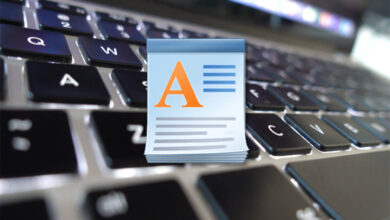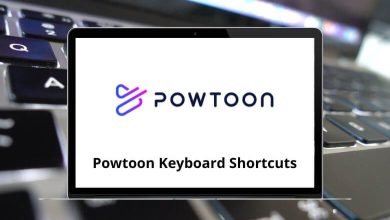Just like Windows or Linux distributions, Ubuntu’s Unity Desktop has its way of doing things. We often forget that tasks can be performed more efficiently by using Unity Desktop shortcuts. Not only does Windows have its keyboard shortcuts, but Linux also has its own set of keyboard shortcuts that work well in the Unity Desktop environment.
Download Unity Desktop Shortcuts PDF
Table of Contents
Unity Desktop shortcuts are actions assigned to predefined sets of actions. Browsing through the list of Unity Desktop shortcuts below will provide you with a good overview of which shortcuts are assigned to which actions. You can download the Unity Desktop shortcuts list in PDF format.
Manage Windows and Workspaces Shortcuts
| Action | Unity Desktop Shortcuts |
|---|---|
| Expo mode. Expands all workspaces into a single view | Win + S |
| Minimize all windows to show the desktop | Win + D |
| Spread view of all windows on all workspaces | Win + W |
| Expo mode for Windows in the current workspace only | Shift + Alt + Up Arrow key |
| Change to workspace left | Ctrl + Alt + Left Arrow key |
| Change to workspace right | Ctrl + Alt + Right Arrow key |
| Change to workspace up | Ctrl + Alt + Up Arrow key |
| Change to workspace down | Ctrl + Alt + Down Arrow key |
| Move the current window to the workspace left | Ctrl + Alt + Shift + Left Arrow key |
| Move the current window to the workspace right | Ctrl + Alt + Shift + Right Arrow key |
| Move the current window to the workspace up | Ctrl + Alt + Shift + Up Arrow key |
| Move the current window to the workspace down | Ctrl + Alt + Shift + Down Arrow key |
Similar Programs: Linux Mint Keyboard Shortcuts
Dash Shortcuts
| Action | Unity Desktop Shortcuts |
|---|---|
| Tap to open the dash with a focus on the search box | Win |
| Launch selected item | Enter |
| Open the Find Files dash | Win + F |
| Open the Applications dash | Win + A |
| Open the dash for entering commands | Alt + F2 |
Launcher Shortcuts
| Action | Unity Desktop Shortcut keys |
|---|---|
| Hold to place focus on the Launcher | Win |
| Launch the application in the 1…9th position | Win + 1 … 9 |
| Launch a new instance of the application in the 1…9th position | Shift + Win + 1 … 9 |
| Open the launcher with a keyboard focus | Alt + F1 |
Other Shortcuts
| Action | Unity Desktop Shortcut keys |
|---|---|
| Open the first application menu item | F10 |
| Launch a terminal | Ctrl + Alt + T |
| Open trash | Win + T |
| Lock the screen | Ctrl + Alt + L |
| Take a screenshot of the current view | prt sc |
| Take a screenshot of the current window | Alt + prt sc |
Both newcomers and longtime users will find the above list to be quite essential and can incorporate it into their routine. However, some users may be interested in alternatives to the Unity Desktop Environment. The best alternative to the Unity Desktop Environment is GNOME.
READ NEXT: