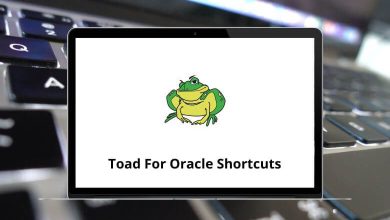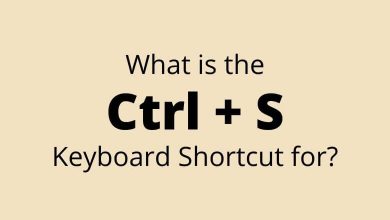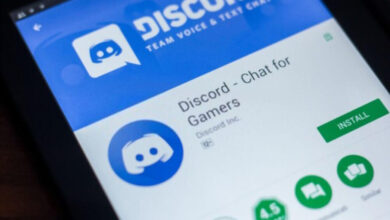ProductivityShortcutsWindows
25 ComplyPro Keyboard Shortcuts
Download ComplyPro Shortcuts PDF
Table of Contents
Learn Bentley ComplyPro Shortcuts for Windows
Most Used ComplyPro Shortcuts
| Action | ComplyPro Shortcut keys |
|---|---|
| Add New Linked Object | Ctrl + Alt + N |
| Clear User-Persisted Settings | Ctrl + Shift + Alt + C |
| Delete Link | Ctrl + D |
| Delete Row | Ctrl + – |
| Demote | Ctrl + Alt + Right Arrow key |
| Edit – Heading Text | Ctrl + H |
| Edit – Object Text | Ctrl + T |
| Global Search | Ctrl + K |
| Insert After | Ctrl + N |
| Insert Before | Ctrl + Shift + N |
| Link Objects | Ctrl + I |
| Flan Console | Ctrl + Alt + F + C |
| Outline | F6 |
| Paste Cell | Ctrl + V |
| Paste Embedded Image | Ctrl + V |
| Paste Row | Ctrl + V |
| Paste Row Before | Ctrl + Shift + V |
| Promote | Ctrl + Alt + Left Arrow key |
| Select Row From Cell | Shift + Spacebar |
| View Attribute History | Alt + X |
| View Object History | Alt + X |
| Navigate from the Smart Module | Alt + Left Click |
| Navigate between the main grid, links grid, and details panel | Ctrl + Tab |
| Navigate between the main grid, links grid, and details panel in the reverse direction | Ctrl + Shift + Tab |
READ NEXT:
- CityEngine Keyboard Shortcuts
- Cloud9 Keyboard Shortcuts
- Cobalt Keyboard Shortcuts
- CodeLite Keyboard Shortcuts