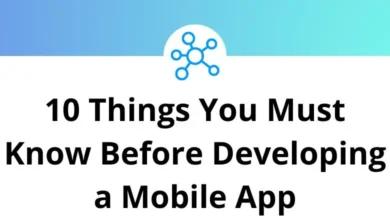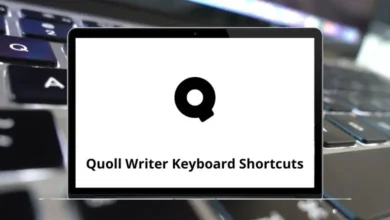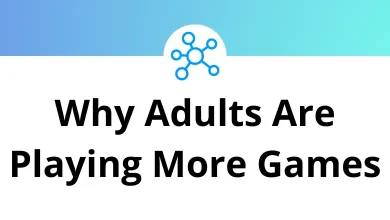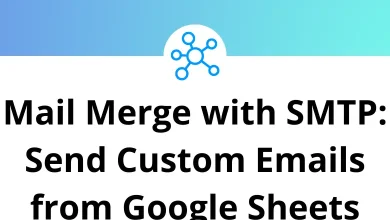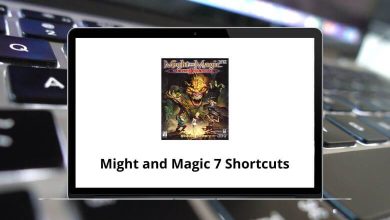Learn IRONCAD Shortcuts for Windows
Most used IRONCAD Shortcuts
| Action | IRONCAD Shortcut keys |
|---|
| New | Ctrl + N |
| Open | Ctrl + O |
| Save | Ctrl + S |
| Print | Ctrl + P |
| Undo | Ctrl + Z |
| Cut | Ctrl + X |
| Copy | Ctrl + C |
| Paste | Ctrl + V |
| Select All | Ctrl + A |
| Delete | Delete |
| Multiple selections | Shift + Select |
| Direct selection of parts in a scene | Ctrl + Left Click |
| Direct selection of multiple parts in a scene | Ctrl + Shift + Left Click |
| Direct selection of features in a scene | Alt + Left Click |
| Direct selection of multiple features in a scene | Alt + Shift + Left Click |
Camera Assignment Shortcuts
| Action | IRONCAD Shortcuts |
|---|
| Pan | F2 |
| Orbit | F3 |
| Dolly | F4 |
| Zoom | F5 |
| Fit Scene | F8 |
| Perspective | F9 |
| Walk | Ctrl + F2 |
| Window zoom | Ctrl + F5 |
| Target | Ctrl + F7 |
| Activate the internal software renderer | Ctrl + F8 |
| Activate OpenGL rendering | Ctrl + F9 |
| Activate Hoops3D rendering | Ctrl + F10 |
UI Function keys
| Action | IRONCAD Shortcut keys |
|---|
| Toggle between Fluent Ribbon UI and Toolbar UI | Ctrl + Shift + F9 |
| Toggle Fluent Ribbon Bar On/Off | Ctrl + Shift + R |
READ NEXT: