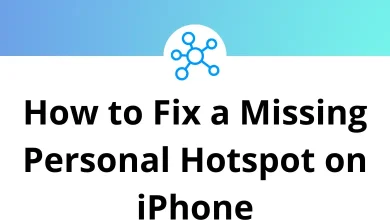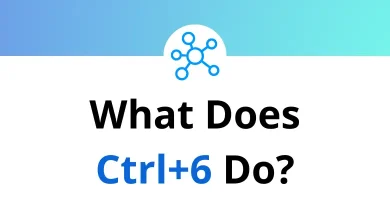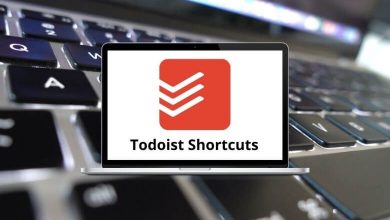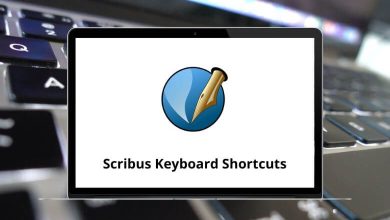100 Xactimate Keyboard Shortcuts
Xactimate is robust estimating software designed to swiftly calculate construction estimation costs, commonly utilized by insurance companies. By employing Xactimate shortcuts, you can efficiently estimate a wide range of damages, such as water damage, fire damage, wind damage, and more.
Table of Contents
To utilize Xactimate to its full potential, it’s essential to familiarize yourself with the Xactimate Shortcuts listed below. Additionally, you can download this Xactimate Shortcuts list in PDF format for easy reference.
Most Used Xactimate Shortcuts
| Action | Xactimate Shortcut keys |
|---|---|
| Go to Insured Info | Ctrl + N |
| Go to Parameters | Ctrl + R |
| Open Digital Images | Ctrl + I |
| Go to XactContents | Ctrl + Q |
| Go to Estimate Items, Line Item Entry | Ctrl + E |
| Open Estimate Reports | Ctrl + P |
| Open Underwriting Checklist | Ctrl + W |
| Go to Coverage/Loss | Ctrl + L |
| Go to Sketch | Ctrl + K |
| Open Totals Summary Report | Ctrl + T |
| Copy | Ctrl + C |
| Paste | Ctrl + V |
| Cut | Ctrl + X |
| Delete | Delete |
| Undo | Ctrl + Z |
| Room | R |
| Wall | Shift + W |
| Roof | F |
| Browse Roof Types | Spacebar |
| Dormer | E |
| Staircase | C |
| Deck | Shift + D |
| Fence | Ctrl + F |
| Doorway | D |
| Window | W |
| Missing Wall | M |
| Square Break Tool | B |
| Vertex Tool | V |
| Flip Horizontally | [ |
| Flip Vertically | ] |
| Rotate Clockwise | Q |
| Line Tool | Shift + \ |
| Arrow Tool | / |
| Rectangle Tool | Shift + R |
| Ellipse Tool | 0 |
| Fill Tool | Shift + I |
| Snap Line Tool | S |
| Pan Tool On/Off | Spacebar |
| Save Macro | Ctrl + Shift + M |
| Open Macros | Ctrl + M |
View Shortcuts
| Action | Xactimate Shortcuts |
|---|---|
| Plan View | 1 |
| Elevation View | 2 |
| 3D View | 3 |
| View top | Shift + 1 |
| View Front | Shift + 2 |
| View back | Shift + 3 |
| View left | Shift + 4 |
| View right | Shift + 5 |
| View front left | Shift + 6 |
| View front right | Shift + 7 |
| View back left | Shift + 8 |
| View back right | Shift + 9 |
| Zoom Out | – |
| Zoom In | + |
| Zoom to Fit | Ctrl + – |
| Zoom to Selection | Ctrl + + |
| Default Zoom | Backspace |
Others Shortcuts
| Action | Xactimate Shortcuts |
|---|---|
| Save Current View | Shift + V |
| Show or Hide Label | Shift + L |
| Show or Hide Measurements | Shift + M |
| Show or Hide Grid | Shift + G |
| Show or Hide Outline | Shift + O |
| Reset Window Layout | Ctrl + Shift + R |
| Open Search Window | Ctrl + Shift + 1 |
| Open Images Window | Ctrl + Shift + 4 |
| Activate Item and Activities Window | Ctrl + Shift + 2 |
| Go to Next Level | Ctrl + Page Down key |
| Go to the Previous Level | Ctrl + Page Up key |
| Switch Between Plan View and 3-D View | Shift + Spacebar |
| Load Copy from Underlay Tool | U |
| Cancel Active Tool | Esc |
| Move workspace | Arrow keys |
| Set Scale | G |
| Orientation | N |
| Block | O |
| Reference Line | L |
| Reference Area | A |
| Reference Point | P |
| Open Level Properties | Ctrl + Enter |
| Annotation Text | T |
| Create Roof | F |
| Create Faces | C |
| Ridge Line | R |
| Hip Ridge Line | P |
| Edge Line | E |
| Auto Line Type | A |
| Find Roof Perimeter | M |
| Orientation | N |
| Interior Line | I |
| Valley | Y |
| Select Alternate Rotation Line | Tab |
| Hide Segmentation | Alt |
| Shorter Rotation Lines | Left Arrow keys |
| Longer Rotation Lines | Right Arrow keys |
| Loosen perimeter | Up Arrow keys |
| Tighten perimeter | Down Arrow keys |
READ NEXT:
- 25 Binding of Isaac Rebirth Shortcuts
- 10 ePSXe Keyboard Shortcuts
- 60 Euro Truck Simulator 2 Keyboard Shortcuts
- 50 Black Desert Online Keyboard Shortcuts