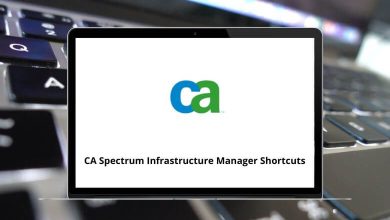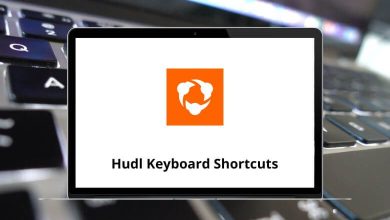25 HyperWorks Keyboard Shortcuts
This blog on HyperWorks shortcuts is written to train students in the Simulation-Driven Design and Optimization Process. Optimization is one of the strengths of Altair HyperWorks, which has been a boon for the automobile industry. Altair HyperWorks shortcuts are beneficial for manufacturers, engineers, and drafting purposes.
Download Hypermesh Shortcut keys PDF
I would say that the list of HyperWorks shortcut keys for Windows users below will help you become a proficient HyperWorks user. Download the list of HyperWorks shortcut keys for Windows users in PDF format.
Most used HyperWorks Shortcuts
| Action | Hypermesh Shortcut keys |
|---|---|
| Hidden lines | F1 |
| delete entities | F2 |
| Replace | F3 |
| Distance – 3 places | F4 |
| Mask | F5 |
| Edit element – Combine | F6 |
| Node Edit – Align | F7 |
| Create Node | F8 |
| Line Edit – Combine | F9 |
| Check Elements – 2D | F10 |
| Quick Geometry edit | F11 |
| Mesh | F12 |
| Color | Shift + F1 |
| Temporary Nodes | Shift + F2 |
| Edges (for equivalence) | Shift + F3 |
| Translate | Shift + F4 |
| Find attached elements | Shift + F5 |
| Split plate elements | Shift + F6 |
| Project to plane | Shift + F7 |
| Node Edit align | Shift + F8 |
| Trim surface with node or Surf plane | Shift + F9 |
| Normal – elements | Shift + F10 |
| Organize entities | Shift + F11 |
| Smooth Plate elements | Shift + F12 |
All these shortcuts can save hours per year and also reduce mouse clicks. And don’t overlook them because Next-gen HyperWorks offers more than just a shiny new interface. An alternative to Altair HyperWorks is Solidworks. We have also compiled a list of Solidworks shortcuts. Take a look.
READ NEXT:
- Dynamics AX Keyboard Shortcuts
- Firebug Keyboard Shortcuts
- GTA 5 Keyboard Shortcuts
- Nuke Keyboard Shortcuts