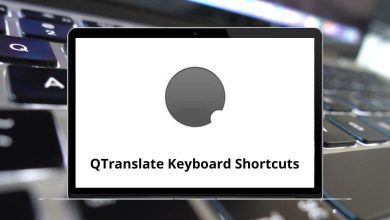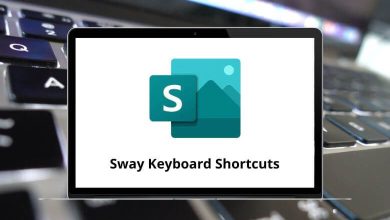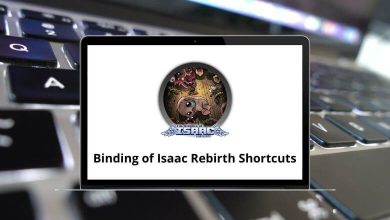Apple iMovie may not be as advanced as Final Cut Pro, but it does have a massive number of iMovie shortcuts. iMovie shortcut keys will help you perform simple video editing functions.
Download iMovie Shortcuts PDF
Table of Contents
Enhance your videos the way you want them, with your desired music and sound effects, using the list below of iMovie shortcuts for Mac users. Download the iMovie shortcuts list for Mac users in PDF form. I am sure that this list of shortcuts will be very useful.
Most used iMovie Shortcuts
| Action | iMovie Shortcuts |
|---|---|
| Copy the selected Text | Command + C |
| Cut the selected Text | Command + X |
| Paste the copied Text | Command + V |
| Import media | Command + I |
| Share the selection of movie | Command + E |
| Open help menu | Command + Shift + ? |
| iMovie properties | Command + J |
| Create a new movie project | Command + N |
| Move to trash | Command + Delete |
| Open iMovie preferences | Command + , |
| Open voiceover controls in the viewer | V |
| Turn on or silence audio while skimming the video | Shift + S |
| Detach audio from a clip | Command + Option + B |
| Undo | Command + Z |
| Redo | Command + Shift + Z |
Similar Programs: Adobe Premiere Pro Shortcut keys
Video Edit Shortcuts
| Action | iMovie Shortcuts |
|---|---|
| Select an entire clip | Command + A |
| Deselect all clips | Command + Shift + A |
| Add the selection to the movie | E |
| Connect the clip at the playhead position | Q |
| Insert the selection in the movie | W |
| Automatically improve the Video and audio quality | Command + Shift + E |
| Copy the selected frames | Command + C |
| Paste Color adjustment | Command + Option + A |
| Paste Crop adjustment | Command + Option + R |
| Paste stabilization adjustment | Command + Option + Z |
| Paste Rolling shutter adjustment | Command + Option + T |
| Paste volume adjustment | Command + Option + O |
| Paste the video effect | Command + Option + L |
| Paste the speed adjustments | Command + Option + S |
| Paste cut way Settings | Command + Option + U |
| Paste the map style | Command + Option + M |
| Rate favorite | F |
| Unmark selected frames | U |
| Loop Playback | Command + L |
| Open the clip trimmer | Command + \ |
| Open the precision editor | Command + / |
| Crop | Command + K |
| Split clip at Playhead | Command + T |
| Create still frame | Command + Shift + S |
Play Video Shortcuts
| Action | iMovie Shortcuts |
|---|---|
| Play video beginning | Spacebar |
| Play the selection | / |
| Play selected items in full-screen | Command + Shift + F |
| Exit fullscreen | Esc |
| Move the play head by one Left frame | Left Arrow key |
| Move the play head by one Right frame | Right Arrow key |
Similar Programs: DaVinci Resolve Keyboard Shortcuts
Window Shortcuts
| Action | iMovie Shortcuts |
|---|---|
| Minimize | Command + M |
| Go to the library to view | 1 |
| Go to the iMovie theatre | 2 |
| Show or hide the Adjustment bar | 3 |
| Show or hide the Libraries list | Command + Shift + 1 |
| Play in full-screen | Command + Shift + F |
| Show transitions in the browser | Command + 1 |
| Show titles | Command + 2 |
| Show map and backgrounds | Command + 3 |
| Show your iTunes library | Command + 4 |
| Show sound effect | Command + 5 |
| Show your Garageband library | Command + 6 |
| Action | iMovie Shortcuts |
|---|---|
| Forward one frame | Right Arrow key |
| Forward ten frames | Shift + Right Arrow key |
| Back one frame | Left Arrow key |
| Back ten frames | Shift + Left Arrow key |
| Move between text filed | Tab |
| Jump forward to the next clip | Down Arrow key |
| Jump to the beginning of the current clip | Up Arrow key |
Similar Programs: Camtasia Keyboard Shortcuts
Bookmarks Shortcuts
| Action | iMovie Shortcuts |
|---|---|
| Add Bookmark | Command + E |
| Delete bookmark | Command + Shift + E |
| Next bookmark | Command + ] |
| Previous bookmark | Command + [ |
View Menu function Shortcuts
| Action | iMovie Shortcut keys |
|---|---|
| Switch to Clip Viewer | Command + E |
| Scroll to playhead | Command + Option + P |
| Scroll to selection | Command + Option + S |
| Zoom to selection | Command + Option + Z |
Similar Programs: Wondershare Filmora Keyboard Shortcuts
Others Shortcuts
| Action | iMovie Shortcuts |
|---|---|
| Paste over at playhead | Command + Shift + V |
| Reverse clip direction | Command + R |
| Lock audio clip at Playhead | Command + L |
| Accept dialog | Return |
| Cancel dialog | Esc |
From the above list, you can see that there are plenty of iMovie shortcuts, and remembering them all won’t be an easy task. Hence, try to learn the most commonly used ones that will be useful and guide you toward better efficiency. The best alternative for Mac users is Filmora Video Editor.
READ NEXT: