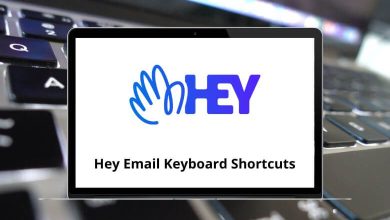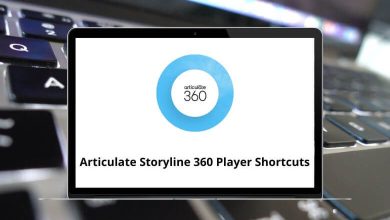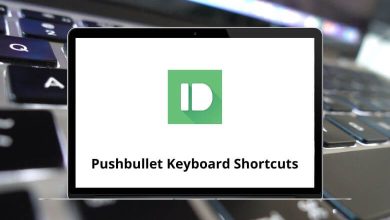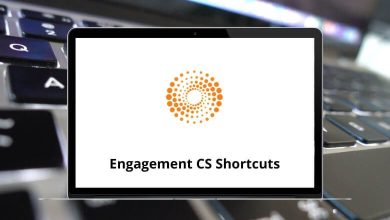40 Amazon kindle Keyboard Shortcuts
Just as you keep an Amazon Kindle in your pocket, there’s a handful of Kindle shortcuts that streamline the Kindle experience. Amazon Kindle allows users to download new books directly onto the device. The Kindle shortcuts are easy to remember, as the list is only a few.
List of Amazon Kindle Shortcuts
Table of Contents
Below is a list of Kindle shortcuts to help you maximize your Kindle experience. With these shortcuts, you can take screenshots, share content, send documents, read articles, convert documents, and more on your Kindle. You can also download the Kindle Shortcut keys in PDF form.
Most Used Amazon Kindle Shortcuts
| Action | Amazon Kindle Shortcuts |
|---|---|
| Go to Home | Ctrl + Alt + L |
| Quit Application | Ctrl + Q |
| Help | F1 |
| Synchronize | F5 |
| Move Focus to Next Enabled Control | Tab key |
Reading Book Shortcuts
| Action | Amazon Kindle Shortcuts |
|---|---|
| Next Page | Page Down key |
| Next Page | Down Arrow key |
| Previous Page | Page Up key |
| Previous Page | Up Arrow key |
| Back | Backspace |
| Zoom Font | Ctrl + + |
| Zoom Out Font | Ctrl + – |
| Bookmark | Ctrl + D |
| Open or Close Notes and Marks | Ctrl + B |
| Close books | Ctrl + W |
| Search | Ctrl + F |
| Toggle Full-Screen Mode | F11 |
| Exit Fullscreen Mode | Esc |
| Open Flashcard Side Panel | Ctrl + Shift + F |
| Flip Flashcard | Ctrl + Spacebar |
| Export to Flashcards from Notebook | Ctrl + Shift + N |
| Export Notes from Notebook | Ctrl + ALt + E |
Library Shortcuts
| Action | Amazon Kindle Shortcut keys |
|---|---|
| Move the focus to the book above the current selection | Up Arrow key |
| Move the focus of the book to the right of the current selection | Right Arrow key |
| Move the focus of the book to the left of the current selection | Left Arrow key |
| Move the focus of the book below the current selection | Down Arrow key |
| Scroll the list of books up one page | Page Up key |
| Scroll the list of books down one page | Page Down key |
| Open the selected book to last (go to the last page read) | Ctrl + Enter + O |
| Sort by Most Recent | Ctrl + Alt + R |
| Sort by Title | Ctrl + Alt + T |
| Sort by Author | Ctrl + Alt + U |
Text-to-Speech Shortcuts
| Action | Amazon Kindle Shortcut keys |
|---|---|
| Toggle Text to Speech | Ctrl + T |
| Pause or Resume Reading | Spacebar |
| Read the Previous Sentence | Ctrl + Shift + Up Arrow key |
| Skip Forward One Sentence | Ctrl + Shift + Down Arrow key |
| Increase Speech Rate | Shift + + |
| Decrease Speech Rate | Shift + – |
| Toggle Continuous Reading | Ctrl + Shift + C |
Feeling bored with the idea of reading an entire e-book, even with a list of some amazing shortcuts? Well, you can opt to read or watch summaries of e-books on YouTube. Head over and explore YouTube Shortcuts NOW!
READ NEXT:
- 70 Autodesk Sketchbook Pro Keyboard Shortcuts
- 30 Autodesk Tinkercad Keyboard Shortcuts
- 132 GOM Player Keyboard Shortcuts
- 92 FileMaker Pro Keyboard Shortcuts