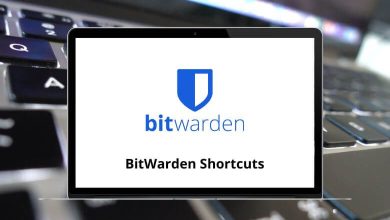80 SharpDevelop Keyboard Shortcuts
SharpDevelop IDE offers an ideal gateway into the .NET programming realm. SharpDevelop provides a versatile coding environment to support various languages such as C#, F#, IronPython, IronRuby, and VB.NET. Leveraging SharpDevelop Shortcuts alongside Git and NuGet features enhances your productivity as a SharpDeveloper.
Download SharpDevelop Shortcuts PDF
Table of Contents
Now that you’re familiar with SharpDevelop’s capabilities, explore the SharpDevelop Shortcuts list we’ve compiled. We’ve included most of them to facilitate your workflow. You can also download this list of SharpDevelop Shortcuts in PDF format for easy reference.
Most used SharpDevelop Shortcuts
| Action | SharpDevelop Shortcuts |
|---|---|
| Open file | Ctrl + O |
| Open project or solution | Ctrl + Shift + O |
| New file | Ctrl + N |
| New solution | Ctrl + Shift + N |
| Save the current file | Ctrl + S |
| Save all open files if changed | Ctrl + Shift + S |
| Copy | Ctrl + C |
| Paste | Ctrl + V |
| Cut | Ctrl + X |
| Undo | Ctrl + Z |
| Redo | Ctrl + Y |
| Toggle mode between editor mode | Ctrl + Page Up key |
| Toggle mode between designer mode | Ctrl + Page Down key |
| Delete word | Ctrl + Delete |
| Select all | Ctrl + A |
| Clear all selections | Esc |
| Delete current line | Ctrl + D |
| Delete from cursor to end of line | Ctrl + Shift + D |
| Reload the current file – all changes are rejected | Ctrl + Shift + U |
| Rename file or item | F2 |
| Close the current file | Ctrl + F4 |
| Ctrl + P | |
| Close the current file | Ctrl + F4 |
| Close the current solution | Ctrl + Shift + F4 |
| Exit SharpDevelop | Alt + F4 |
Similar Programs: Eclipse IDE Keyboard Shortcuts
SharpDevelop Features Shortcuts
| Action | SharpDevelop Shortcuts |
|---|---|
| Show the Boo interpreter | Ctrl + Shift + B |
| Show all Classes | Ctrl + Shift + C |
| Show Database Explorer or server | Ctrl + Alt + D |
| Show File explorer | Ctrl + Alt + F |
| Show code coverage | Ctrl + Alt + G |
| Show all projects | Ctrl + Alt + L |
| Show Toolbox or designer controls | Ctrl + Alt + X |
| Show the Property Grid | F4 |
| Create quick XML documentation | Ctrl + Q |
| Show Report Explorer | Ctrl + Alt + Q |
| Open Report Generator | Ctrl + Alt + R |
Similar Programs: Visual Studio Code Keyboard Shortcuts
Debugging Shortcuts
| Action | SharpDevelop Shortcuts |
|---|---|
| Show Callstack | Ctrl + Alt + C |
| Show Threads | Ctrl + Alt + H |
| Show Breakpoints | Ctrl + Alt + P |
| Show Units or modules | Ctrl + Alt + U |
| Show local variables | Ctrl + Alt + V |
| Break debugging | Ctrl + Alt + B |
| Continue to the next breakpoint | F6 |
| Toggle breakpoint | F7 |
| Step over | F10 |
| Step into | F11 |
| Step Out | Shift + F11 |
Similar Programs: NetBeans Keyboard Shortcuts
Building Projects and Solutions Shortcuts
| Action | SharpDevelop Shortcuts |
|---|---|
| Build solution | F8 |
| Rebuild solution | Alt + F8 |
| Build current project | F9 |
| Rebuild current project | Alt + F9 |
| Show Output with messages | Ctrl + Alt + O |
| Show compile Errors and warnings | Ctrl + Alt + K |
| Show the Unit Testing list | Ctrl + Alt + T |
| Run application | F5 |
| Run application without debugger | Ctrl + F5 |
Find & Replace Shortcuts
| Action | SharpDevelop Shortcut keys |
|---|---|
| Incremental search forward | Ctrl + E |
| Incremental search backward | Ctrl + Shift + E |
| Find | Ctrl + F |
| Go to line number | Ctrl + G |
| Find and replace | Ctrl + R |
| Find next | F3 |
| Find next selected | Ctrl + F3 |
Coding Shortcuts
| Action | SharpDevelop Shortcuts |
|---|---|
| Show containing members of the current object | Ctrl + Spacebar |
| Auto code generation | Alt + Insert |
| Toggle comments related to the selected source code | Ctrl + % |
| GUID insert | Ctrl + Shift + G |
| Goto Definition | Ctrl + Enter |
| Indent according to a code format definition | Ctrl + I |
| Increase indent | Tab |
| Decrease indent | Shift + Tab |
| Insert code template | Ctrl + J |
| Fold all | Ctrl + Shift + L |
| Fold current selection | Ctrl + Shift + M |
| Fold and show definitions only | Ctrl + Shift + P |
Bookmarks Shortcuts
| Action | SharpDevelop Shortcuts |
|---|---|
| Goto matching bracket | Ctrl + B |
| Go to the next bookmark | F2 |
| Toggle bookmark | Ctrl + F2 |
| Go to the previous bookmark | Alt + F2 |
SharpDevelop gained popularity due to its extensibility, preserving the creativity akin to Microsoft Visual Studio. Microsoft Visual Studio has long been revered for its extensibility features. Consider exploring Microsoft Visual Studio Shortcuts for further productivity enhancements.
READ NEXT:
- Apple Finder Keyboard Shortcuts
- EditPad Keyboard Shortcuts
- SolveSpace Keyboard Shortcuts
- Rhythmbox Keyboard Shortcuts