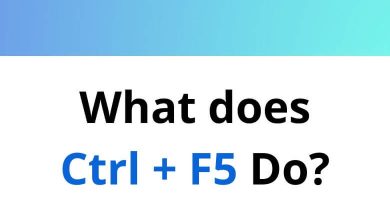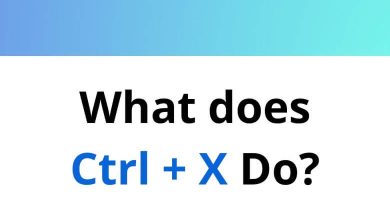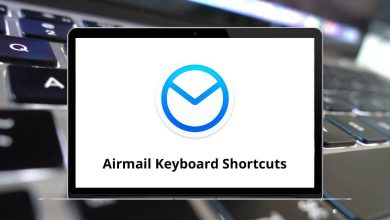35 EditPad Keyboard Shortcuts
EditPad is an excellent text editor known for its lightweight nature, high customizability, and tabbed interface, encapsulating all the goodness of a pure text editor in a single package! Even users who typically avoid shortcuts find themselves saving a significant amount of time by utilizing the keyboard and mouse more effectively.
Download Editpad Shortcuts PDF
Table of Contents
Many EditPad users learn its shortcuts almost unconsciously, seamlessly integrating them into their editing workflow. Below is a comprehensive list of EditPad shortcuts that can enhance your text editing experience. Feel free to download the EditPad Shortcuts list in PDF format.
Most Used Editpad Shortcuts
| Action | Editpad Shortcuts |
|---|---|
| Copy | Ctrl + C |
| Paste | Ctrl + V |
| Cut | Ctrl + X |
| Copy Append | Ctrl + Shift + C |
| Cut Append | Ctrl + Shift + X |
| Swap With Clipboard | Ctrl + Shift + V |
| Duplicate text | Ctrl + D |
| Move text | Ctrl + M |
| Begin Selection | Ctrl + Shift + B |
| End Selection | Ctrl + Shift + E |
| Expand Selection | Ctrl + Shift + D |
| Undo | Ctrl + Z |
| Redo | Ctrl + Y |
| Toggles between insert and overwrite mode | Insert |
| Select all | Ctrl + A |
| Go to a previous editing position | Shift + F5 |
| Insert Matching Bracket | Ctrl + Shift + ] |
| Move to the start of the document | Ctrl + Home |
| Move to the end of the document | Ctrl + End |
| Select everything from the current position of the text cursor to the start | Ctrl + Shift + Home |
| Select everything from the current position of the text cursor to the end | Ctrl + Shift + End |
| Jump to the next word | Ctrl + Right Arrow key |
| Jump to the previous word | Ctrl + Left Arrow key |
| Delete the start of the current word | Ctrl + Backspace |
| Delete the end of the current word | Ctrl + End |
| Delete the start of the current line | Ctrl + Shift + Backspace |
| Delete the end of the current line | Ctrl + Shift + End |
| Indent or unindent a block of lines | Shift + Tab |
| Delete lines | Ctrl + Alt + Y |
| Duplicate lines | Ctrl + Shift + Alt + Y |
| Move the text cursor up an entire screen | Page Up key |
| Move the text cursor down an entire screen | Page Down key |
| Move the text cursor to the beginning of the line | Home |
| Move the text cursor to the End of the line | End |
EditPad can serve as a viable alternative to NotePad. However, programmers accustomed to using EditPad Pro or Notepad++ may find it preferable to stick with those options rather than switching. Take a glance at the Notepad++ Shortcuts list for a deeper understanding. Additionally, UltraEdit has emerged as a long-standing favorite among programmers for text editing. Explore the UltraEdit Shortcuts list to see its features as well.
READ NEXT:
- Zoho Writer Keyboard Shortcuts
- Call of Duty Keyboard Shortcuts
- Transmission BT Keyboard Shortcuts
- Apple Finder Keyboard Shortcuts