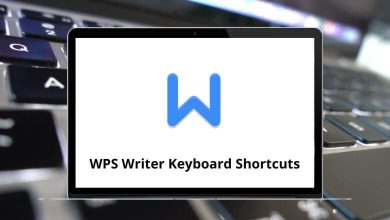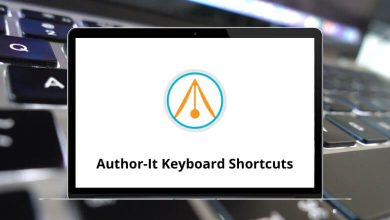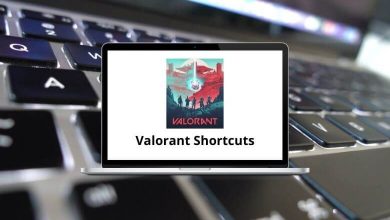Learn Netvibes Shortcuts for Windows
Apps view Shortcuts
| Action |
Netvibes Shortcut keys |
| Displays the list of available keyboard shortcuts for the current context |
H |
| Moves the focus from one app to another |
Arrow keys |
| Performs an action on an app: open feed reader for RSS, start editing for a website, etc. |
Enter |
| Opens the edit panel for the current app |
E |
| Refresh the current app |
R |
| Remove the app from your page |
D |
| Removes focus from the current app |
Esc |
| Switch quickly to the tab you want |
1,2,…0 |
| Switches to the previous tab |
J |
| Switches to the next tab |
K |
| Open settings panel |
S |
| Opens the Tab help panel |
T + H |
| Opens the content panel that allows you to add new content to your Netvibes page |
A |
Tabs shortcuts
| Action |
Netvibes Shortcut keys |
| Append a new tab to your tabs |
T + N |
| Deletes the current tab, modules will be moved to another tab |
T + D |
| Renames the current tab |
T + R |
| Submit this tab to the Netvibes ecosystem |
T + P |
| Sets the number of columns to 1, 2, 3, or 4 for the current tab |
T + 1,2,3,4 |
| Opens current tab options |
T + O |
Advanced module shortcuts
| Action |
Netvibes Shortcut keys |
| Moves the current app around |
Shift + Arrow keys |
| Move the current app to the top |
Shift + T |
| Move the current app to the bottom |
Shift + B |
| Only for RSS apps |
Shift + A |
| Only for RSS apps |
Shift + U |
| Take an exact clone of the selected app |
Shift + D |
| Collapse/Expand the selected app |
Shift + C |
Content panel Shortcuts
| Action |
Netvibes Shortcut keys |
| Displays the list of available keyboard shortcuts for the content panel |
H |
| Opens the content subscription popup |
A |
| Go to the Netvibes ecosystem |
E |
| Close the content panel |
Esc |
Feed reader shortcuts
| Action |
Netvibes Shortcuts |
| Display the list of available keyboard shortcuts for the feed reader |
H |
| Read the previous item |
P |
| Read next item |
N |
| Scroll in the content and read the previous item |
Up Arrow key |
| Scroll in the content and read the next item |
Down Arrow key |
| Scroll in the content and read the next unread item |
Spacebar |
| Marks all items as read |
A |
| Mark the selected item as unread |
U |
| Marks all items as unread |
Shift + U |
| Closes the feedreader window and goes back to your Netvibes page |
Esc |
| Display the full website in the feed reader |
I |
| Switch reader size |
F |
Reader view shortcuts
| Action |
Netvibes Shortcuts |
| Previous item |
J |
| Next item |
K |
| Previous item with a smooth scroll in item |
Up Arrow key |
| Previous item with a smooth scroll in item |
Down Arrow key |
| Scroll in the content and read the next unread item |
Spacebar |
| Open the item link in the new windows |
L |
| Switch to the website view |
W |
| Switch to RSS view |
F |
| Marks all current items as read |
A |
| Marks all current items as unread |
Shift + A |
| Marks current item as read/unread |
U |
| Flag/unflag current item to read it later |
R |
| List view |
1 |
| Expanded view |
2 |
| Mosaic view |
3 |
| Toggle Sidebar |
S |
| Navigate through the sections and feeds |
Shift + Up & Down Arrow key |
| Expand the focused section if collapsed or load it |
Shift + Right Arrow key |
| Collapse the focused section |
Shift + Left Arrow key |
| Load the focused feed or section |
Shift + O |
FAQs
[sc_fs_multi_faq headline-0=”h3″ question-0=”What is Netvibes?” answer-0=”Netvibes is a personalized dashboard and content aggregation platform that allows users to gather and organize information from various sources, such as news websites, social media feeds, and productivity tools, in a single interface.” image-0=”” headline-1=”h3″ question-1=”What are some commonly used Netvibes shortcuts?” answer-1=”Here are a few commonly used shortcuts in Netvibes:
- F1: Open the help overlay to view available keyboard shortcuts.
- R: Refresh the page or widget content.
- N: Create a new widget.
- M: Minimize or maximize a widget.
- E: Edit the settings of a widget.
- D: Delete a widget.
- Shift + N: Create a new tab.
- Ctrl + Tab: Switch between tabs.
- Ctrl + S: Save changes to a widget or tab.
- Ctrl + Z: Undo the last action.” image-1=”” count=”2″ html=”true” css_class=””]
READ NEXT: