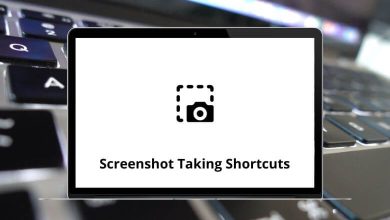Learn LightBurn Shortcuts for Windows
| Action |
LightBurn Shortcut keys |
| New file |
Ctrl + N |
| Open file |
Ctrl + O |
| Import |
Ctrl + I |
| Save |
Ctrl + S |
| Save as |
Ctrl + Shift + S |
| Export |
Alt + X |
| Print – black only |
Ctrl + P |
| Print keep colors |
Ctrl + Shift + P |
| Exit |
Ctrl + Q |
| Action |
LightBurn Shortcuts |
| Undo |
Ctrl + Z |
| Redo |
Ctrl + Shift + Z |
| Select all |
Ctrl + A |
| Invert selection |
Ctrl + Shift + I |
| Cut |
Ctrl + X |
| Copy |
Ctrl + C |
| Duplicate |
Ctrl + D |
| Paste |
Ctrl + V |
| Paste in place |
Alt + V |
| Delete |
Delete |
| Convert to path |
Ctrl + Shift + C |
| Convert to bitmap |
Ctrl + Shift + B |
| Close path |
Alt + C |
| Auto join |
Alt + J |
| Optimize path |
Alt + O |
| Delete duplicates |
Alt + D |
| Exit tool / Select mode |
Esc |
Vector Tools Shortcuts
| Action |
LightBurn Shortcuts |
| Draw line |
Ctrl + L |
| Draw rectangle |
Ctrl + R |
| Draw ellipse |
Ctrl + E |
| Edit nodes |
Ctrl + ` |
| Edit tabs |
Ctrl + Tab |
| Edit text |
Ctrl + T |
| Offset shapes |
Alt + O |
| Weld shapes |
Ctrl + W |
| Boolean subtract |
Alt + – |
| Boolean intersection |
Alt + * |
| Boolean assistant |
Ctrl + B |
| Break apart |
Alt + B |
Image Tools Shortcuts
| Action |
LightBurn Shortcuts |
| Adjust image |
Alt + I |
| Trace image |
Alt + T |
Laser Tools Shortcuts
| Action |
LightBurn Shortcuts |
| Position laser |
Alt + L |
| Rotary setup |
Ctrl + Shift + R |
Arrange Tools Shortcuts
| Action |
LightBurn Shortcuts |
| Group |
Ctrl + G |
| Ungroup |
Ctrl + U |
| Flip horizontal |
Ctrl + Shift + H |
| Flip vertical |
Ctrl + Shift + V |
| Mirror across line |
Alt + M |
| 2-point rotate/scale |
Ctrl + 2 |
| Push forward in Draw Order |
Page Up key |
| Push back in Draw Order |
Page Down key |
| Push to front |
Ctrl + Page Up key |
| Push to back |
Ctrl + Page Down key |
Align Tools Shortcuts
| Action |
LightBurn Shortcuts |
| Align left |
Ctrl + Shift + Left Arrow Key |
| Align right |
Ctrl + Shift + Right Arrow Key |
| Align top |
Ctrl + Shift + Up Arrow Key |
| Align bottom |
Ctrl + Shift + Down Arrow Key |
| Align center vertically |
Ctrl + Shift + Page Up key |
| Align center horizontally |
Ctrl + Shift + Page Down key |
Distribution Shortcuts
| Action |
LightBurn Shortcuts |
| Move V-together |
Alt + Shift + V |
| Move H-together |
Alt + Shift + H |
Node Edit Shortcuts
| Action |
LightBurn Shortcuts |
| Convert to a smooth corner node |
S |
| Convert line to smooth curve |
S |
| Convert curve to line |
L |
| Convert smooth node to corner |
C |
| Delete line – While over a line |
D |
| Delete node – While over a node |
D |
| Insert node point |
I |
| Insert node at the midpoint |
M |
| Break shape at point – While over a point |
B |
| Trim line at next intersection |
T |
| Extend the line to the next intersection |
E |
Print & Cut Shortcuts
| Action |
LightBurn Shortcuts |
| Start wizard |
Alt + 0 |
| Set first target position |
Alt + 1 |
| Set second target position |
Alt + 2 |
| Align output to targets |
Alt + 3 |
| Align output to targets – no scaling |
Alt + 4 |
READ NEXT: