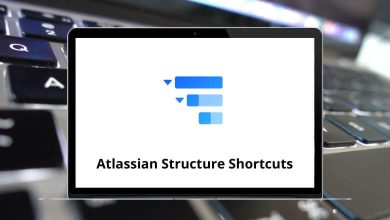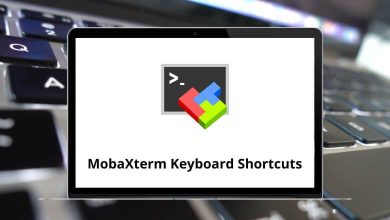Download QTranslate Shortcuts PDF
Learn QTranslate Shortcuts for Windows
Most used QTranslate Shortcuts
| Action | QTranslate Shortcut keys |
|---|---|
| Text translation | Ctrl + Enter |
| Clear current translation | Ctrl + N |
| Show dictionary | Ctrl + D |
| Show selected dictionary selected 1..9th translation service | Ctrl + Alt + 1..9 |
| Show translation history | Ctrl + H |
| Show virtual keyboard | Ctrl + K |
| Switch to the next translation service | Ctrl + Tab |
| Switch to the previous translation service | Ctrl + Shift + Tab |
| Switch to the 1..9th translation service | Ctrl + 1..9 |
| Reset language pair to auto-detected | Shift + Esc |
| Select language pair | Ctrl + Shift + 1-9 |
| Swap translation direction | Ctrl + I |
| Show suggestion/autocomplete menu | Ctrl + Spacebar |
| Show help | F1 |
| Turn on/off full-screen mode | F11 |
| Go to the previous translation | Alt + Left Arrow key |
| Go to the next translation | Alt + Right Arrow key |
| Copy translation to the text input box | Ctrl + Up Arrow key |
| Show selected text on the main screen | Ctrl then Ctrl |
| Translate the selected text and show the result in a popup window | Ctrl + Q |
| Show dictionary window | Ctrl + Shift + Q |
| Listen to selected text | Ctrl + E |
READ NEXT:
- 57 Tupi Keyboard Shortcuts
- 30 Final Draft Keyboard Shortcuts
- 91 iPad Smart Keyboard Shortcuts
- 128 Cakewalk by Bandlab Keyboard Shortcuts