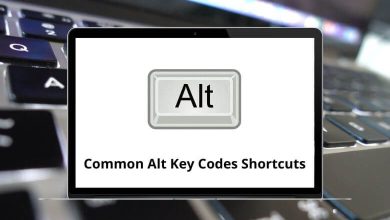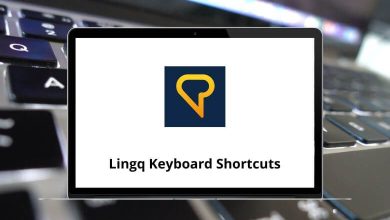If you are a regular FileMaker user, chances are high that you already use FileMaker Pro shortcuts. For example, I would use the FileMaker Pro shortcut Ctrl + B for Windows and Command + B for Mac users to switch to browse mode. Utilizing shortcuts is the quickest way to expedite tasks.
List of FileMaker Pro Shortcuts
The simplest and most significant piece of advice I would offer to those looking to master FileMaker Pro is this: Learn the FileMaker Pro shortcuts
Most Used FileMaker Pro Shortcuts
| Action |
FileMaker Pro Shortcuts |
| Create a new record or request |
Ctrl + N |
| Delete a record or request |
Ctrl + E |
| Delete a record without confirmation |
Ctrl + Shift + E |
| Duplicate a record or request an object |
Ctrl + D |
| Save a layout |
Ctrl + S |
| Save a script |
Ctrl + S |
| Open the Manage Scripts dialog box |
Ctrl + Shift + S |
| Undo the last command |
Ctrl + Z |
| Sort |
Ctrl + S |
| Print |
Ctrl + P |
| Print without the Print dialog box |
Ctrl + Alt + P |
| Open the Layout pop-up menu |
F2 |
| Add a new field in the Field Picker dialog box |
Ctrl + Enter |
| Open the Field Picker dialog box |
Ctrl + K |
| Open the Manage Layouts dialog box |
Ctrl + Shift + L |
| Open the Find & Replace dialog box |
Ctrl + Shift + F |
| Open the Manage Database dialog box |
Ctrl + Shift + D |
| Open a remote file |
Ctrl + Shift + O |
| Open a file |
Ctrl + O |
| Help |
F1 |
| Close a file or window |
Ctrl + W |
| Close all files or windows |
Ctrl + Alt + W |
| Exit or quit FileMaker Pro |
Alt + F4 |
Browse Mode Shortcuts
| Action |
FileMaker Pro Shortcuts |
| Modify the last find |
Ctrl + R |
| Show all records |
Ctrl + J |
| Go to the next record |
Ctrl + Down Arrow key |
| Go to the previous record |
Ctrl + Up Arrow key |
| Omit a record |
Ctrl + T |
| Omit multiple records |
Ctrl + Shift + T |
| Refresh a window |
Ctrl + Shift + R |
Navigation Shortcuts
| Action |
FileMaker Pro Shortcuts |
| Go to the next object |
Tab |
| Go to the previous object |
Shift + Tab |
| Go to the next tab |
Right Arrow key |
| Go to the previous tab |
Left Arrow key |
| Scroll the document down |
Page Down key |
| Scroll the document up |
Page Up key |
| Scroll the document to the left |
Ctrl + Page Up key |
| Scroll the document to the right |
Ctrl + Page Down key |
| Show or hide the status toolbar |
Ctrl + Alt + S |
| Zoom document larger |
F3 |
| Zoom document smaller |
Shift + F3 |
Window Display Shortcuts
| Action |
FileMaker Shortcuts |
| Cascade document windows |
Shift + F5 |
| Close a window |
Ctrl + Shift + F4 |
| Cycle through document windows |
Ctrl + Tab |
| Cycle to the previous document window |
Ctrl + F6 |
| Cycle to the next document window |
Ctrl + Shift + F6 |
| Resize window – full screen or previous size |
Ctrl + Alt + Z |
Editing Shortcuts
| Action |
FileMaker Pro Shortcuts |
| Insert current date |
Ctrl + – |
| Insert current time |
Ctrl + ; |
| Insert information from the index |
Ctrl + I |
| Insert current username |
Ctrl + Shift + N |
| Insert information from the last visited record |
Ctrl + ‘ |
| Insert information from the last record and move to the next field |
Ctrl + Shift + ‘ |
| Insert Merge fields |
Ctrl + M |
| Paste text from the Clipboard |
Ctrl + V |
| Paste text without styles |
Ctrl + Shift + V |
| Replace a field’s value |
Ctrl + = |
| Select all fields |
Ctrl + A |
| Select all objects |
Ctrl + Shift + A |
Switch Modes Shortcuts
| Action |
FileMaker Pro Shortcuts |
| Browse mode |
Ctrl + B |
| Find mode |
Ctrl + F |
| Layout mode |
Ctrl + L |
| Preview mode |
Ctrl + U |
Text Formatting Shortcuts
| Action |
FileMaker Shortcuts |
| Align Center |
Ctrl + \ |
| Align Left |
Ctrl + [ |
| Align Right |
Ctrl + ] |
| Align Justified |
Ctrl + Shift + \ |
| Bold Text |
Ctrl + Shift + B |
| Italic Text |
Ctrl + Shift + I |
| Plain Text |
Ctrl + Shift + P |
| Underline Text |
Ctrl + Shift + U |
| Size next point size up |
Ctrl + Shift + > |
| Size next point down |
Ctrl + Shift + < |
| Size up one point |
Ctrl + Alt + Shift + > |
| Size down one point |
Ctrl + Alt + Shift + < |
Assign Field Shortcuts
| Action |
FileMaker Pro Shortcuts |
| Assign Text |
Ctrl + T |
| Assign Number |
Ctrl + N |
| Assign Date |
Ctrl + D |
| Assign Time |
Ctrl + I |
| Assign Timestamp |
Ctrl + M |
| Assign Container |
Ctrl + R |
| Assign Calculation |
Ctrl + L |
| Assign Summary |
Ctrl + S |
Script Debugger Shortcuts
| Action |
FileMaker Pro Hokeys |
| Step Over command |
F5 |
| Step Into command |
F6 |
| Step Out command |
F7 |
| Run to Breakpoint command |
Alt + F8 |
| Halt Script command |
Ctrl + F8 |
| Set Next Step command |
Ctrl + Shift + F5 |
| Set or Clear Breakpoint command |
Ctrl + F9 |
| Remove Breakpoints command |
Ctrl + Shift + F9 |
| Edit Script command |
Ctrl + F10 |
By utilizing the above shortcuts, you can illustrate how much more efficiently development can take place. Make a conscious effort to practice and use these FileMaker Pro shortcuts, and you’ll see a significant change in how you work.
READ NEXT: