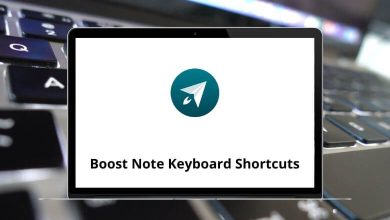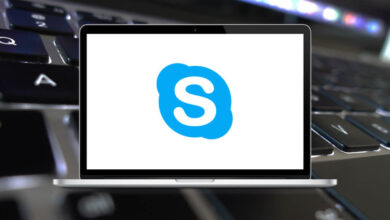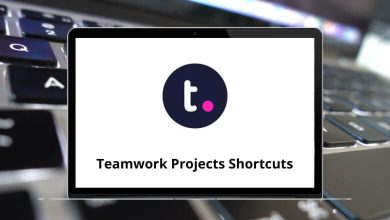Download Lingq Shortcuts PDF
Table of Contents
Learn Lingq Shortcuts for Windows
Most used Lingq Shortcuts
| Action | Lingq Shortcut Keys |
|---|---|
| Go to the next shaded word | Left & Right Arrow key |
| Move to the previous option on the blue pane | Up Arrow key |
| Move to the next option on the blue pane | Down Arrow key |
| Create a LingQ with the selected meaning or open the selected dictionary | Enter |
| Previous page | Shift + Left Arrow key |
| Next page | Shift + Right Arrow key |
| Increase or decrease font size | – |
| Play tts audio | S |
| Play sentence audio | A |
| Add tag | T |
| Show sentence translation | Shift + T |
| Check dictionary | D |
| Create LingQ and focus the cursor in the meaning field | H |
| Choose the selected meaning and open the dictionary | E |
| Go to the next blue word | B |
| Flag selected meaning | Shift + F |
Audio Player Shortcuts
| Action | Lingq Shortcut keys |
|---|---|
| Play/Pause audio | Spacebar |
| Rewind audio x seconds | Ctrl + X |
Status Shortcuts
| Action | Lingq Shortcuts |
|---|---|
| Status 1 | 1 |
| Status 2 | 2 |
| Status 3 | 3 |
| Status 4 | 4 |
| Known (green check) | K |
| Ignore, remove | X |
READ NEXT:
- 19 WeVideo Keyboard Shortcuts
- Meditech Keyboard Shortcuts
- 20 Pivotal Tracker Keyboard Shortcuts
- 29 Fantastical 2 Keyboard Shortcuts