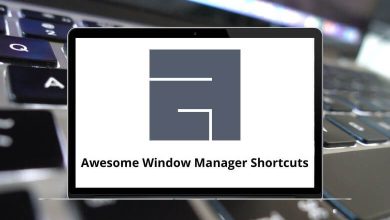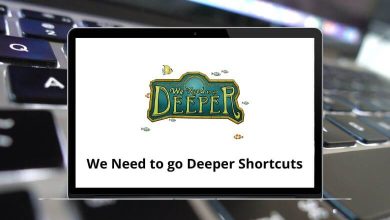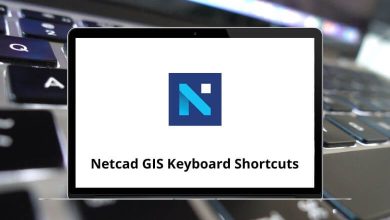Download Nimbus Note Shortcuts PDF
Table of Contents
Learn Nimbus Note Shortcuts for Windows
Most used Nimbus Note Shortcuts
| Action | Nimbus Note Shortcuts |
|---|---|
| Create a new note | Ctrl + Shift + N |
| Create a new folder | Ctrl + Shift + F |
| Run sync | Ctrl + S |
| Capture screen section | Ctrl + Shift + C |
| New note from the clipboard | Shift + Alt + B |
| Search in notes | Ctrl + F |
| Search and replace | Alt + F |
| Cut | Ctrl + X |
| Copy | Ctrl + C |
| Paste | Ctrl + V |
| Undo | Ctrl + Z |
| Redo | Ctrl + Y |
| Ctrl + P |
Formatting Shortcuts
| Action | Nimbus Note Shortcut keys |
|---|---|
| Bold | Ctrl + B |
| Italic | Ctrl + I |
| Underline | Ctrl + U |
| Strikethrough | Ctrl + P |
| Insert table | Ctrl + T |
| Insert hyperlink | Ctrl + K |
| Insert horizontal rule | Ctrl + H |
FAQs
[sc_fs_multi_faq headline-0=”h2″ question-0=”What is Nimbus Note?” answer-0=”Nimbus Note is a versatile note-taking and productivity tool that allows you to capture and organize your ideas, tasks, and notes all in one place.” image-0=”” headline-1=”h2″ question-1=”How do I use Nimbus Note?” answer-1=”To use Nimbus Note, you simply need to create an account and start taking notes. You can use Nimbus Note on your computer, phone, or tablet, and sync your notes across all your devices.” image-1=”” headline-2=”h2″ question-2=”What are some features of Nimbus Note?” answer-2=”Nimbus Note comes with a wide range of features including note taking, to-do lists, reminders, calendars, document scanning, and more. You can also collaborate with others and share your notes with friends, family, or colleagues.” image-2=”” headline-3=”h2″ question-3=”Is Nimbus Note free?” answer-3=”Yes, Nimbus Note offers a free version with basic features, as well as paid plans with more advanced features and additional storage.” image-3=”” headline-4=”h2″ question-4=”Can I access Nimbus Note offline?” answer-4=”Yes, Nimbus Note allows you to work offline and sync your notes when you connect to the internet again.” image-4=”” headline-5=”h2″ question-5=”Is Nimbus Note secure?” answer-5=”Yes, Nimbus Note takes your privacy and security seriously. Your data is encrypted and stored securely, and Nimbus Note does not sell your data to third parties.” image-5=”” headline-6=”h2″ question-6=”Can I import notes from other note-taking tools into Nimbus Note?” answer-6=”Yes, Nimbus Note allows you to import notes from other note-taking tools such as Evernote and OneNote.” image-6=”” count=”7″ html=”true” css_class=””]READ NEXT:
- 32 PeopleSoft PeopleTools Keyboard Shortcuts
- 71 yEd 3.19 Keyboard Shortcuts
- 49 Xmind Keyboard Shortcuts
- 149 Luna (DAW) Keyboard Shortcuts