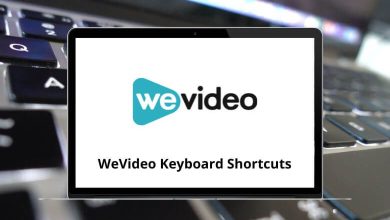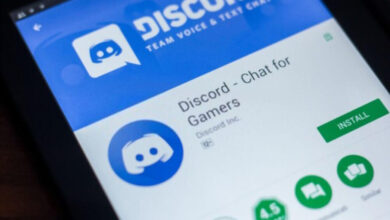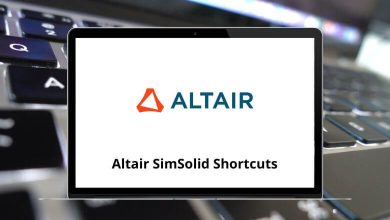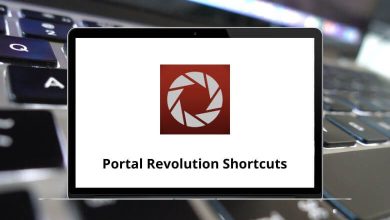ProductivityShortcutsWindows
58 Configura Cet Designer Keyboard Shortcuts
Download Configura Cet Designer Shortcuts PDF
Table of Contents
Learn Configura Cet Designer Shortcuts for Windows
Most Used Configura Cet Designer Shortcuts
| Action | Configura Cet Designer Shortcuts |
|---|---|
| Open CET Help | F1 |
| Open Photo Lab | F2 |
| Open the Calculation dialogue | F9 |
| Changes the selected object’s elevation Up respectively | Page Up Key |
| Changes the selected object’s elevation Down respectively | Page Down key |
| Activates the 3/4-click rotation tool | 3 |
| Zooms in/out | + |
| Opens up the selected object’s component properties | Q |
| Position tool | R |
| Activate/deactivate detailed tooltips | I |
| Scheme Painter | P |
| Paste Selection | A |
| Switch from group to single-select mode | S |
| Dimension | D |
| Insert Favourite | F |
| Group selected objects | G |
| Lock position | L |
| Deactivate all CAD in 2D | Z |
| Custom tools | C |
| New View | V |
| Block dialogue | B |
| (hold) Overrides snapping | Shift |
| Refresh screen | F5 |
| Delete selected objects | Delete |
| Remember view pan/zoom 1-9 | Ctrl + 1 – 9 |
| Remember to view pan/zoom 10 | Ctrl + 0 |
| Close | Ctrl + W |
| Freeze | Ctrl + E |
| Remover | Ctrl + R |
| Redo | Ctrl + Y |
| Inverse selection | Ctrl + I |
| Open drawing | Ctrl + O |
| Ctrl + P | |
| Select all | Ctrl + A |
| Save drawing | Ctrl + S |
| Search | Ctrl + F |
| Ungroup | Ctrl + G |
| Crop | Ctrl + K |
| Undo | Ctrl + Z |
| Cut | Ctrl + X |
| Copy | Ctrl + C |
| Paste | Ctrl + V |
| Create block | Ctrl + B |
| New drawing | Ctrl + N |
| Ruler | Ctrl + M |
| Remove from group | Shift + G |
| Unlock position | Shift + L |
| Rotate objects | Shift + Arrow keys |
| Restore view pan/zoom 1-9 | Alt + 1 – 9 |
| Restore view pan/zoom 10 | Alt + 0 |
| Freeze others | Alt + E |
| Advanced selection | Alt + S |
| Gather all open dialogues | Alt + G |
| Unfreeze all | Ctrl + Alt + E |
| Save as | Ctrl + Alt + S |
| Graphical snapping | Ctrl + Alt + F |
| Paste | Ctrl + Alt + V |
| Copy with basepoint | Ctrl + Shift + C |
READ NEXT:
- IBM Planning Analytics Keyboard Shortcuts
- Macro Pulover Keyboard Shortcuts
- Teamwork Projects Keyboard Shortcuts
- TrainerRoad Keyboard Shortcuts