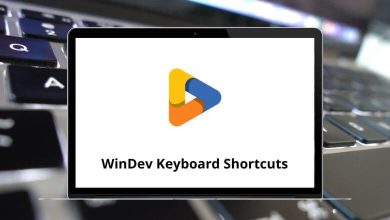ProductivityShortcutsWindows
46 Teamwork Projects Keyboard Shortcuts
Download Teamwork Projects Shortcuts PDF
Table of Contents
Learn Teamwork Projects Shortcuts for Windows
| Action | Teamwork Projects Shortcut keys |
|---|---|
| Add a project | Q then P |
| Add a milestone | Q then M |
| Add a task | Q then T |
| Add a message | Q then N |
| Add an event | Q then E |
| Start a timer | Q then S |
| Log time | Q then L |
| Invite users | Q then U |
Similar Programs: ClickUp Keyboard Shortcuts
Global Shortcuts
| Action | Teamwork Projects Shortcuts |
|---|---|
| Move to the search bar | F |
| Open the Switch Project menu | S |
| Open Support Center | H |
| Open My Shortcuts | Shift + S |
Similar Programs: Wrike Keyboard Shortcuts
Project Shortcuts
| Action | Teamwork Projects Shortcuts |
|---|---|
| Open Gantt Chart | G |
| Choose Project Section (Tasks, Milestones, Messages, etc.) | 0 – 9 |
Task Shortcuts
| Action | Teamwork Projects Shortcuts |
|---|---|
| Open task details in the quick view panel | V |
| Edit task | E |
| Assign the task to me (in addition to current people) | + |
| Unassign task from me (other people will remain) | – |
| Assign the task to me (unassign from anyone else) | J |
| Assign the task to Anyone (unassign the task) | A |
| Complete task | C |
| Start a timer | S |
| Attach a file | F |
| Duplicate task | D |
| Move task | M |
| Add a comment | N |
| Demote to the next subtask level down | Tab |
| Promote to next task level up | Shift + Tab |
| Switch to the board view | B |
| Switch to list view | L |
Similar Programs: Asana Keyboard Shortcuts
Board view Shortcuts
| Action | Teamwork Projects Shortcuts |
|---|---|
| Move between columns and show the current one as selected | Left & Right Arrow Key |
| Move between cards in a column and show the current ones as selected | Up & Down Arrow Key |
| Select multiple cards in a column | Shift + Up & Down Arrow Key |
| Edit column | E |
| Filter cards | F |
| Edit task | E |
| Open task details in the quick view panel | V |
| Assign the task to me | + |
| Unassign task from me | – |
| Assign the task to me (unassign from anyone else) | J |
| Assign the task to Anyone (unassign the task) | A |
| Complete task | C |
| Duplicate Task | D |
| Add a comment | N |
| Move the card to the next column | Tab |
| Move the card to the previous column | Shift + Tab |
READ NEXT: