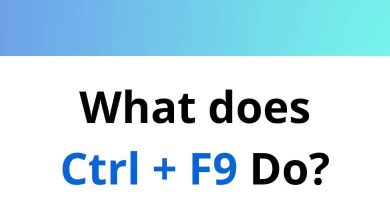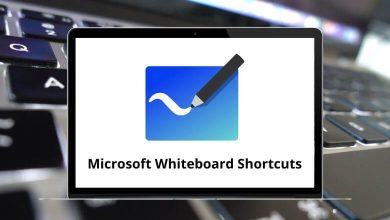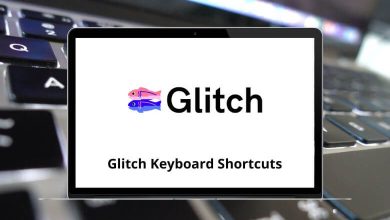70 Cobalt Keyboard Shortcuts
Despite carrying out financial attacks worldwide in 2019, Cobalt is still active today. Cobalt is a lightweight HTML5/CSS/JS application container that provides a rich application and development environment with minimal resource consumption. Cobalt shortcuts make it easier to use the software on a PC.
Download Cobalt Shortcuts PDF
Table of Contents
Below is a list of Cobalt Shortcuts that will make working with Cobalt more compatible. It is recommended that you use the following list of Cobalt Shortcuts with a numeric keypad in addition to the alphanumeric keypad. Download this list of Cobalt Shortcuts in PDF format.
Most Used Cobalt Shortcuts
| Action | Cobalt Keyboard Shortcuts |
|---|---|
| Go to | G |
| Fetch | F |
| Device | D |
| Display List | J |
| Effect | E |
| Attribute | I |
| Capture | C |
| Last | L |
| Macro | Q |
| Mask | K |
| Output | O |
| Update | U |
| Wizard | W |
| Time | T |
| Sequence | S |
| Playback | X |
| Preset | P |
| Record | R |
| Refresh | V |
| Park | Z |
| Align | Ctrl + A |
| At Level | Ctrl + L |
| Copy | Ctrl + C |
| Delay | Ctrl + D |
| Fan | Ctrl + F |
| Go | Ctrl + G |
| Go Back | Ctrl + B |
| In | Ctrl + I |
| Ind 7 | Ctrl + F7 |
| Ind 8 | Ctrl + F8 |
| Ind 9 | Ctrl + F9 |
| Numeric Input | Ctrl + 1..0 |
| Out | Ctrl + O |
| Release | Ctrl + R |
| Paste | Ctrl + V |
| Pause | Ctrl + P |
| Select All | Ctrl + N |
| Solo | Alt + Y |
| Text | Alt + T |
| Beam | Alt + B |
| Color | Alt + C |
| Exit Congo | Alt + X |
| Focus | Alt + F |
| Highlight | Alt + H |
| Palette | Alt + P |
| Page (M1-20) | M |
| Page (M21-40) | Ctrl + M |
| Delete | Delete |
| Set-Up | F1 + 1 |
| Help | F1 |
| Live | F2 |
| Blind | F3 |
| Format | F4 |
| Home Attribute | F5 |
| Load | F6 |
| Group | F7 |
| Master | F8 |
| Column | F9 |
| Browser | F10 |
| Track | F12 |
| Save | Backspace, U |
| Save As | Backspace, R |
| Select | Shift |
| Sequence Down | X and Up Arrow key |
| Sequence Up | X and Down Arrow key |
| Master Keys 1..10 | 1..0 |
| Modify | Enter |
| Mute | Y |
| Next | N |
| Note | Alt + – + N |
Are you thinking about Cobalt alternatives? Buyers compare competence across a range of categories when assessing alternative options, such as contracting and assessment, integration and development, service and support, and specialized talents. Adobe Experience Manager is a solid Cobalt alternative with a global website experience. View the Adobe Experience Manager Shortcuts here.
READ NEXT:
- BrainSuite Keyboard Shortcuts
- Calibre Keyboard Shortcuts
- CityEngine Keyboard Shortcuts
- Cloud9 Keyboard Shortcuts