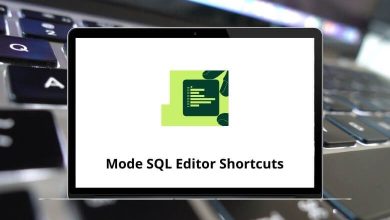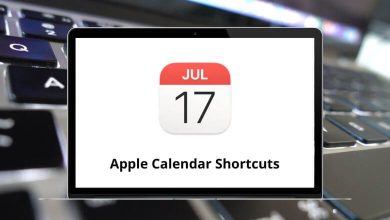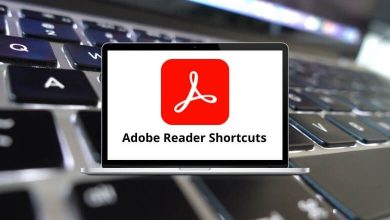To maximize the benefits of the Ducky One, users should familiarize themselves with Ducky One 2 Mini Shortcuts, which are essential for efficient use. Gamers and enthusiasts will appreciate exploring keyboard shortcuts to their fullest potential, enhancing productivity and gaming experiences.
Below is the Ducky One 2 Mini shortcuts manual, facilitating quick access to specific functions. To navigate smoothly through the Ducky One 2 Mini, download this comprehensive and ultimate guide to Ducky One 2 Mini Shortcuts in PDF format.
Fn Shortcuts
| Action |
Ducky One 2 Mini Shortcuts |
| ` or ~ (tilde) |
Fn + Esc |
| F1 |
Fn + 1 |
| F2 |
Fn + 2 |
| F3 |
Fn + 3 |
| F4 |
Fn + 4 |
| F5 |
Fn + 5 |
| F6 |
Fn + 6 |
| F7 |
Fn + 7 |
| F8 |
Fn + 8 |
| F9 |
Fn + 9 |
| F10 |
Fn + 0 |
| F11 |
Fn + – |
| F12 |
Fn + = |
| Delete |
Fn + Backspace |
| Insert |
Fn + Y |
| Scroll lock |
Fn + H |
| Pause |
Fn + O |
| Page up |
Fn + P |
| Page down |
Fn + ; |
| Home |
Fn + [ |
| End |
Fn + ‘ |
| Print screen |
Fn + ] |
| Context menu |
Fn + \ |
| Run calculator |
Fn + N |
| Mute sound |
Fn + M |
| Volume increase |
Fn + , |
| Volume decrease |
Fn + . |
Similar Programs: RK61 Keyboard Shortcuts
Fn Mouse Shortcuts
| Action |
Ducky One 2 Mini Hotkeys |
| Mouse left click |
Fn + Q |
| Mouse right click |
Fn + E |
| Mouse wheel up |
Fn + R |
| Mouse wheel down |
Fn + F |
| Move the mouse cursor up |
Fn + W |
| Move the mouse cursor left |
Fn + A |
| Move the mouse cursor down |
Fn + S |
| Move the mouse cursor right |
Fn + D |
Multimedia Functions Shortcuts
| Action |
Ducky One 2 Mini Hotkeys |
| Move cursor up |
Fn + W |
| Move cursor left |
Fn + A |
| Move cursor down |
Fn + S |
| Move cursor right |
Fn + D |
| Left mouse button |
Fn + Q |
| Right mouse button |
Fn + E |
| Roller up |
Fn + R |
| Roller down |
Fn + F |
Debounce Time Setting Shortcuts
| Action |
Ducky One 2 Mini Shortcuts |
| Set debounce time to 5ms |
Fn + Alt + Y |
| Set debounce time to 10ms |
Fn + Alt + U |
| Set debounce time to 15ms |
Fn + Alt + I |
| Set debounce time to 25ms |
Fn + Alt + O |
Duck Mini Macro Shortcuts
| Action |
Ducky One 2 Mini Shortcuts |
| Switch to profile 1…6 |
Fn + Alt + 1…6 |
| Start recording macro |
Fn + Alt + Tab |
| Choose another key to continue recording |
Fn + Alt |
| Finish recording and return to the profile |
Fn + Alt + Tab |
| Caps Lock will blink in the amount of selected profile number |
Esc |
| Delete the current profile value |
Backspace |
Macro Multimedia Function Shortcuts
| Action |
Ducky One 2 Mini Shortcuts |
| Mute |
Fn + Win + A |
| Volume up |
Fn + Win + B |
| Volume down |
Fn + Win + C |
| Play or Pause |
Fn + Win + D |
| Stop |
Fn + Win + E |
| Next Playlist |
Fn + Win + F |
| Previous playlist |
Fn + Win + G |
| Calculator |
Fn + Win + H |
| My computer |
Fn + Win + I |
| Web browser |
Fn + Win + J |
| Email |
Fn + Win + K |
| Multimedia |
Fn + Win + L |
| Search |
Fn + Win + M |
| Previous page |
Fn + Win + N |
| Next page |
Fn + Win + O |
| Mouse left click |
Fn + Win + P |
| Mouse right click |
Fn + Win + Q |
| Mouse middle click |
Fn + Win + R |
| Mouse cursor up |
Fn + Win + S |
| Mouse cursor down |
Fn + Win + T |
| Mouse cursor left |
Fn + Win + U |
| Mouse cursor right |
Fn + Win + V |
| Mouse scroll up |
Fn + Win + W |
| Mouse scroll down |
Fn + Win + X |
Macro Button Function Shortcuts
| Action |
Ducky One 2 Mini Hotkeys |
| Prompt profile value |
Fn + Shift + A |
| Profile 1 |
Fn + Shift + B |
| Profile 2 |
Fn + Shift + C |
| Profile 3 |
Fn + Shift + D |
| Profile 4 |
Fn + Shift + E |
| Profile 5 |
Fn + Shift + F |
| Profile 6 |
Fn + Shift + G |
| Backlit modes switching |
Fn + Shift + H |
| Adjust color red |
Fn + Shift + I |
| Adjust color green |
Fn + Shift + J |
| Adjust color blue |
Fn + Shift + K |
| Merase all value |
Fn + Shift + L |
| Color palette |
Fn + Shift + M |
| Backlit mode: Wave mode |
Fn + Shift + N |
| Backlit mode: Color Cycle mode |
Fn + Shift + O |
| Backlit mode: Rain drop mode |
Fn + Shift + P |
| Backlit mode: Ripple mode |
Fn + Shift + Q |
| Backlit mode: Random Reactive mode |
Fn + Shift + R |
| Backlit mode: Reactive mode |
Fn + Shift + S |
| Backlit mode: 100% Full backlit mode |
Fn + Shift + T |
| Backlit mode: Breathe mode |
Fn + Shift + U |
| Backlit mode: Radar mode |
Fn + Shift + V |
| Backlit mode: Backlit OFF |
Fn + Shift + W |
| “.” key on the Numpad |
Fn + Shift + X |
| Number lock |
Fn + Shift + Y |
RGB LED Backlit Modes Shortcuts
| Action |
Ducky One 2 Mini Hotkeys |
| Cycle between backlight modes |
Fn + Alt + T |
| Adjust the color red (R) brightness. 10 levels |
Fn + Alt + Z |
| Adjust the color green (G) brightness. 10 levels |
Fn + Alt + X |
| Adjust the color blue (B) brightness. 10 levels |
Fn + Alt + C |
| Erase red, green, and blue color setting |
Fn + Alt + V |
| Activate the color palette to display various colors on each key |
Fn + Alt + Spacebar |
Others Ducky One 2 Mini Shortcuts
| Action |
Ducky One 2 Mini Hotkeys |
| Start demo mode |
Ctrl + Shift + Caps Lock |
| Start Display mode to display various LED backlit modes |
Fn + Alt + Ctrl |
| Reset to US ANSI and EU ISO layout |
Right Win + Left Win |
| Reset to JP JIS layout |
Fn + Left Win |
At first, you may feel overwhelmed, but once you get the hang of them, it will become a piece of cake. The Ducky One 2 Mini is a compact 60% mechanical keyboard. Another similar option is the Geek GK61, which also features a minimalist layout but ensures you won’t miss out on shortcuts. Check out the list of Geek GK61 Shortcuts.
READ NEXT: