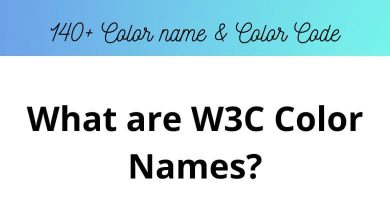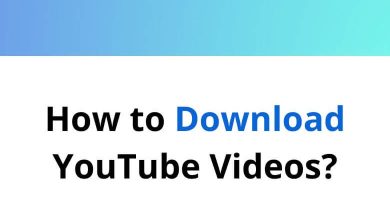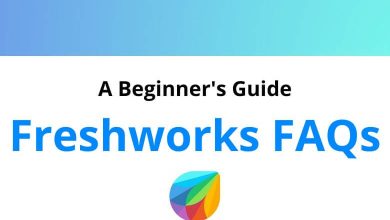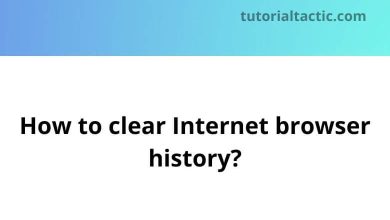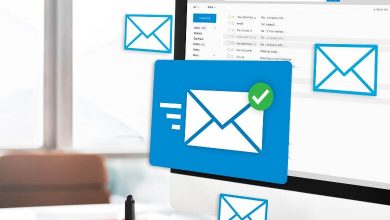How to Create a Company in Tally ERP9?
Do you know how to Create a Company in Tally?
To start accounting in tally the first and the foremost thing you should learn in tally is to create a company. A company can create several companies in Tally ERP 9 depending upon their business.
Steps to create a company in Tally ERP 9 are as follows:
Table of Contents
- Click on the Tally ERP 9 icon
- Go to Gateway of Tally
- Click on Company Info
- Click on Create Company

RELATED: 72 Tally Shortcut keys You Should know
While creating a company in Tally ERP 9, you need to provide basic details about the company. The basic details that need to be entered are explained section-wise in detail.
1. Directory
Here you need to select the data storage location.
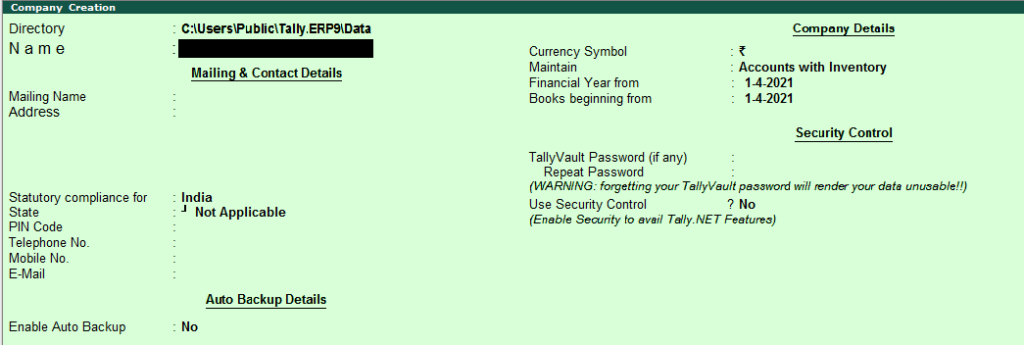
2. Name of the Company in Tally
Enter the name of the company. The name of the company can be anything that will help you to identify in the Tally. For eg. XYZ Ltd. Ahmedabad
3. Mailing Details
-
- Enter a proper name of the company as this name will print on all ledgers and reports.
- Fill up the address of the company as this address will be printed on all reports and invoices.
- Enter the Currency Symbol in which you want to maintain the books of accounts of the Company.
- Select from the two options Account only, and Account with Inventory according to the service the company provides.
4. Books and Financial Year Details
Usually, the financial year begins on 1st April of every year. But few companies are incorporated other than 1st April. So fill up the beginning date of books accordingly.
5. Contact Details
Enter complete contact details of the company i.e. Mobile no., Landline no., Fax no., Email ID, Website Address, etc.
6. Security Vault
-
- Enter a password if you want to use the Tally Vault feature. Re-enter the password again in order to check that the password you entered was correct.
- Activating this option will avoid unauthorized access to company data.
Base Currency Information – Create a Company in Tally
This section of information is found at the bottom of the Company Creation Section. Base currency is the currency symbol in which you want to maintain books of accounts. Usually, this section is filed automatically, but if you want to make any changes you can enter it manually.

1. Base Currency Symbol
The currency symbol of the country is selected automatically.
2. Formal Name
This is the field where the formal name of the currency is written
3. Suffix Symbol to amount
Here it will ask you whether you want to add a currency symbol prior to the amount. Simply choose Yes or No.
4. Add Space between amount and symbol
This field will ask you whether you want space between the currency symbol and amount. Simply choose Yes or No.
5. Show amount in millions
If you select Yes then it will display the amount in millions. Amount in the Balance sheet as well reports will be seen in millions if you select Yes for this field.
6. Number of decimal places
In general, people set it to 2 decimal places.
7. Word representing the amount after decimal
This field is used to set the formal name of the decimal value.
8. Number of decimal places for amounts in words
This field is set similar to a number of decimal places.
After you have entered all the above details correctly you press Enter and again Press Enter to save all the details.
The Company is created easily in Tally ERP9
READ NEXT: