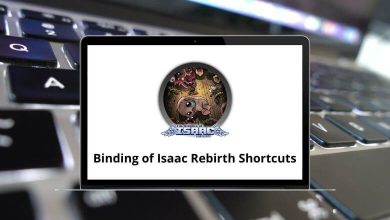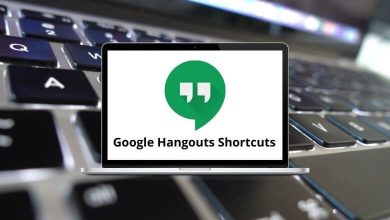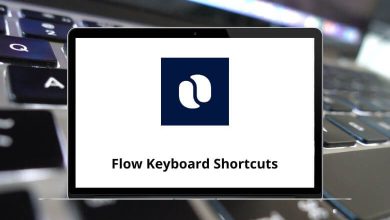To make the most of the new Microsoft Edge browser, it’s essential to familiarize yourself with its shortcuts. Microsoft Edge is the modern-day browsing software, offering enhanced security, multi-device sync, automatic coupon search, and much more.
Download Microsoft Edge Keyboard Shortcuts PDF
Below, you’ll find a list of Microsoft Edge Shortcuts to simplify your browsing experience. Download the Microsoft Edge Shortcuts for Windows users in PDF form. Incorporating these shortcuts into your routine will save you time, especially if browsing the internet is a significant part of your job. The more you use these shortcuts, the more efficient you’ll become.
Window or Tab Shortcuts
| Action | Microsoft Edge Shortcuts |
|---|---|
| Open a new window | Ctrl + N |
| Open a new In Private Browsing window | Ctrl + Shift + P |
| Open a new tab | Ctrl + T |
| Duplicate tab – switching to the newly created tab | Ctrl + K |
| Duplicate tab – remaining on the current tab | Ctrl + Shift + K |
| Open the link in a new tab | Ctrl + Click |
| Open the link in a new tab and switch to the tab | Ctrl + Shift + Click |
| Open the link in a new window | Alt + Shift + Click |
| Moves the current tab to the new window | Ctrl + Shift + N |
| Close current tab | Ctrl + W |
| Open a previously closed tab | Ctrl + Shift + T |
| Quit application | Alt + F4 |
| Open more pane | Alt + X |
| Open the developer tools pane | F12 |
Similar Programs: Google Chrome Shortcut keys
Navigation Shortcuts
| Action | Microsoft Edge Shortcuts |
|---|---|
| Open home page | Alt + Home |
| Go back | Alt + Left Arrow key |
| Go forward | Alt + Right Arrow key |
| Scroll page up | Page Up key |
| Scroll page down | Page Down key |
| Scroll to the top of the page | Ctrl + Home |
| Scroll to the bottom of the page | Ctrl + End |
| Switch to the next tab | Ctrl + Tab |
| Switch to the previous tab | Ctrl + Shift + Tab |
| Switch to a specific tab number | Ctrl + 1, 2…8 |
| Switch to the last tab | Ctrl + 9 |
| Open favorites pane | Ctrl + I |
| Open the reading list pane | Ctrl + M |
| Open history pane | Ctrl + H |
| Open downloads pane | Ctrl + J |
| Toggle caret browsing | F7 |
Similar Programs: Brave Browser keyboard Shortcuts
Search Edge Shortcuts
| Action | Edge Shortcuts |
|---|---|
| Select the address bar | Ctrl + L |
| Open a webpage or URL | Ctrl + Shift + L |
| Open a search query in the address bar | Ctrl + E |
| Find on page | Ctrl + F |
Similar Programs: Firefox Keyboard Shortcuts
Bookmark Shortcuts
| Action | Edge Keyboard Shortcuts |
|---|---|
| Add current site to favorites or reading list | Ctrl + D |
| Toggle favorites bar | Ctrl + Shift + B |
View Shortcuts
| Action | Edge Keyboard Shortcuts |
|---|---|
| Stop loading the page | Esc |
| Refresh the page | Ctrl + R |
| Toggle reading view | Ctrl + Shift + R |
| Zoom in | Ctrl + + |
| Zoom out | Ctrl + – |
| Reset zoom level | Ctrl + 0 |
| Print the current page | Ctrl + P |
Similar Programs: Safari Keyboard Shortcuts
Developer Tools Shortcuts
| Action | Edge keyboard Shortcuts |
|---|---|
| Select an element on the DOM Explorer tab | Ctrl + B |
| Colour picker on DOM Explorer tab | Ctrl + K |
| Debug just my code on the Debugger tab | Ctrl + J |
| Export as HAR on the Network tab | Ctrl + S |
| Import profiling session on Performance, Memory tabs | Ctrl + O |
| Export profiling session on Performance, Memory tabs | Ctrl + S |
| Clear errors, warnings, and information on the Performance tab | Ctrl + L |
| Continue on the Debugger tab | F5 |
| Step into on Debugger tab | F11 |
| Step over to the Debugger tab | F12 |
| Step out on the Debugger tab | Shift + F11 |
| Continue and refresh on the Debugger tab | Ctrl + Shift + F5 |
| DOM element highlighting on the DOM Explorer tab | Ctrl + Shift + I |
| Break on a new worker on the Debugger tab | Ctrl + Shift + W |
| Change exception behavior on the Debugger tab | Ctrl + Shift + E |
| Take a heap snapshot On the Memory tab | Ctrl + Shift + T |
| Reset Emulation settings On the Emulation tab | Ctrl + Shift + L |
It’s a delightful experience to navigate through the software using only the keyboard, without the need to touch the mouse. Microsoft Edge is still not as popular as Google Chrome and Firefox.
READ NEXT: