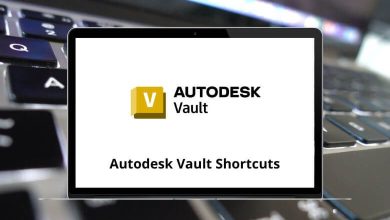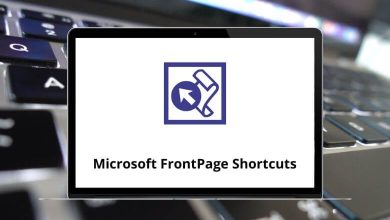ShortcutsText EditingWindows
52 Zim Keyboard Shortcuts
List of Zim Shortcuts
Table of Contents
Learn Zim Shortcuts for Windows
Most Used Zim Shortcuts
| Action | Zim Shortcuts |
|---|---|
| Toggle visibility of side pane(s) | F9 |
| Show all side panes | Ctrl + F9 |
| Toggle focus between index and buffer | Ctrl + Spacebar |
| Open the side pane if the index is invisible | Ctrl + Spacebar |
| Focus on the next interface element (gtk default) | Ctrl + Tab |
| Focus on the previous interface element (gtk default) | Ctrl + Shift + Tab |
| Close side pane (when the focus is on a side pane) | Esc |
| Go to the home page | Alt + Home |
| Go one page back in history | Alt + Left Arrow Key |
| Go one page forward in history | Alt + Right Arrow Key |
| Go one level up in the page hierarchy | Alt + Up Arrow Key |
| Go one page down in the page hierarchy | Alt + Down Arrow Key |
| Go to the previous page in the index | Alt + Page Up key |
| Go to the next page in the index | Alt + Page Down key |
| Go to today’s page | Alt + D |
| Quit the application | Ctrl + Q |
| Close window | Ctrl + W |
| Find on the current page | Ctrl + F |
| Find next | Ctrl + G |
| Find Previous | Shift + Ctrl + G |
| Search on all pages | Shift + Ctrl + F |
| Find and Replace | Ctrl + H |
| Save page (forced) | Ctrl + S |
| Save version… | Shift + Ctrl + S |
| Reload page (saves first) | Ctrl + R |
| Jump to page… (either an existing or a new page) | Ctrl + J |
| Link selected text (follow the selected text as a link when read-only) | Ctrl + L |
| Copy a link to the current page to the clipboard | Shift + Ctrl + L |
| Show the “edit link” dialog | Ctrl + E |
| Insert timestamp | Ctrl + D |
| Make the selected text a heading | Ctrl + 1 |
| Make selected text normal | Ctrl + 9 |
| Make selected text strong | Ctrl + B |
| Make selected text italic | Ctrl + I |
| Make selected text underlined (renders highlighted) | Ctrl + U |
| Make selected text strike-trough | Ctrl + K |
| Make selected text verbatim text (monospace font) | Ctrl + T |
| Undo | Ctrl + Z |
| Redo | Ctrl + Y |
| Show the calendar dialog | Shift + Ctrl + D |
| Show the manual | F1 |
| Rename current page | F2 |
| Find next (same as Ctrl + G) | F3 |
| Find previous (same as Ctrl + G) | Shift + F3 |
| Reload page (same as Ctrl + R) | F5 |
| Toggle the checkbox item to ‘OK’ | F12 |
| Toggle the checkbox item to ‘NOK’ | Shift + F12 |
| Insert a link to the selected page | Ctrl + L |
| Copy the selected page to the clipboard | Shift + Ctrl + L |
| Search in the page list as shown | Ctrl + F |
| Expand all | * |
| Collapse all | \ |
READ NEXT:
- Ace Editor Keyboard Shortcuts
- Screenshot taking Keyboard Shortcuts
- Dashlane Keyboard Shortcuts
- Zimbra Web Client Keyboard Shortcuts