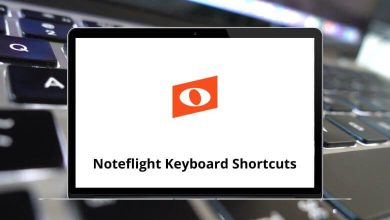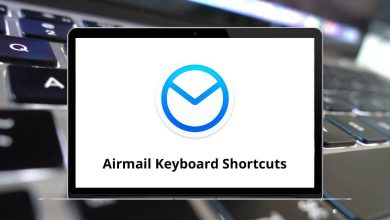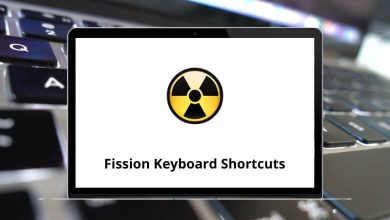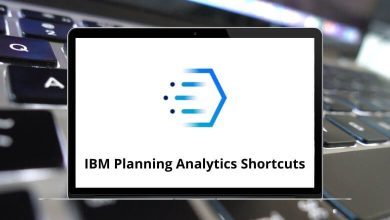70 VCarve Pro Keyboard Shortcuts
VCarve Pro Shortcuts are ideally suited for the production environment. With VCarve Pro, users can design using textures created by v-carving and construct intricate 2D patterns using toolpaths for profiles, pockets, drills, and inlays.
Download VCarve Pro Shortcuts PDF
Table of Contents
Below is the list of VCarve Pro Shortcuts commonly used by cabinet makers, woodworkers, sign makers, props makers, plastic fabricators, and hobbyists. Download the VCarve Pro Shortcuts list in PDF format.
Most Used VCarve Pro Shortcuts
| Action | VCarve Pro Shortcut keys |
|---|---|
| Select All vectors | Ctrl + A |
| Deselect All vectors | Esc |
| Toggles between Selection and Node Editing modes | N |
| Switches to Selection Mode | Esc |
| Opens the Scale form for Transforming the vectors | T |
| Opens the Move form | M |
| Opens the Rotate form | R |
| Opens the Join Vectors form | J |
| Opens Measure tool form | Ctrl + M |
| Rotates selected object 45° counterclockwise | 9 |
| Rotates selected object 45° clockwise | 0 |
| Exits vector drawing and editing tools and closes the data entry form | Esc |
| Re-opens the last vector creation form you used | Spacebar |
| Zoom | Z |
| Exits zoom mode returning to Selection mode | Esc |
| Zoom to Fit Job | Ctrl + F |
| Zoom to Fit Material | F |
| Opens the Help File | F1 |
| Opens the 2D Drawing window | F2 |
| Opens the 3D Preview window | F3 |
| Opens the Snap Settings form | F4 |
| Refreshes the 2D window | F5 |
| Scales 2D view to fit material | F6 |
| Toggles between the Drawing and Modeling Tab | F8 |
| Center selected object in view | F9 |
| Opens the Alignment Tools form | F10 |
| Toggle the Drawing Tab on | F11 |
| Toggle the Toolpath Tab on | F12 |
Similar Programs: Autodesk Inventor Keyboard Shortcuts
Node Editing Shortcuts
| Action | VCarve Pro shortcuts |
|---|---|
| Insert a Point | I |
| Delete Point or Span | D |
| Smooth or Unsmooth Point | S |
| Cut Vector opens the vector | C |
| Convert span to Bezier | B |
| Convert span to Arc | A |
| Convert span to Line | L |
| Makes the selected node the Start Point for machining | P |
| Displays a single node’s X and Y location properties | X |
| Enter Horizontal mirror mode | H |
| Enter Vertical mirror mode | V |
| Undo | Ctrl + Z |
| Redo | Ctrl + Y |
| Copy the selected vectors | Ctrl + C |
| Paste the selected vectors | Ctrl + V |
| Cut the selected vectors | Ctrl + X |
| Create New file | Ctrl + N |
| Open an Existing file | Ctrl + O |
| Save file | Ctrl + S |
| Import file | Ctrl + I |
Mirror Shortcuts
| Action | VCarve Pro shortcut keys |
|---|---|
| Mirror Horizontally | H |
| Create a Mirror Copy Horizontally | Ctrl + H |
| Mirror Horizontally, around the center of the material | Shift + H |
| Create a Mirror Copy Horizontally, around the center of the material | Ctrl + Shift + H |
| Mirror Vertically | V |
| Create a Mirror Copy Vertically | Ctrl + V |
| Mirror Vertically, around the center of the material | Shift + V |
| Create a Mirror Copy Vertically, around the center of the material | Ctrl + Shift + V |
Similar Programs: TopSolid Keyboard Shortcuts
Group Shortcuts
| Action | VCarve Pro shortcut keys |
|---|---|
| Group | G |
| Ungroup | U |
| Deep ungroup the selected objects to their original layers | Ctrl + U |
| Deep ungroup the selected objects into their group’s layers | Ctrl + Shift + U |
| Action | VCarve Pro shortcuts |
|---|---|
| Toggle the Drawing Tab on | F11 |
| Toggle the Toolpath Tab on | F12 |
| Opens the Layers Tab | Ctrl + L |
| Opens the Drawing Tab | Ctrl + D |
| Toggles between the Drawing and Modeling Tab | F8 |
Others Shortcuts
| Action | VCarve Pro shortcut keys |
|---|---|
| Toggle the Top Side on | 1 |
| Toggle the Bottom Side on | 2 |
| Toggle Multi-Sided View on | = |
| Moves selected object to the center of the material | F9 |
| Opens the Alignment Tools form | F10 |
Vectric Aspire is another powerful software solution enabling users to create and cut parts on a CNC router. While VCarve is possibly the most cost-effective software offering V-Carving capabilities, users still seek alternatives. Explore the Vectric Aspire Shortcuts list for more information.
READ NEXT:
- Oracle SQL Developer Keyboard Shortcuts
- MyLifeOrganized Keyboard Shortcuts
- Avaya IP Softphone Keyboard Shortcuts
- Source Insight Keyboard Shortcuts