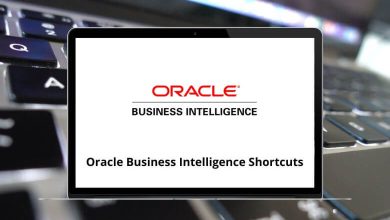Learn TopSolid Shortcuts for Windows
Operation Manager Shortcuts
| Action |
TopSolid Shortcuts |
| Comment Edition |
F2 |
| Operation Search |
F3 |
| Link edition |
F4 |
| Show Layers Dialog Box |
Ctrl + L |
| Display Information On Selected Operation |
Ctrl + I |
| Display Database Structure On Selected Operation |
Ctrl + D |
| Cut Selected Operations |
Ctrl + X |
| Paste Selected Operation |
Ctrl + V |
Simulation Shortcuts
| Action |
TopSolid Shortcuts |
| Stop or Start a Simulation |
Spacebar |
| Jump to The Next Move |
/ |
| Jump to The Next New Z Point |
Z |
| Increase The Simulation Speed |
+ |
| Reduce The Simulation Speed |
– |
| Left The Simulation |
Esc |
| Jump to The Simulation of The Next Operation |
Tab |
Part Clamping Shortcuts
| Action |
TopSolid Shortcuts |
| Rotate The Selected Clamp In The Counter Clockwise Direction |
+ |
| Rotate The Selected Clamp In The Clockwise Direction |
– |
| Open The Face Selection Where to Put The Clamp |
F |
| Lock/Unlock X-Axis for Clamp Positioning |
X |
| Lock/Unlock Y-Axis for Clamp Positioning |
Y |
| Lock/Unlock Z-Axis for Clamp Positioning |
Z |
| On-Line Help |
F1 |
| Information on Selected Element |
F2 |
| Zoom |
F3 & LMB |
| Pan |
F4 & LMB |
| Axial Rotation Along X |
F5 & LMB |
| Axial Rotation Along Y |
F6 & LMB |
| Axial Rotation Along Z |
F7 & LMB |
| Graphical Section |
F8 & LMB |
| Spherical Rotation |
F9 & LMB |
| Recorganize The Floating Icon Bars |
F11 |
| Display/Hide The Floating Icon Bars |
F12 |
| Undo Step By Step |
Ctrl + Z |
| Exit of The Current Function |
Esc |
| Cancel All Actions of The Current Function |
Ctrl + A |
| Open/Close Symbolic Tree |
Ctrl + O |
| Fit Screen Zoom |
Ctrl + 1 |
| Toggle Between Open TopSolid Documents |
Ctrl + Tab |
| Spherical Rotation |
Ctrl + LMB |
| Pan |
Shift + LMB |
| Zoom |
Ctrl + Shift + LMB |
Verification Shortcuts
| Action |
TopSolid Shortcuts |
| Go Back to The Initial State |
Left Arrow key |
| Stop or Start a Verification |
Spacebar |
| Next Cut |
/ |
| Show The Tool Path |
T |
| Change The Tool Path Display |
S |
| Display The Current WCS |
A |
| Zoom on An Area of The Part |
Z |
| Execute An Hardcopy |
P |
| Increase The Verification Speed |
+ |
| Decrease The Verification Speed |
– |
READ NEXT: