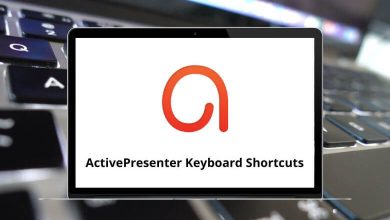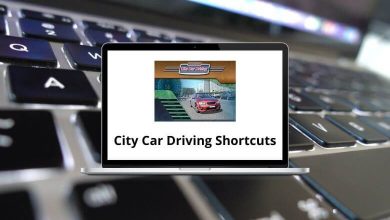Download foobar2000 Shortcuts PDF
Learn foobar2000 Shortcuts for Windows
Most used foobar2000 Shortcuts
| Action | foobar2000 Shortcuts |
|---|---|
| Search | Ctrl + F |
| New playlist | Ctrl + N |
| Open | Ctrl + O |
| Preferences | Ctrl + P |
| Save playlist | Ctrl + S |
| Add location | Ctrl + U |
| Remove playlist | Ctrl + W |
| Properties | Ctrl + Enter |
| Stay always on top | Alt + A |
FAQs
[sc_fs_multi_faq headline-0=”h2″ question-0=”What is foobar2000?” answer-0=”foobar2000 is a free and highly customizable audio player for Windows. It supports a wide range of audio formats and offers advanced features such as gapless playback, replay gain support, customizable user interface, and extensive plugin support.” image-0=”” headline-1=”h2″ question-1=”What audio formats does foobar2000 support?” answer-1=”foobar2000 supports a wide range of audio formats, including MP3, AAC, FLAC, OGG, WAV, AIFF, ALAC, WavPack, Musepack, and many others. It also supports audio CDs and can rip audio tracks from them.” image-1=”” headline-2=”h2″ question-2=”Can I customize the foobar2000 user interface?” answer-2=”Yes, foobar2000 offers extensive customization options for its user interface. You can change the layout, colors, fonts, and other visual aspects to suit your preferences. There are also various user-created skins and themes available for download to further customize the appearance of foobar2000.” image-2=”” headline-3=”h2″ question-3=”Are there any plugins available for foobar2000?” answer-3=”Yes, foobar2000 has a rich plugin ecosystem that allows you to extend its functionality. You can find a wide range of plugins on the foobar2000 website and other third-party websites. Plugins can add features such as audio format support, DSP (digital signal processing) effects, visualizations, media library enhancements, and more.” image-3=”” headline-4=”h2″ question-4=”Does foobar2000 support audio streaming?” answer-4=”Yes, foobar2000 supports audio streaming. It can play internet radio stations and supports popular streaming formats such as HTTP, RTSP, MMS, and more. You can add streaming URLs to the foobar2000 playlist or use plugins that provide additional streaming capabilities.” image-4=”” count=”5″ html=”true” css_class=””]READ NEXT:
- 29 MPC-HC Keyboard Shortcuts
- 145 Kodi Keyboard Shortcuts
- 120 MPC-BE Keyboard Shortcuts
- 47 MPlayer Keyboard Shortcuts