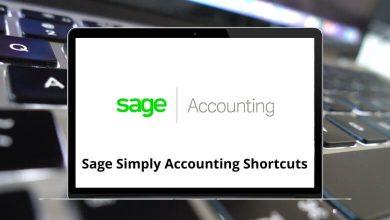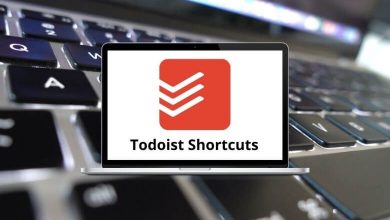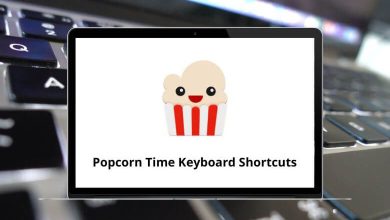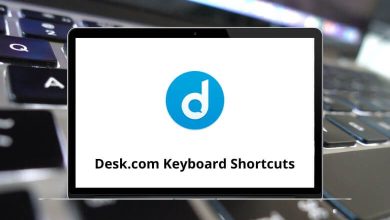Working smarter with Silhouette Studio shortcuts is the most common thumb rule. This will lead to saving you tons of time and effort. Hopefully, you will find some useful information in this post.
Download Silhouette Shortcut keys PDF
Table of Contents
The list below of Silhouette Studio shortcuts for Windows and Mac devices will help you avoid hassle. Clicking back and forth while editing or designing can make the task feel endless. Therefore, we have compiled a list of Silhouette Studio shortcuts.
Most used Silhouette Studio Shortcuts
| Action | Silhouette Studio Shortcuts Windows | Silhouette Studio Shortcuts Mac |
|---|---|---|
| New | Ctrl + N | Command + N |
| Open | Ctrl + O | Command + O |
| Save | Ctrl + S | Command + S |
| Ctrl + P | Command + P | |
| Copy | Ctrl + C | Command + C |
| Paste | Ctrl + V | Command + V |
| Cut | Ctrl + X | Command + X |
| Undo | Ctrl + Z | Command + Z |
| Redo | Ctrl + Shift + Z | Command + Shift + Z |
| Pan | Spacebar | Spacebar |
| Fit to window | Ctrl + 1 | Command + 1 |
| Drag zoom | Z | Z |
| Save as | Ctrl + Shift + S | Command + Shift + S |
| Save to library | Ctrl + Alt + R | Command + Option + R |
| Close document | Ctrl + W | Command + W |
| Quit | Ctrl + Q | Command + Q |
| Duplicate | Ctrl + D | Command + D |
| Select all | Ctrl + A | Command + A |
| Deselect all | Ctrl + Shift + A | Command + Shift + A |
| Spelling | F7 | F7 |
| Preferences | Ctrl + K | Command + K |
View Shortcuts
| Action | Silhouette shortcuts Windows | Silhouette shortcuts Mac |
|---|---|---|
| Grid | G | G |
| Grid settings | Ctrl + F4 | Command + F4 |
| Page settings | Ctrl + F1 | Command + F1 |
| Print border | Ctrl + Shift + P | Command + Shift + P |
| Cut border | Ctrl + Shift + I | Command + Shift + I |
Object Shortcuts
| Action | Silhouette shortcuts Windows | Silhouette shortcuts Mac |
|---|---|---|
| Group | Ctrl + G | Command + G |
| Ungroup | Ctrl + Shift + G | Command + Shift + G |
| Make Compound path | Ctrl + E | Command + E |
| Release Compound path | Ctrl + Shift + E | Command + Shift + E |
Similar Programs: SolidWorks Keyboard Shortcuts
Tools Shortcuts
| Action | Silhouette shortcut keys Windows | Silhouette shortcut keys Mac |
|---|---|---|
| Select | V | V |
| Edit points | A | A |
| Line | \ | \ |
| Rectangle | R | R |
| Rounded rectangle | Shift + R | Shift + R |
| Ellipse | E | E |
| Polygon | P | P |
| Curve | C | C |
| Freehand | F | F |
| Smooth freehand | Shift + F | Shift + F |
| Arc | Shift + A | Shift + A |
| Regular polygon | Shift + P | Shift + P |
| Text | T | T |
| Eraser | Shift + E | Shift + E |
| Knife | K | K |
| Eyedropper | I | I |
| Show drawing area | Ctrl + Alt + D | Command + Option + D |
| Show library | Ctrl + Alt + L | Command + Option + L |
| Show online store | Ctrl + Alt + S | Command + Option + S |
Similar Programs: DraftSight Keyboard Shortcuts
Arrange Shortcuts
| Action | Silhouette shortcut keys Windows | Silhouette shortcut keys Mac |
|---|---|---|
| Bring to front | Ctrl + Shift + ] | Command + Shift + ] |
| Bring forward | Ctrl + ] | Command + ] |
| Send to back | Ctrl + Shift + [ | Command + Shift + [ |
| Send backward | Ctrl + [ | Command + [ |
Replicate Shortcuts
| Action | Silhouette shortcut keys Windows | Silhouette shortcut keys Mac |
|---|---|---|
| Duplicate left | Ctrl + Left Arrow key | Command + Left Arrow key |
| Duplicate Right | Ctrl + Right Arrow key | Command + Right Arrow key |
| Duplicate above | Ctrl + Up Arrow key | Command + Up Arrow key |
| Duplicate below | Ctrl + Down Arrow key | Command + Down Arrow key |
| Mirror left | Alt + Shift + Left Arrow key | Option + Shift + Left Arrow key |
| Mirror right | Alt + Shift + Right Arrow key | Option + Shift + Right Arrow key |
| Mirror above | Alt + Shift + Up Arrow key | Option + Shift + Up Arrow key |
| Mirror below | Alt + Shift + Down Arrow key | Option + Shift + Down Arrow key |
| Rotate 1 copy | Ctrl + Shift + F1 | Command + Shift + F1 |
| Rotate 2 copies | Ctrl + Shift + F2 | Command + Shift + F2 |
| Rotate 3 copies | Ctrl + Shift + F3 | Command + Shift + F3 |
| Rotate 4 copies | Ctrl + Shift + F4 | Command + Shift + F4 |
| Rotate 5 copies | Ctrl + Shift + F5 | Command + Shift + F5 |
Similar Programs: Final Draft Keyboard Shortcuts
Others Shortcuts
| Action | Silhouette shortcut keys Windows | Silhouette shortcut keys Mac |
|---|---|---|
| Send to silhouette | Ctrl + I | Command + I |
| Cut settings window | Ctrl + F2 | Command + F2 |
| Registration marks window | Ctrl + F3 | Command + F3 |
| Registration marks | M | M |
| Rulers | Ctrl + R | Command + R |
| Crosshairs | Ctrl + = | Command + = |
| Weld | Ctrl + Shift + W | Command + Shift + W |
Don’t stress too much about learning all the Silhouette Studio shortcuts today. You will pick up the shortcuts gradually as you work with the software. Some shortcuts are basic ones that you might already know, while you can add more to your repertoire by learning at least one new shortcut each time you use the software.
READ NEXT: