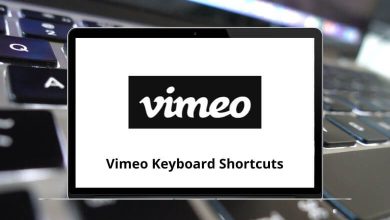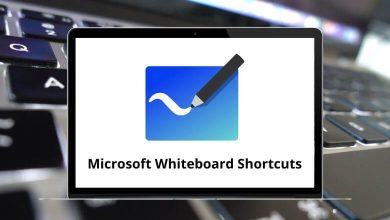File ManagerShortcutsWindows
65 Total Commander Keyboard Shortcuts
Navigation operations like copying, moving, viewing, and deleting files have become easier with the help of Total Commander shortcuts. The main function of Total Commander is to manage files.
Download Total Commander Shortcuts PDF
The following is a list of Total Commander shortcuts that will allow you to work more easily and quickly without even using your mouse. You can download the Total Commander shortcuts in PDF format.
Most Used Total Commander Shortcuts
| Action | Total Commander Shortcuts |
|---|---|
| Copy files to the clipboard | Ctrl + C |
| Cut files to the clipboard | Ctrl + X |
| Paste from clipboard | Ctrl + V |
| Open directory hotlist | Ctrl + D |
| Connect to the FTP server | Ctrl + F |
| Disconnect from the FTP server | Ctrl + Shift + F |
| Switch to the target directory | Ctrl + I |
| Calculate occupied space | Ctrl + L |
| Multi Rename Tool | Ctrl + M |
| Change the FTP transfer mode | Ctrl + Shift + M |
| New FTP connection | Ctrl + N |
| Copy the current path to the command line | Ctrl + P |
| Quick view panel instead of the file window | Ctrl + Q |
| Reread source directory | Ctrl + R |
| Open Quick Filter dialogue and activate the filter | Ctrl + S |
| Open Quick Filter dialogue and reactivate the last-used filter | Ctrl + Shift + S |
| Open the new folder tab and activate it | Ctrl + T |
| Open the new folder tab, but do not activate it | Ctrl + Shift + T |
| Exchange directories | Ctrl + U |
| Exchange directories and tabs | Ctrl + Shift + U |
| Close the currently active tab | Ctrl + W |
| Close all open tabs | Ctrl + Shift + W |
| Edit file comment | Ctrl + Z |
| Open dir under cursor in new tab | Ctrl + Up Arrow key |
| Open dir under cursor in other windows | Ctrl + Shift + Up Arrow key |
| Jump to the next tab | Ctrl + Tab |
| Jump to the previous tab | Ctrl + Shift + Tab |
| Select all | Ctrl + A |
| Show property sheet | Alt + Enter |
| Select a file or directory | Insert |
| File display brief | Ctrl + F1 |
| Thumbnails view | Ctrl + Shift + F1 |
| File display full | Ctrl + F2 |
| Comments View | Ctrl + Shift + F2 |
| Sort by name | Ctrl + F3 |
| Sort by Extension | Ctrl + F4 |
| Sort by date or time | Ctrl + F5 |
| Sort by size | Ctrl + F6 |
| Unsorted | Ctrl + F7 |
| Display directory tree | Ctrl + F8 |
| Print the file under the cursor using the associated program | Ctrl + F9 |
| Show all files | Ctrl + F10 |
| Show only programs | Ctrl + F11 |
| Show user-defined files | Ctrl + F12 |
| Help | F1 |
| Reread source window | F2 |
| List files | F3 |
| Edit files | F4 |
| Copy files | F5 |
| Rename or move files | F6 |
| Create directory | F7 |
| Delete files to the recycle bin or delete them directly | F8 |
| Activate the menu above the source window | F9 |
| Activate the left menu or deactivate the menu | F10 |
| Custom columns view menu | Shift + F1 |
| Compare file lists | Shift + F2 |
| List only files under the cursor, when multiple files selected | Shift + F3 |
| Create a new text file and load it into the editor | Shift + F4 |
| Copy files | Shift + F5 |
| Rename files in the same directory | Shift + F6 |
| Show context menu | Shift + F10 |
| Expand selection | + |
| Shrink selection | – |
| Invert selection | * |
| Restore selection | / |
Well, I have tried my best to list all the Total Commander shortcuts. This powerful tool will allow you to boost your productivity. Nowadays, File Explorer is being replaced with Total Commander, since it can replace half a dozen tools in addition to File Explorer. Take a look at the File Explorer shortcuts.
READ NEXT: